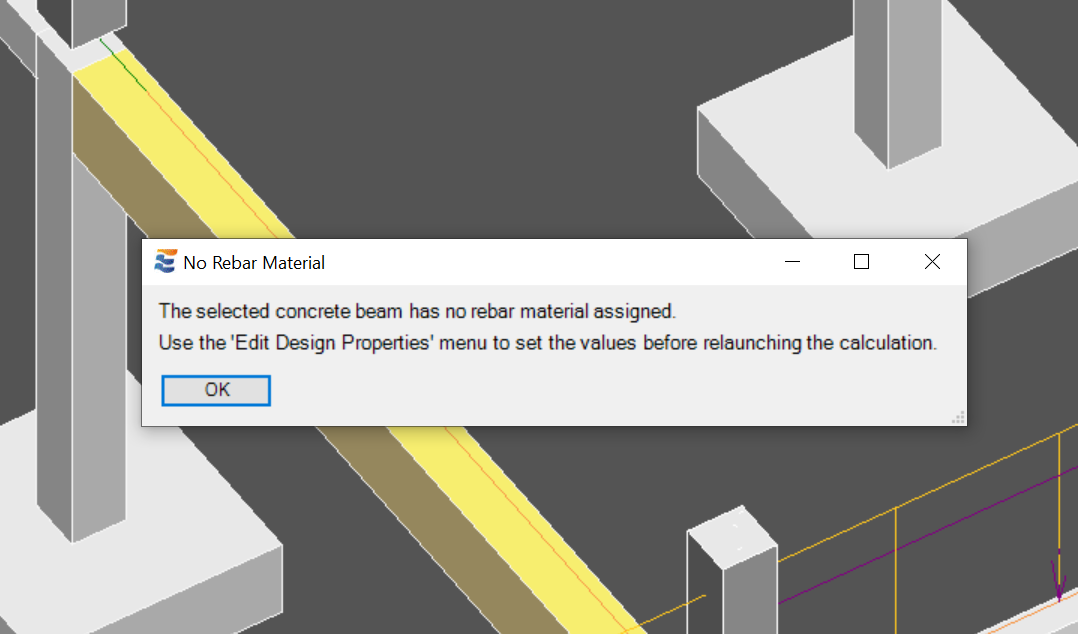Concrete beam rebar material properties are created and managed using the "Edit Design Properties" button on the ribbon bar:
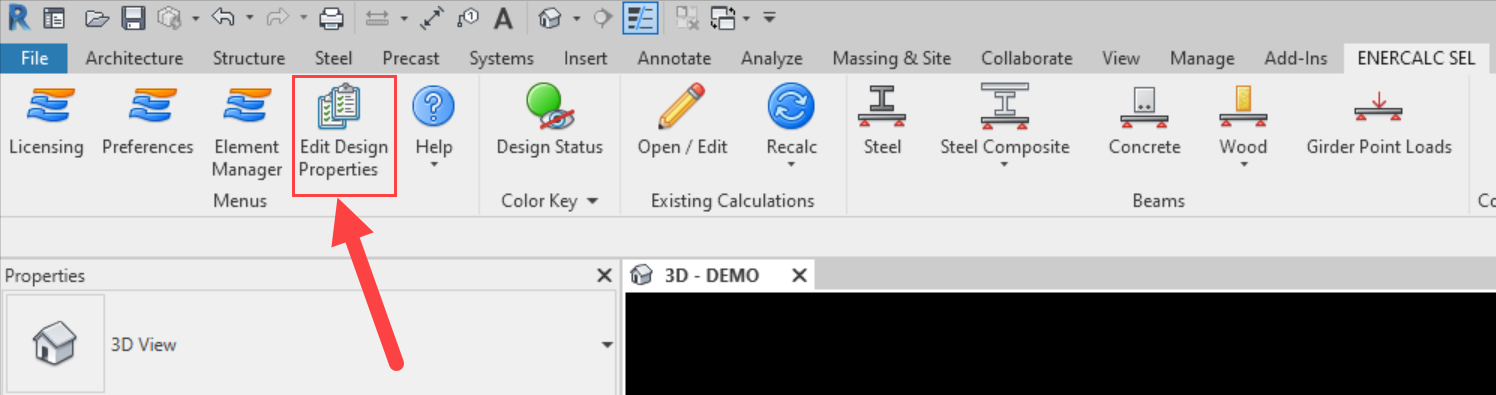
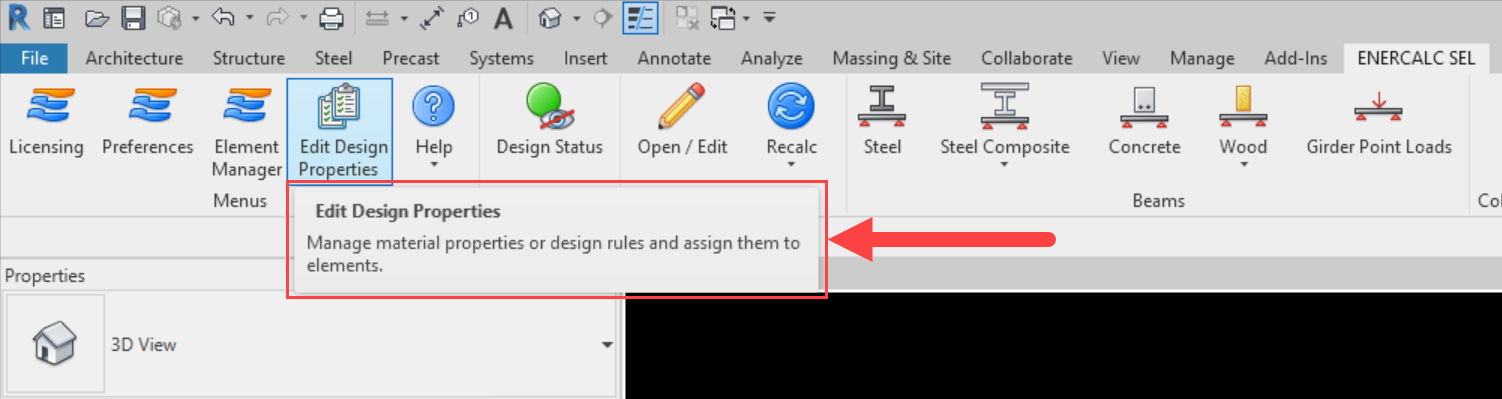
When triggered from the ribbon button, the menu will load in the lower right corner of the Revit UI:
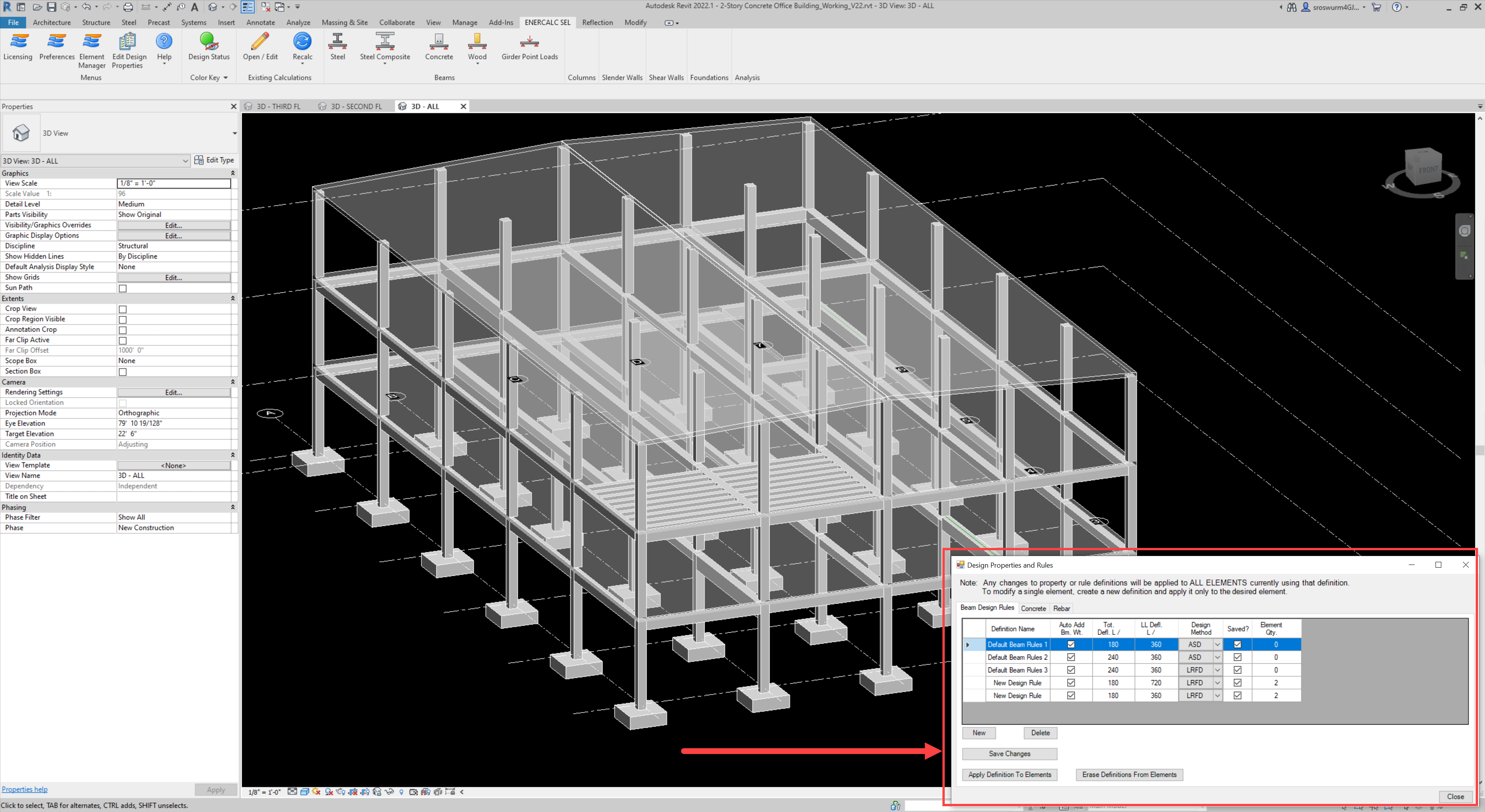
This menu also contains tabs for managing other design properties, including beam design rules and concrete material properties. For more detail on the use of these tabs, refer to Beam Design Rules and Concrete Material Properties.
Rebar material definitions are found on the third tab of the menu:
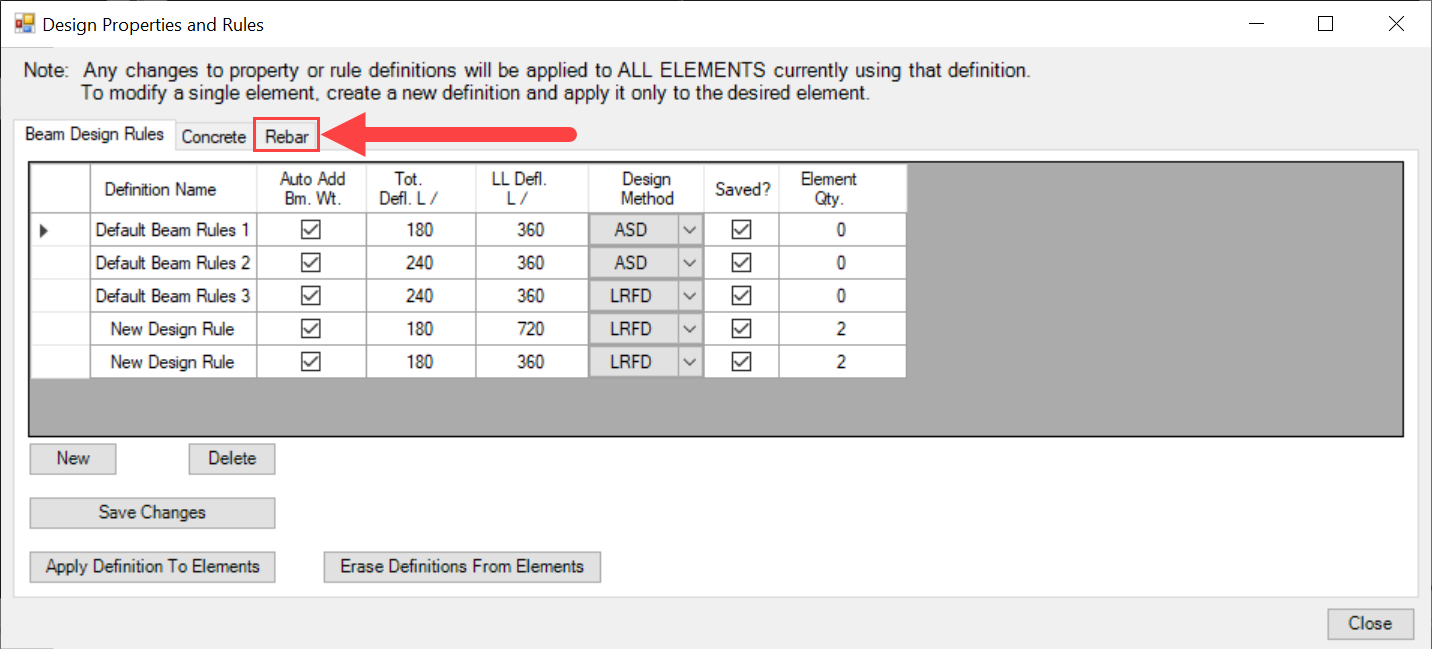
In a new project where no previous definition editing has been performed by the users, the menu will be populated automatically with one sample rebar material which is stored in the .rvt file by default. Use of this default materials is optional. It may be removed or edited/renamed as desired by the user. Even though it exists in the Revit model, the default material will not influence the behavior of concrete beam calculations unless manually applied to specific beam elements by the user.
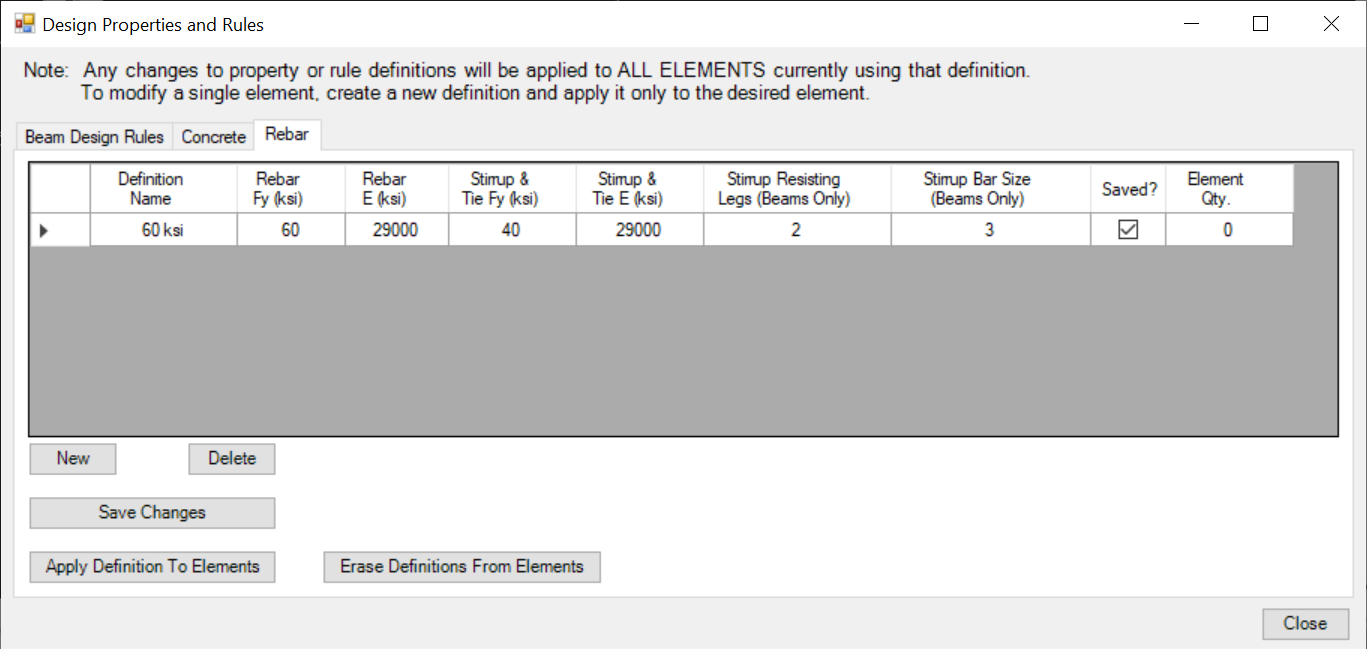
Users should note that the basic mechanics are the same for all design definition tabs found in this menu. The processes to "Apply", "Modify", "Add", "Delete", or "Erase from Elements" do not vary from tab to tab. Regardless of which definition tab is being used, users may reference the following sections for guidance about managing design definitions:
Adding Rule Definitions to a Project
Deleting Rule Definitions from a Project
Erasing Rule Definitions From Elements
Any attempt to launch a concrete beam calculation when no rebar material has been applied will be halted with a warning: