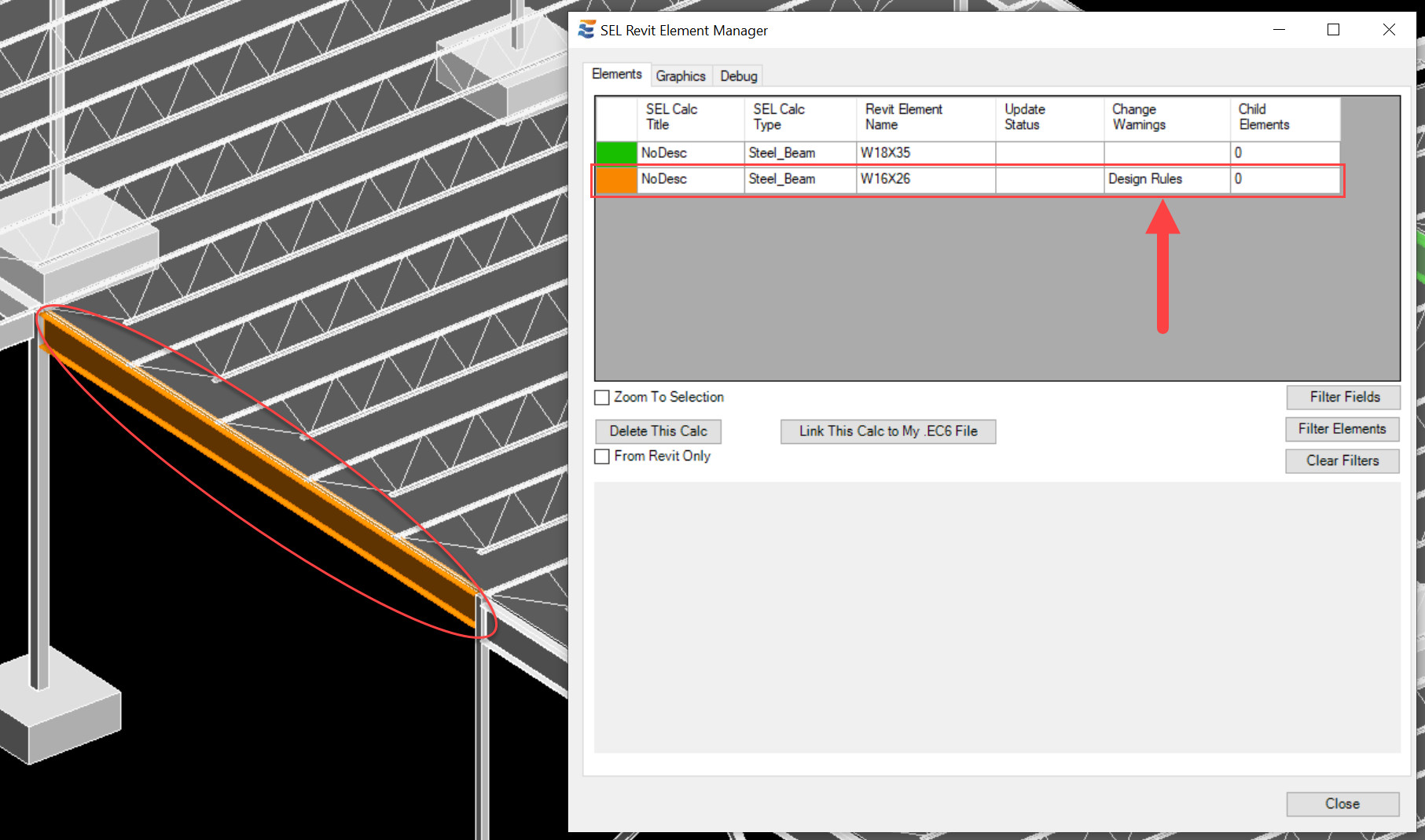Any design rule definition found in the table may be modified as desired by the user. The final (2) columns in the table ("Saved" and "Element Qty.") are read-only and may not be modified. The "Saved?" check box indicates whether the changes to the definition have been saved in the Revit project. If the "Saved" check box is un-checked, any changes made to the definition will be lost when the menu is closed. The "Element Qty." column indicates how many elements in the Revit model have been assigned to use the corresponding definition (see Applying Rules to Elements).
The individual values in the first (5) columns of each definition may be manually modified by simply clicking in the table cell and changing the value:
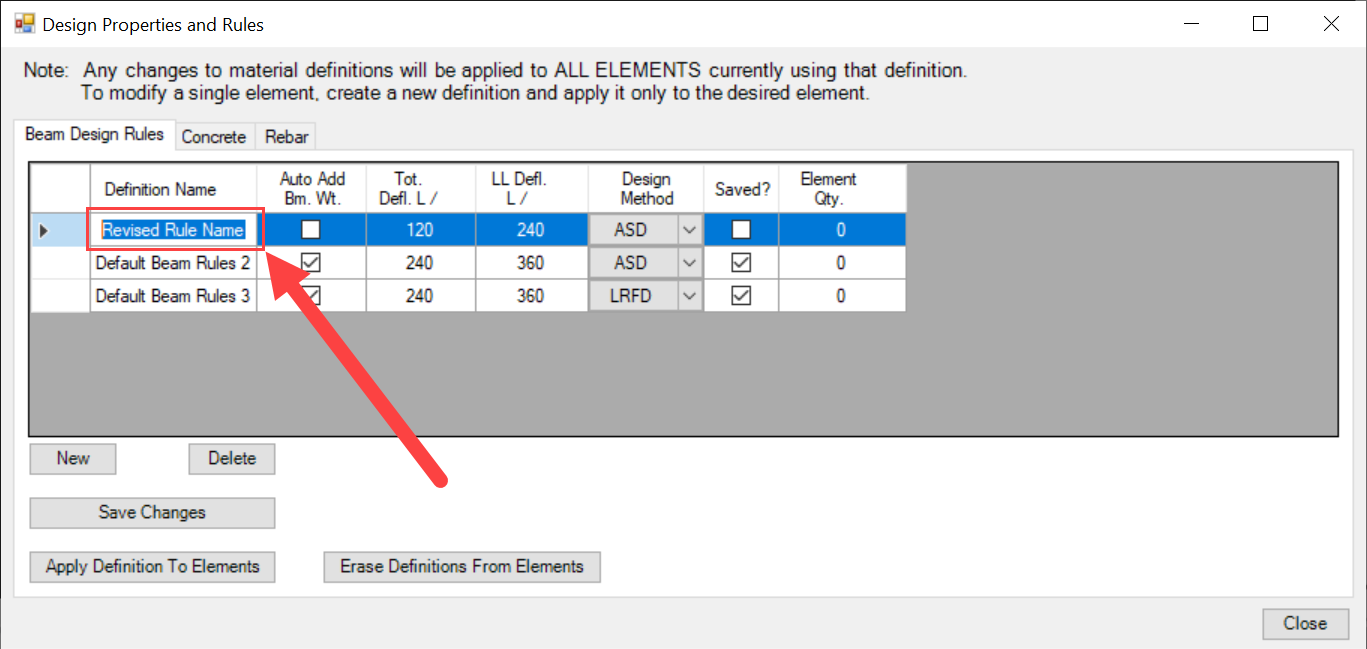
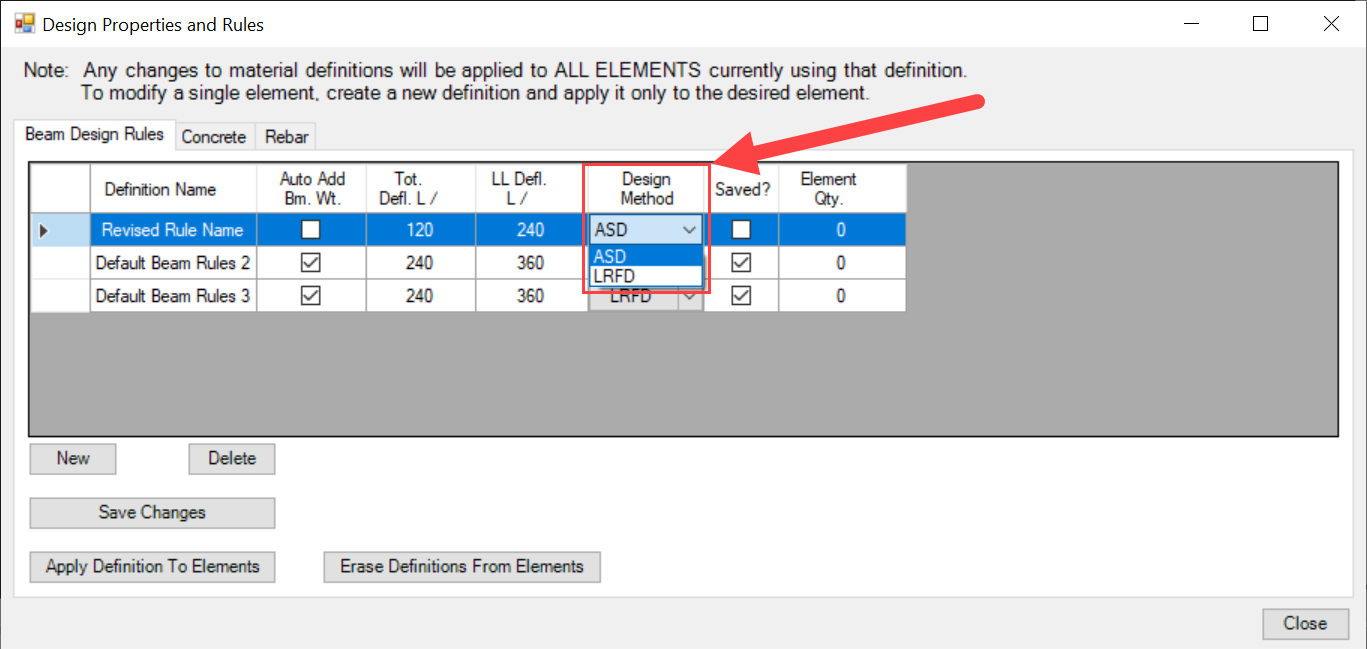
Once changes have been made to a definition, the "Saved" column check box will be cleared (un-checked), indicating that the row's definition has unsaved changes:
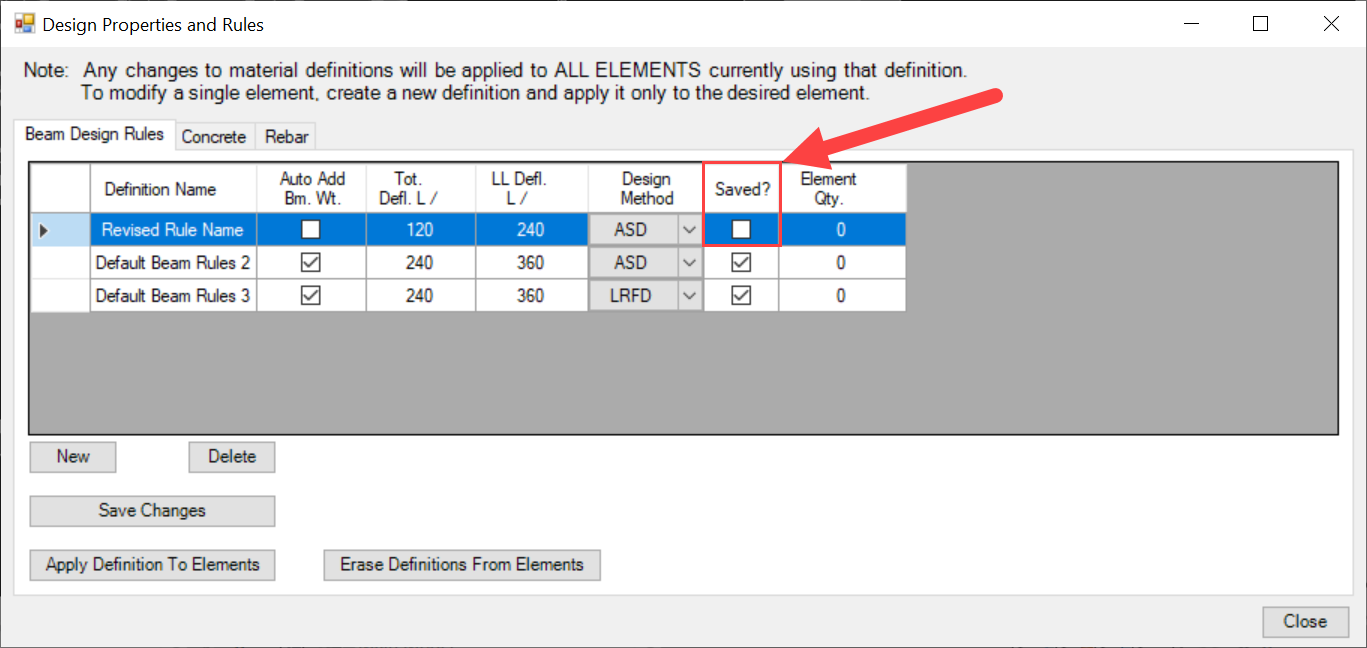
Values may be changed in any or all rows of the table, but changes will not be permanent until saved using the "Save Changes" button. The "Save Changes" command is not specific to the currently selected row. It will save all changes to all rows in the "Beam Design Rules" table.
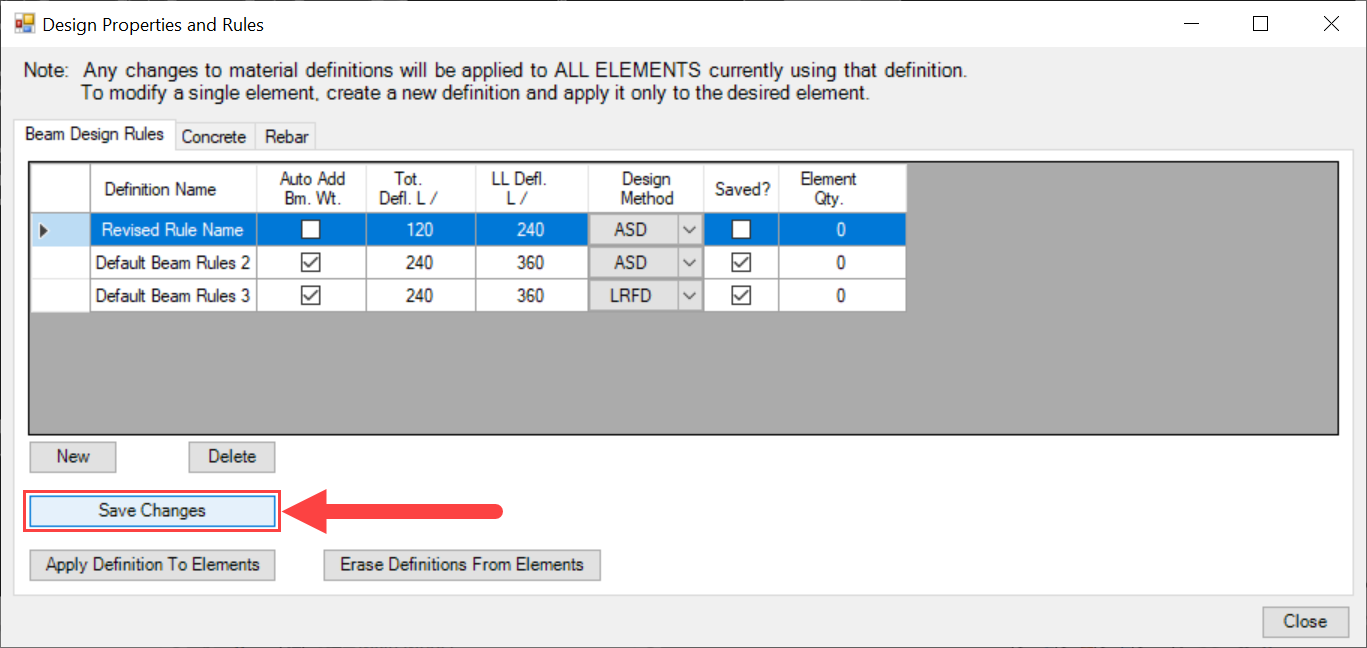
After changes have been saved, all rows in the table will again show that they are "Saved" via the check box indicator:
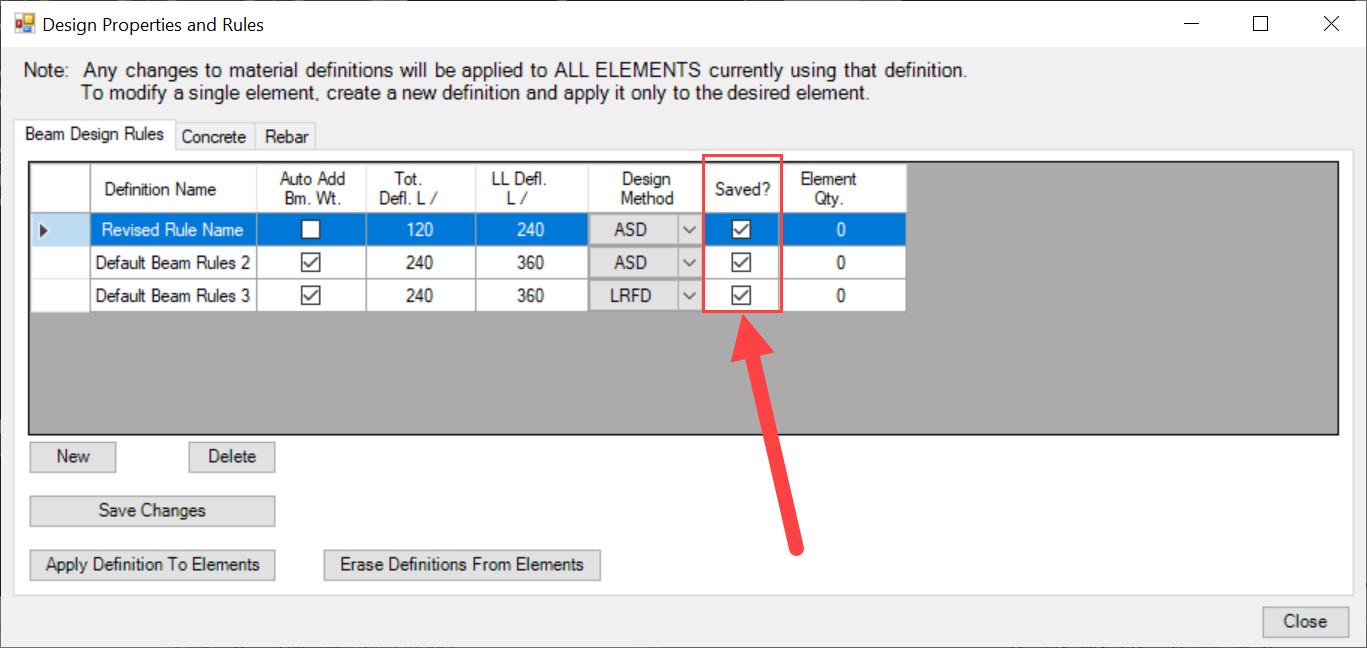
As noted in the heading above the table, users should be aware that changing a definition will automatically impact ALL ELEMENTS to which the definition has been assigned:
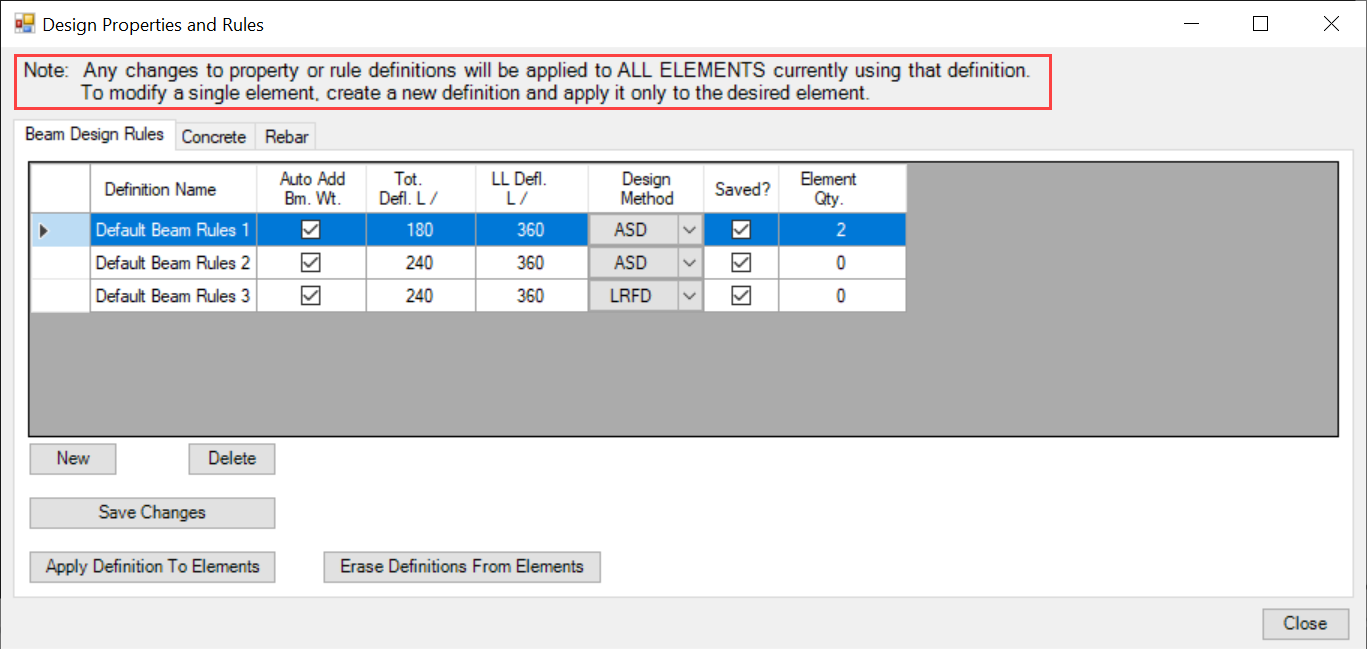
Whenever changes are made to a design rule definition, there is a risk of impact to existing calculations that were launched using a previous version of the rule. As a result, any beam calculation bearing the modified definition will automatically be placed in a warning state. This is evident via both color-coded highlighting in the Revit view and via the Element Manager: