NDS wood material properties must be assigned to a beam before a Wood Beam calculation can be launched. The core properties needed for design are as follows:
•NDS Table
•NDS Wood Species
•NDS Size Classification
•NDS Commercial Grade
Once assigned to a particular beam, these material properties are visible in the Revit "Properties" pane when the beam is selected:
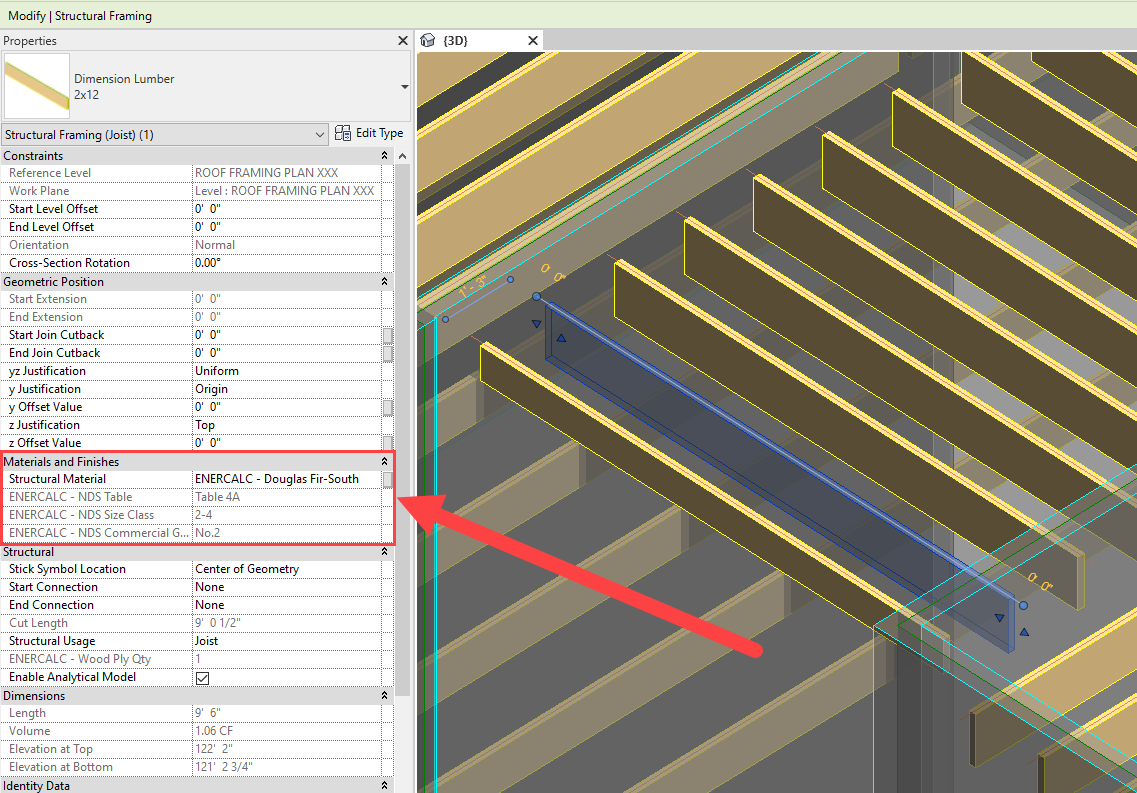
If design properties have not yet been assigned to a beam, then these parameters will not be visible in the "Properties" pane when the beam is selected:
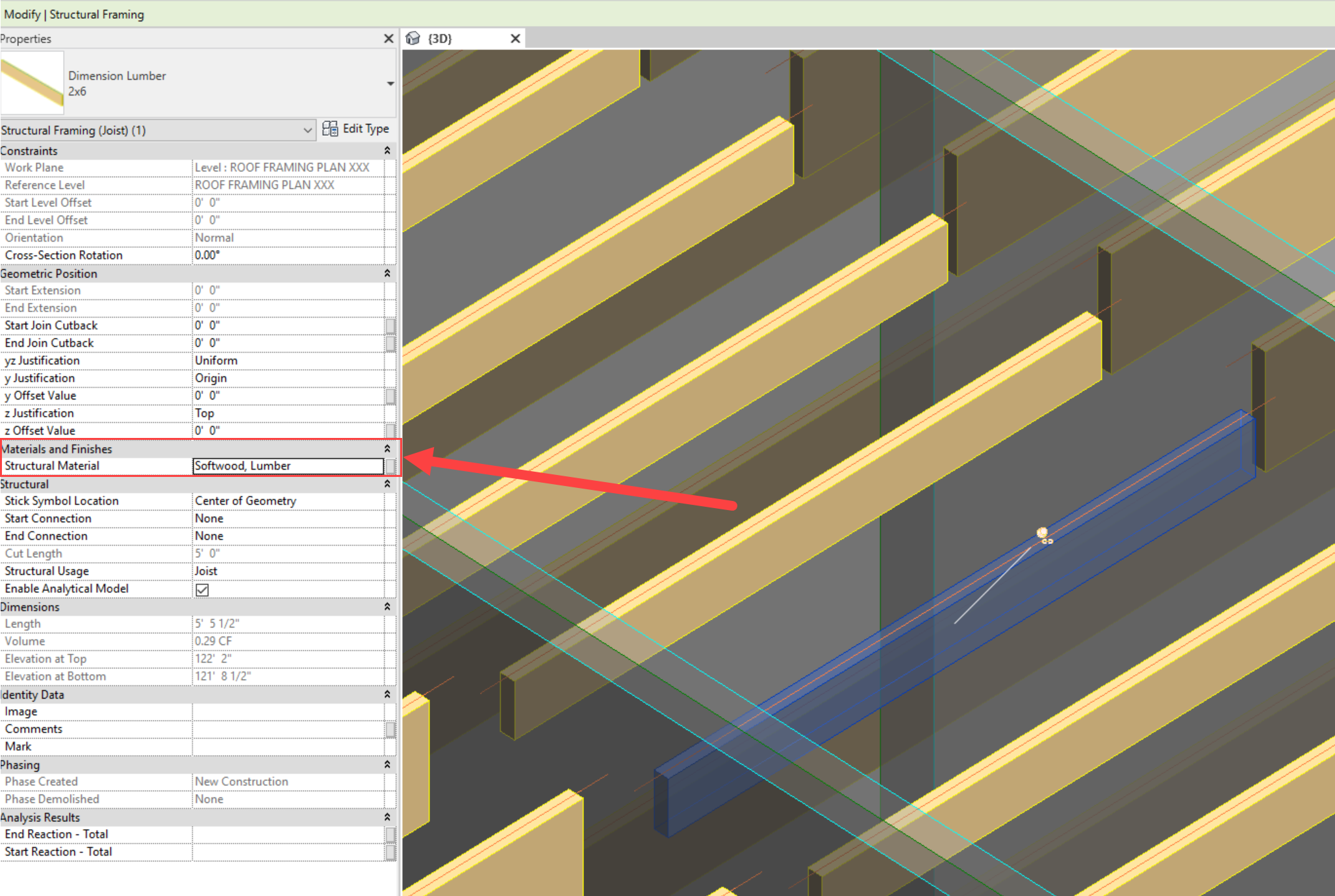
If a wood beam calculation is launched for an element that does not yet have material properties assigned, the launch will be canceled and the following warning will be presented:

When a Revit model (.rvt file) is opened, ENERCALC for Revit automatically creates a set of wood material definitions based on NDS species names. These materials may be viewed in Revit's "Material Browser" window. All material definitions created by ENERCALC for Revit are prefixed with "ENERCALC - " in the title:
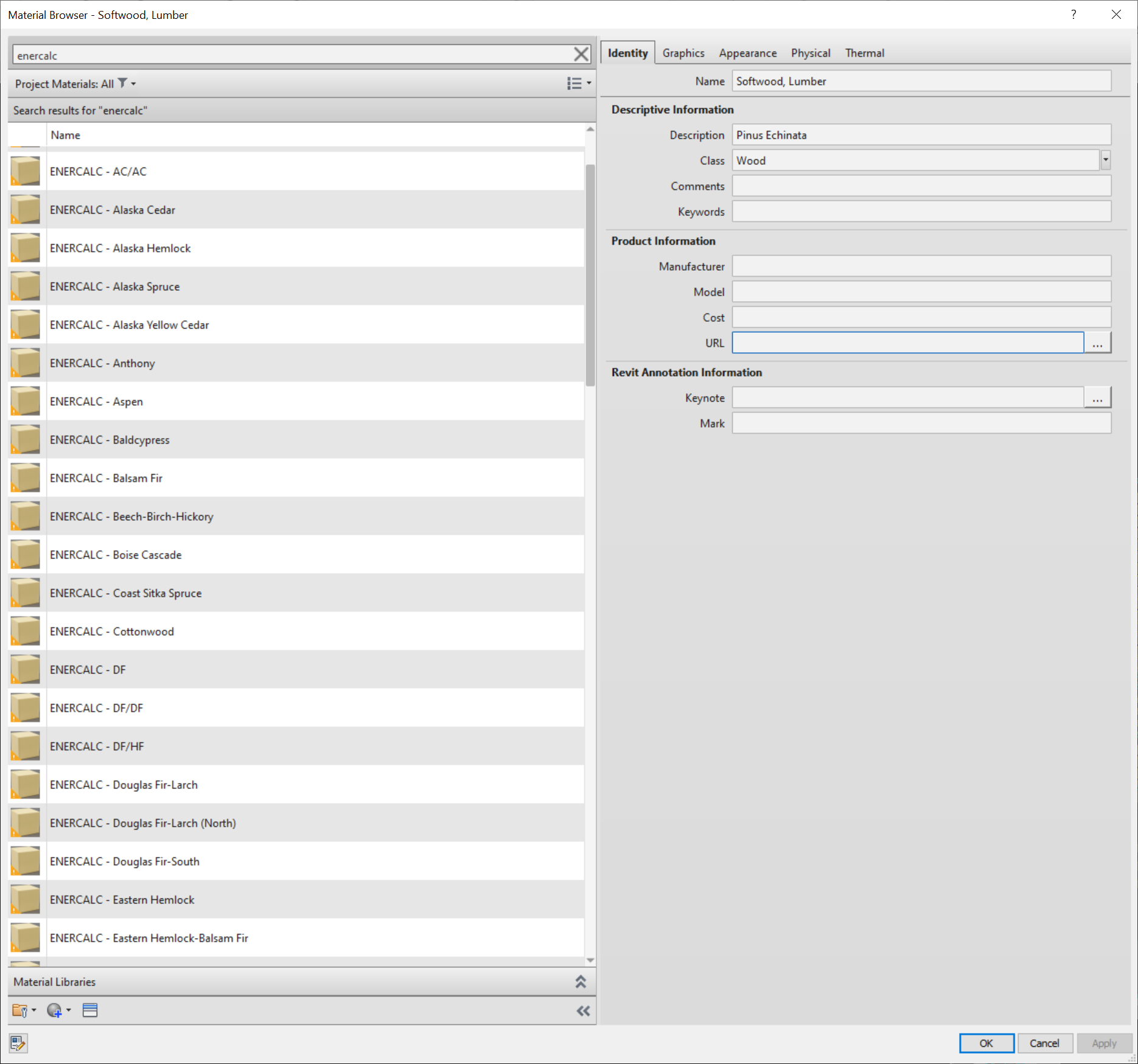
The "Material Browser" may be accessed via "Manage" > "Materials", or directly from the "Properties" pane of a beam element:
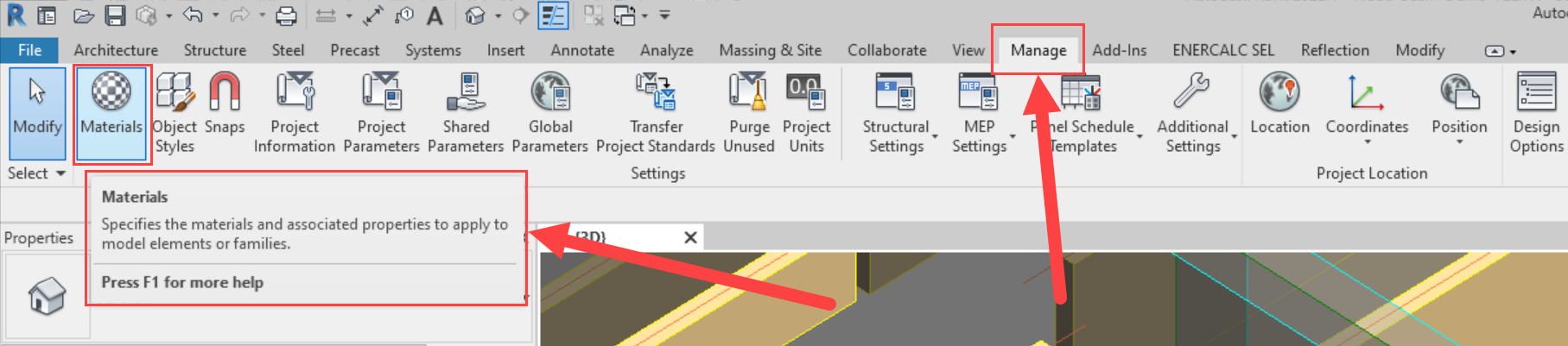
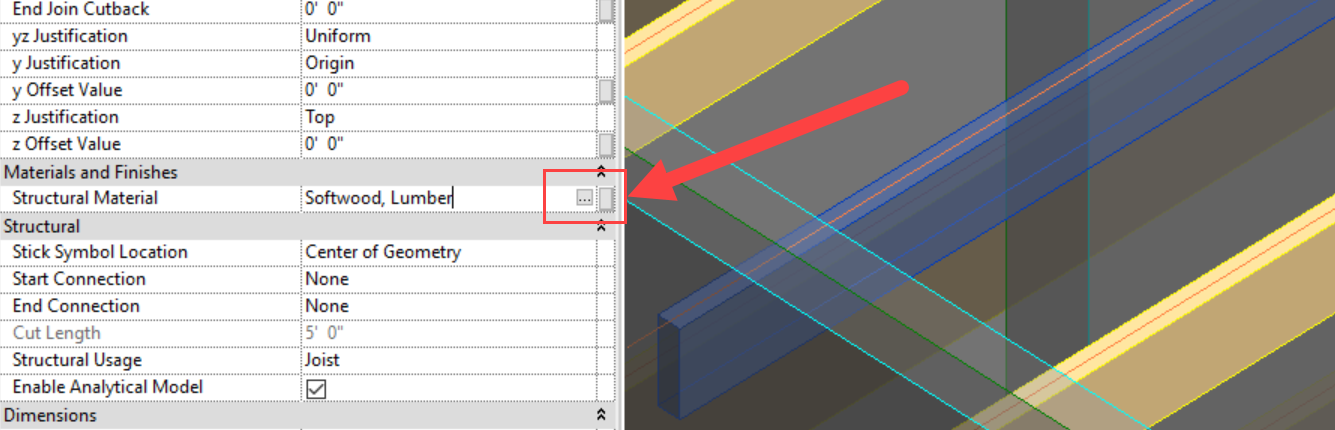
Although these material definitions may be viewed in the native Revit "Material Browser", they do not need to be manually assigned to Revit elements using this menu. Instead, they are to be assigned to Revit elements using the "Edit Wood Materials" menu (see Assigning Material Properties). It is not advisable to edit, rename, or remove these materials. Doing so may prevent ENERCALC for Revit from being able to assign design properties and launch calculations. In the event that any materials are removed from a project, the materials themselves will be re-generated automatically by ENERCALC for Revit the next time the .rvt file is opened. Any elements to which the removed and re-generated materials were previously assigned will need to be manually reassigned using the "Edit Wood Material" menu.