Although the automatic suggestion of support conditions is provided as a convenience, ENERCALC for Revit cannot autonomously interpret the user’s design intent. It is important that the design professional diligently monitor the suggestions produced during launch and manually intervene to ensure accuracy whenever necessary. In situations where the suggested supports do not accurately describe the design intent, a user may alternatively choose to manually specify the supporting elements. Custom selection of supports is triggered by clicking the “Select Supports Manually” button.
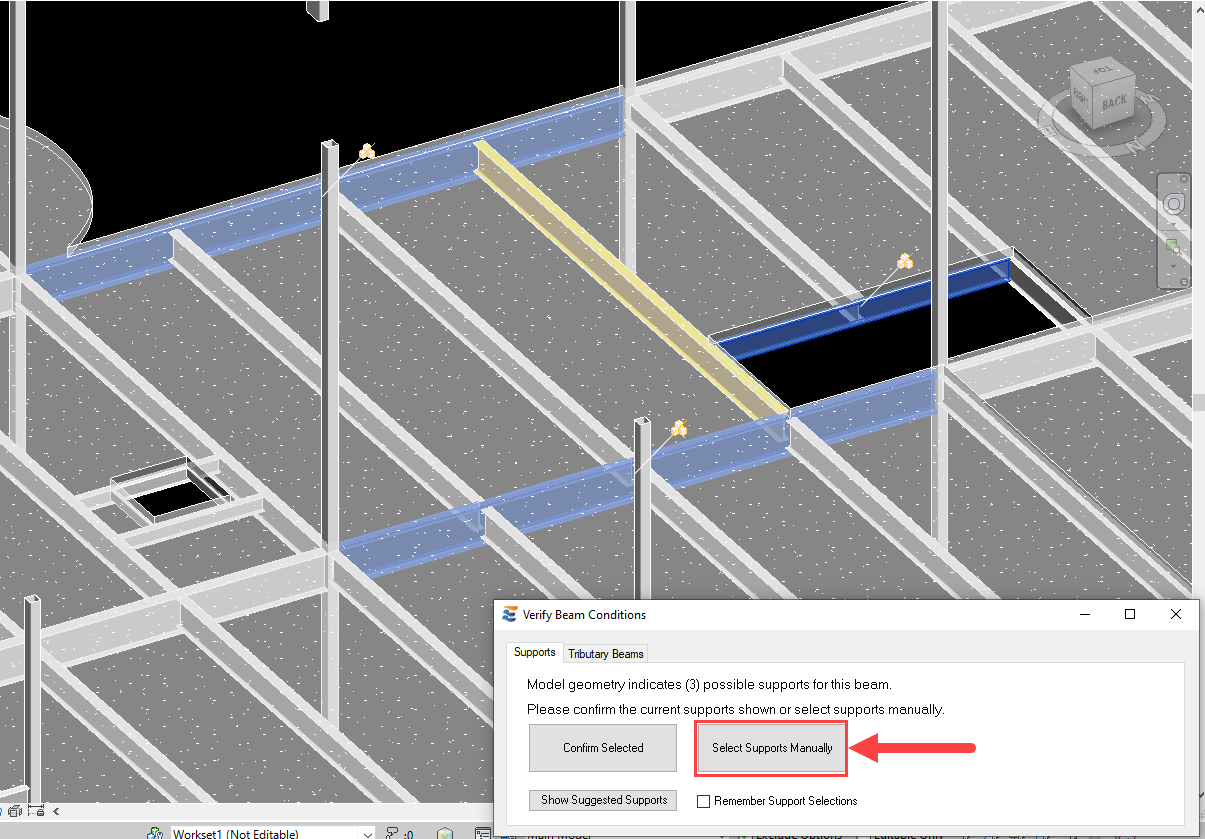
Clicking this button will initiate a Revit multi-select process similar to that used for other native Revit operations. When the multi-select is active, the Revit ribbon bar will display “Finish” and “Cancel” buttons on the upper left-hand corner of the main Revit window, and the user will have the ability to manually pick elements.
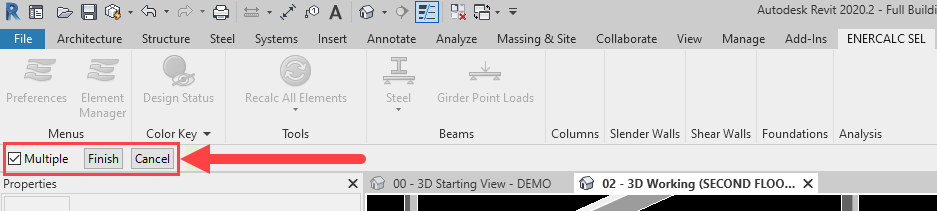
During the selection process, elements already picked will remain selected (and highlighted) in the active view. Items eligible for selection will light up with a “+” symbol when the cursor passes over.
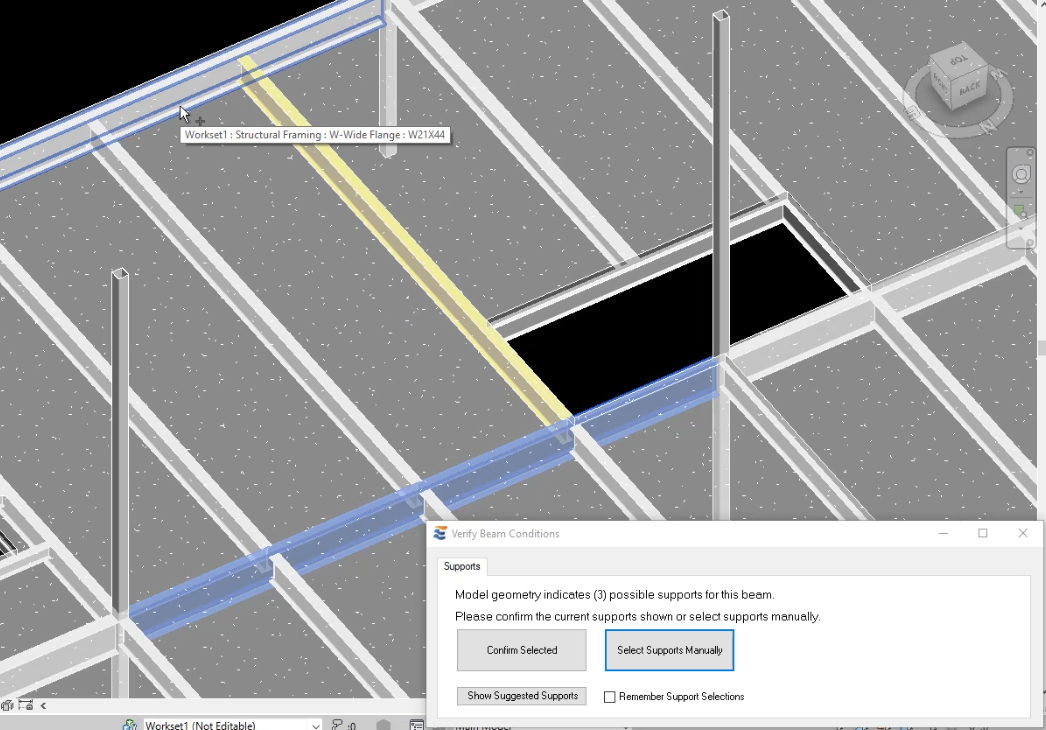
The support selection process is also subject to several restrictions. In order to limit downstream errors from difficulty in defining span geometry, the user is restricted to only selecting elements that are in actual proximity to the beam. Elements outside the immediate vicinity of the beam will not be clickable. The user is also restricted to only selecting element types that are eligible to act as beam supports. When the user points to an element that is not eligible to act as a support for the current beam, the element will not highlight and the cursor will not show the “+” symbol. For example, the column in the image below is too distant from the beam to be eligible for selection as a support.
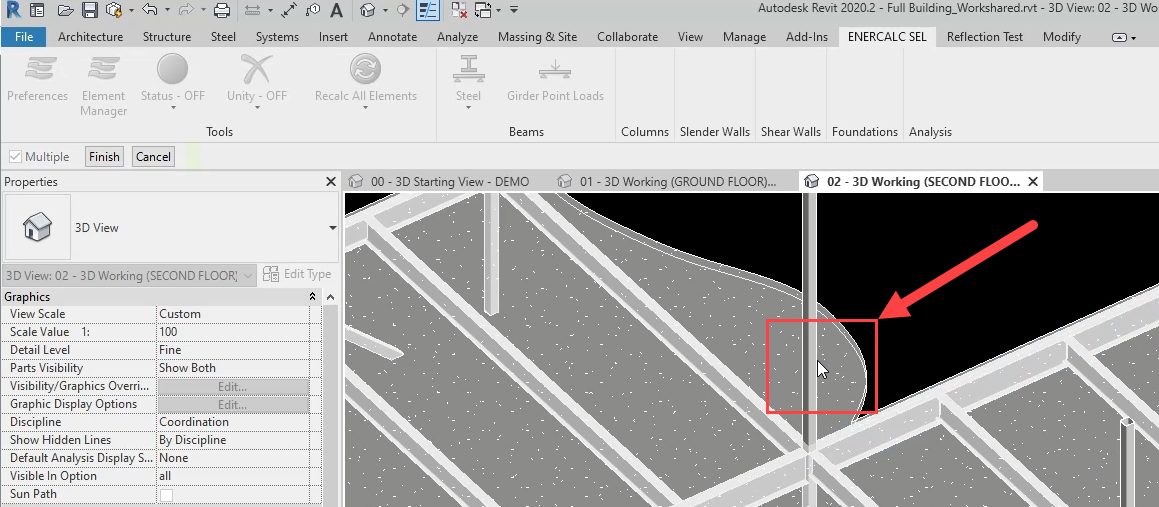
If at any point during the multi-select process the user clicks the “Cancel” button on the Revit ribbon bar, the calculation launch process will abort with a notification. After the notification is dismissed, the launch approval form will close and the yellow highlighting on the beam will be removed.
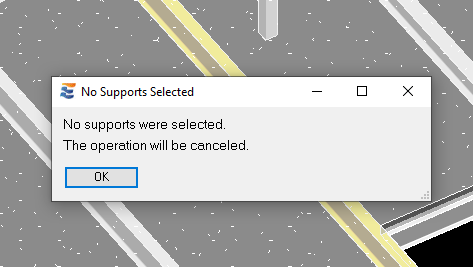
In some cases, the user may choose to manually select a supporting element that is near enough to the beam to be eligible but does not physically intersect. When this happens, the user will be presented with a warning and three options to resolve the issue.
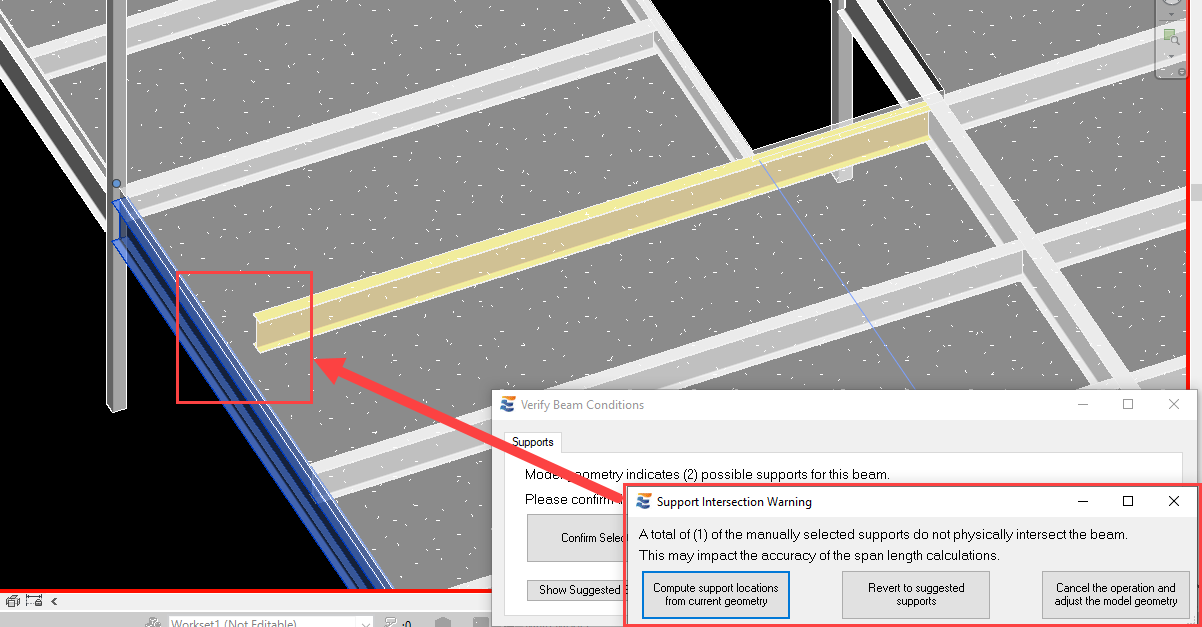
Clicking the left-most button will cause the program to proceed with the launch process using the specified support. Span geometry will be computed from the nearest extrapolated intersection of the two elements. For some geometry cases (such as the one shown above), this option is appropriate and will result in accurate beam analysis. In some cases, however, the lack of physical intersection could indicate the lack of any meaningful relationship by which spans may be established. If choosing this option results in a downstream warning when span geometry cannot be calculated (or if the calculation in ENERCALC SEL shows inaccurate geometry) then it is advisable to adjust the Revit model for a more accurate support condition.
Clicking the middle button will cause the program to proceed with the suggested supports rather than the manually specified ones. Suggested supports will typically be in direct contact with the beam to be designed, meaning that extrapolation of nearest intersection points is not required.
Clicking the right-most button will cause the launch approval form to close and the yellow highlighting on the beam will be removed.