During the process of using ENERCALC for Revit to design structural elements, various data is stored in the Revit model. It could become necessary for the user to remove this data for a number of reasons:
•Restarting a Revit project
•Copying an existing Revit project to launch a new one
•Sharing the Revit file with an out-of-house entity (client or consultant)
This stored data may be removed at any time using Preferences > Active Model Preferences > Data Storage.
NOTE: The use of the purge “Active Element” checkbox removes ALL Revit-based records of the calculations users have created in the project. At the conclusion of the purge process, the Element Manager summary table will be empty, meaning no calculation data remains.
This purge process should NOT be used on an active working project file where the user plans to KEEP the design information. Although a “Backup” and “Recovery” workflow is provided as described below when purging data, the recommended approach for sharing the Revit model with an out-of-house entity is to save off a purge copy of the file to do the data removal.

Stored data are removed from the Revit model by using the checkboxes to select which kinds of information to remove, and then clicking the “Purge Data” button.
If desired, the user may also choose to create a plain text (.TXT) backup file of the stored calculation data when purging. If a backup file is to be created, use the “Browse” button to select a folder where the backup will be stored. Triggering the “Purge Data” command will produce a warning to verify that the specified data will be removed.
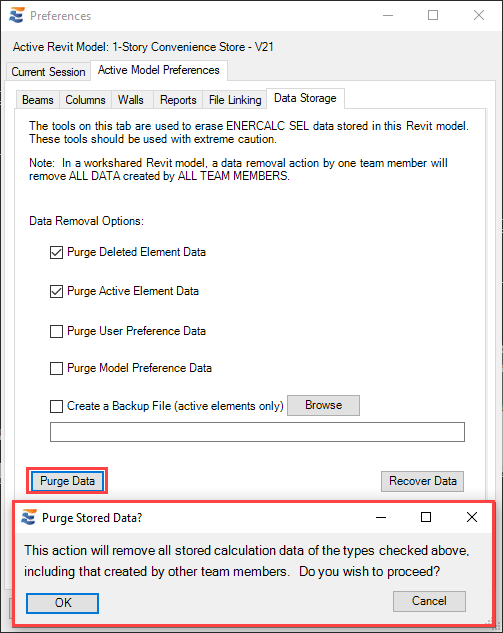
Selecting “Cancel” will abort the data purge.
If the option to “Create Backup…” is activated, then the user-specified folder will be validated before proceeding. If the folder is blank or the directory is invalid, then a warning will abort the purge.
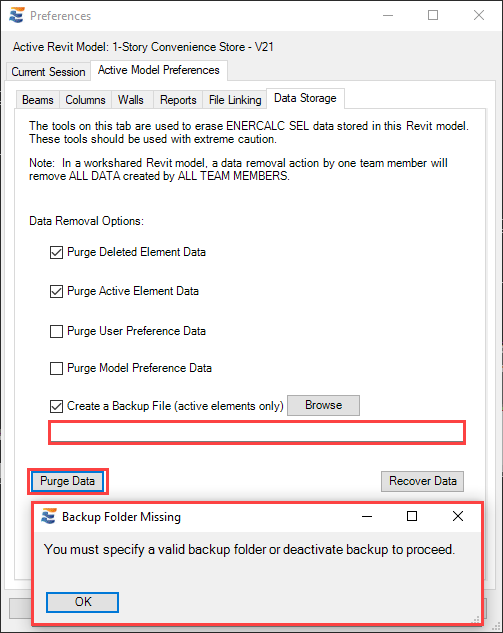
If a backup file was created, the calculation data stored in the backup may be restored to the Revit model using the “Recover Data” button.
Note that data recovery is only permitted on a Revit file that contains no calculation data. If new calculations have been created after the purge, a warning will prevent recovery.
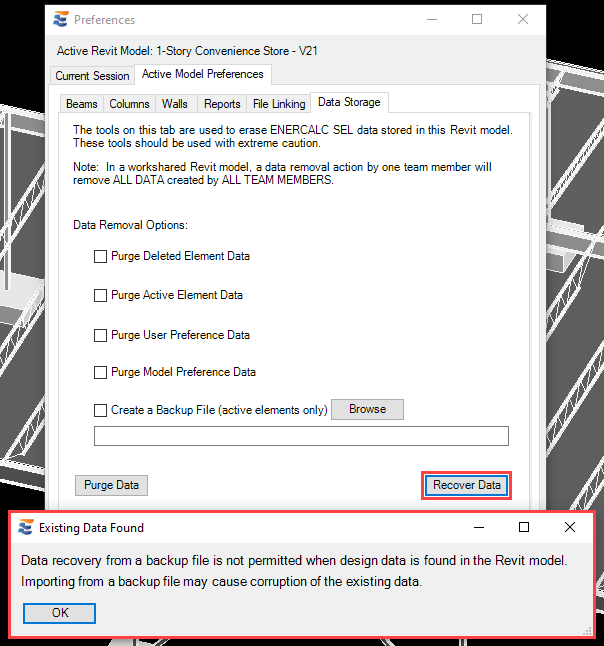
If recovery is permitted, clicking this button triggers an open file dialog for the user to browse to the backup file.

Opening the backup file will result in the data automatically being restored to the Revit model.
ENERCALC for Revit makes use of custom parameters to expose certain design information to user view for tagging, scheduling, and other design tasks. Since different versions of Revit contain different core capabilities for parameter behavior, it may sometimes be necessary to clean up the parameter data after performing a version upgrade on a Revit model.
In cases where there is a known version conflict with respect to parameter behavior (i.e., from Revit 2019 to Revit 2020), parameters with the outdated behavior may be manually removed via the native Revit manage tab on the ribbon bar.
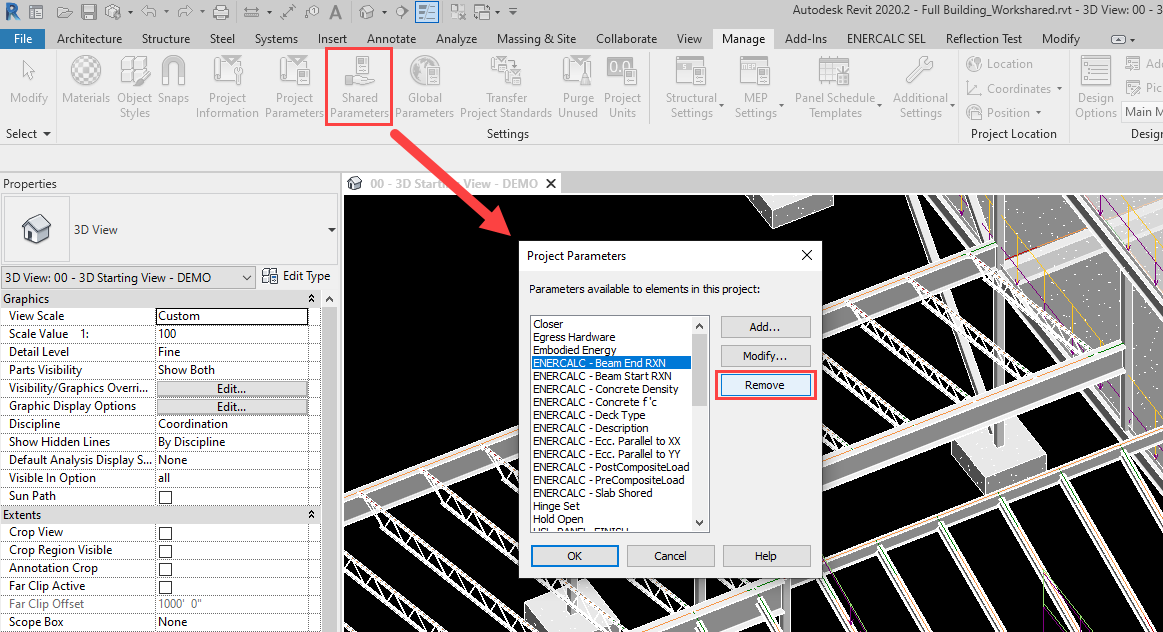
Once the outdated parameters created in a previous version of Revit have been removed, the “cleanup” control provided in the ENERCALC for Revit Preferences menu will remove any traces of these parameters from the Revit model database to prepare for the new parameters to be created.
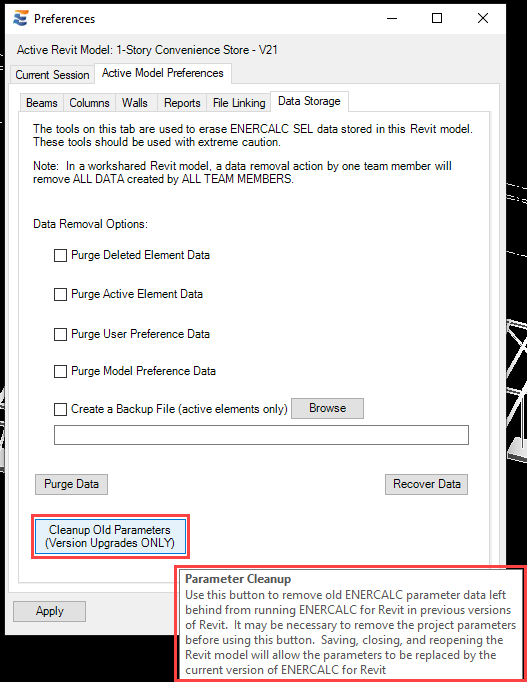
Once the parameter cleanup control has been used, simply save, close, and reopen the Revit model. Upon reopening, the appropriate parameters will be recreated in the current version of Revit.
Note that any information stored in the parameters will be erased when the parameters are removed and recreated. In the case of user-editable parameters used for design inputs, these values will need to be reset manually. For non-editable parameters populated with calculation results, the values will refresh automatically when the calculation is recalculated.