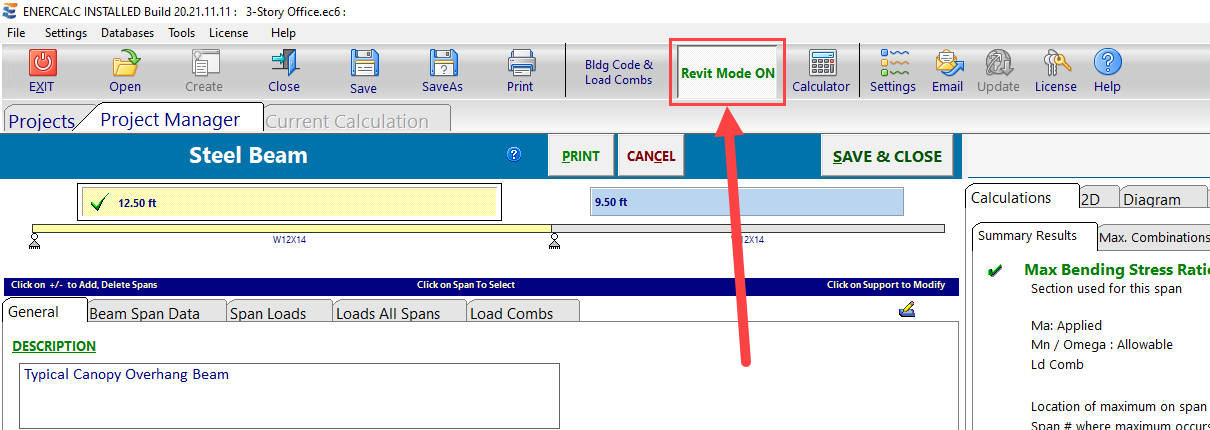Calculations are launched using the controls in the ENERCALC ribbon bar in the Revit interface. Each individual button on the ribbon bar corresponds to launching a calculation of the type shown. Clicking one of these buttons will cause the Revit interface to enter a user selection mode.
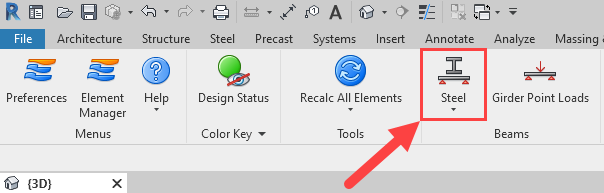
Upon entering selection mode, the ribbon bar tools will be disabled.

This includes all tools on the ENERCALC ribbon bar tab and on the other native Revit ribbon bar tabs.
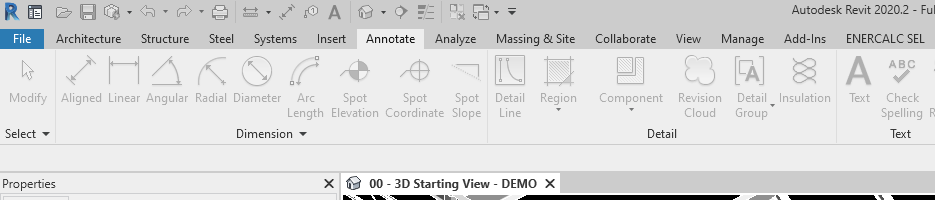
Revit will remain in selection mode until an element is selected or the user cancels the operation by using the “ESC” key on the keyboard.
The selection mode will automatically filter to only allow selection of elements that fit the criteria for the chosen calculation type. For example, a steel column or wood beam will not be eligible for selection if the user is attempting to launch a “Steel Beam” calculation.
Elements that are available for design using the selected calculation type will highlight in the Revit view when the cursor passes over.
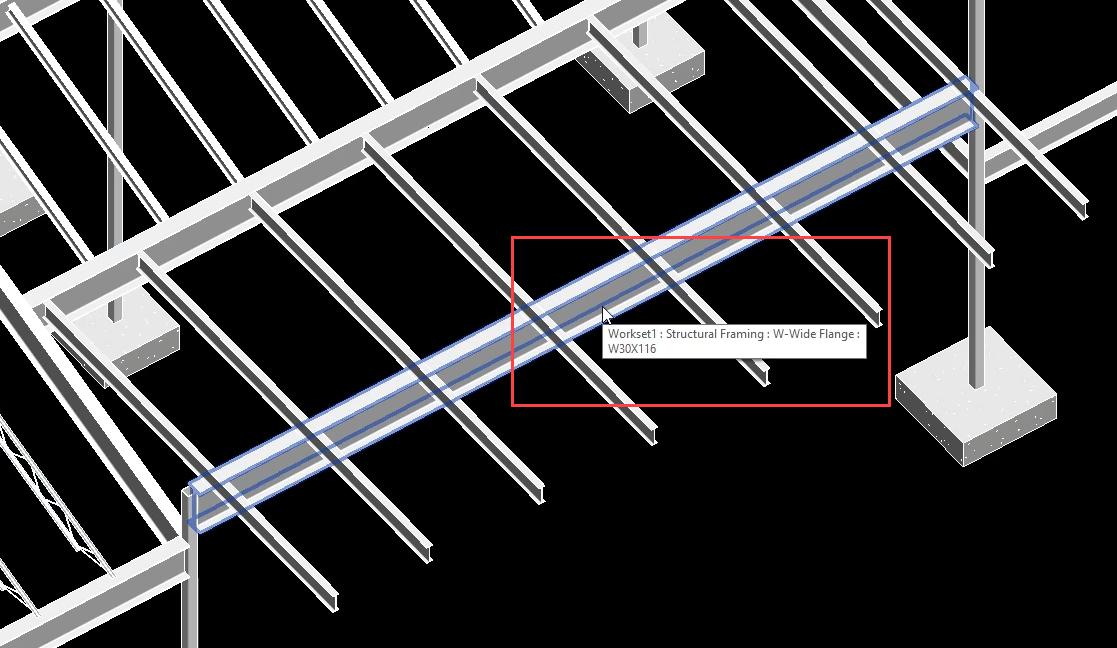
Elements that are not available for design using the selected calculation type will not highlight but will display a disabled cursor in the Revit view when the cursor passes over.
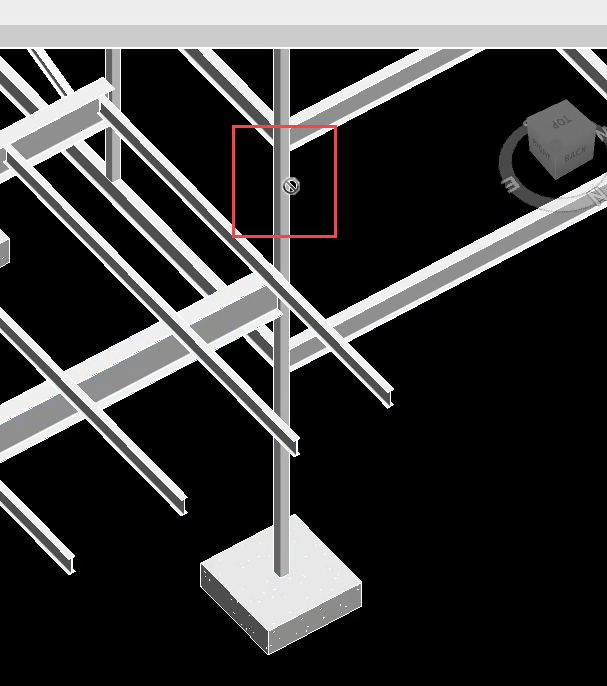
Instead of the order of operations described above, a user may alternatively choose to first select a Revit element and then proceed to the ribbon bar to click the calculation launch control. If the selected element matches the calculation type, then the calculation launch will begin. If the element is not eligible, then no launch will occur and work will not be interrupted by a popup notification that the element was ineligible.
Once the calculation launch process begins, the user will be taken through a series of approval steps to verify critical design data about the element so that ENERCALC for Revit can build a complete ENERCALC SEL calculation. Once the verification process in complete, the calculation will automatically appear in the ENERCALC SEL interface. The following provisions apply:
•If ENERCALC SEL is already running with “Revit Mode OFF”, then a calculation cannot be launched. ENERCALC SEL will not respond when the Revit launch operations is finished.
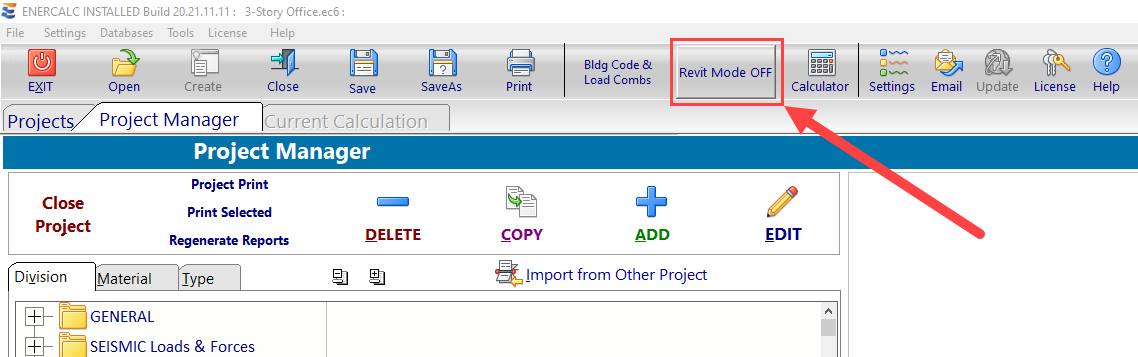
If the user’s ENERCALC subscription includes Revit integration, the mode may be manually toggled to “Revit Mode ON” by simply clicking the button. Re-launching the calculation from Revit will allow it to populate in the ENERCALC SEL interface after “Revit Mode ON” is set.
•If ENERCALC SEL is already running with “Revit Mode ON”, then ENERCALC SEL will automatically retrieve the appropriate project and display the calculation.
•If ENERCALC SEL is closed at time of launch, it will be opened automatically. The appropriate linked .EC6 project will be located and opened automatically. Users will note on startup that ENERCALC SEL has automatically been toggled to “Revit Mode ON”. ENERCALC SEL will automatically retrieve the appropriate project and display the calculation.