The Element Manager window is the central interface for viewing and managing Revit elements that have been designed using ENERCALC for Revit. The Element Manager does not block access to the Revit graphic interface. The user maintains full use of Revit views and controls while the Element Manager is active.
The menu is organized into three separate tabs:
•Elements
•Graphics
•Debug
The primary tab for use during daily design work is the “Elements” tab. This tab is divided into an upper half and a lower half. The upper portion contains a summary table of all designed elements, while the lower half displays details about the currently selected element.
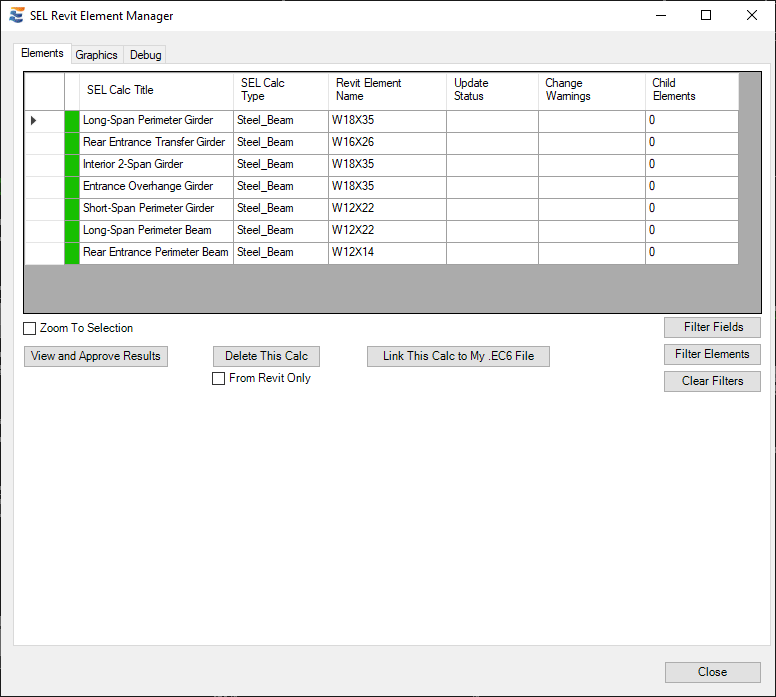
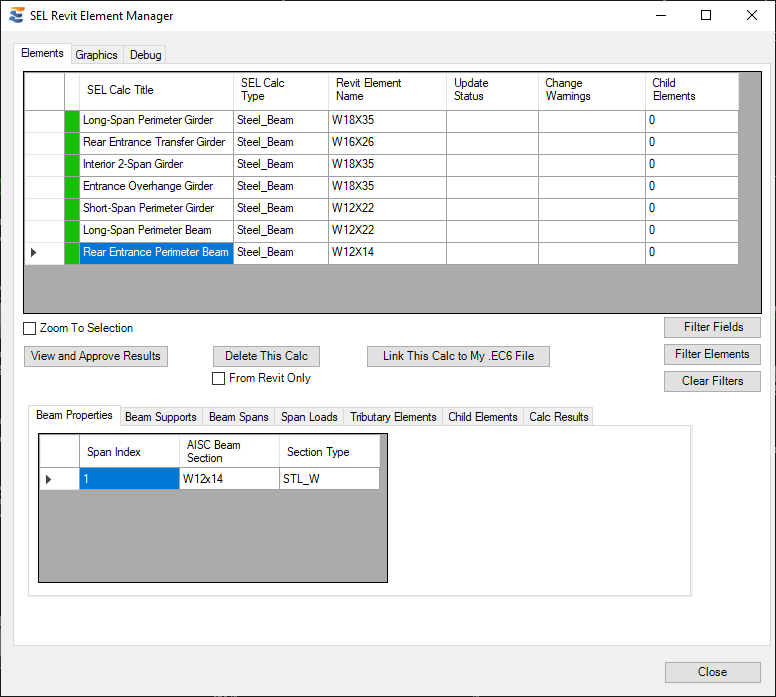
The far-left column of the summary table indicates a color-coded design status of the element’s design calculation. This color coding corresponds exactly to the 4-color system used for the ribbon bar status indicator and the view-based highlighting of individual elements:
•Green – Calculation is passing its unity check (unity <= 1.0)
•Yellow – Calculation is incomplete (i.e., pending or cancelled)
•Orange – Calculation has a warning (i.e., Revit geometry changes have caused the element to diverge from its ENERCALC SEL calculation data)
•Red – Calculation is failing its unity check (unity > 1.0)
The user-assigned title for each calculation will also be visible if the user has assigned one via the ENERCALC SEL interface. The Element Manager may be closed at any time if desired, but the element information and statuses will update in real time if the window remains open.

The Element Manager is not constrained to the extents of the main Revit window. It may be dragged to a separate display if desired. However, the Element Manager is a “child” of the main Revit window, meaning that it will minimize and restore along with the main Revit window and will not obscure other programs the user may choose to place in front of Revit on a display.
