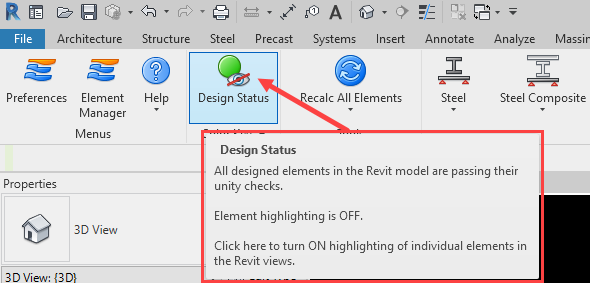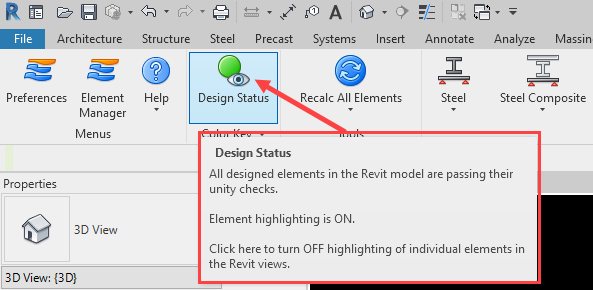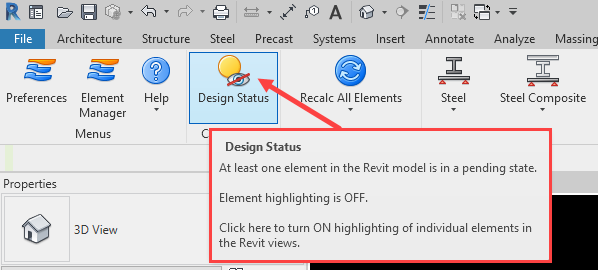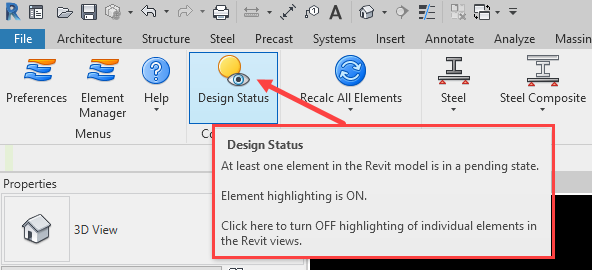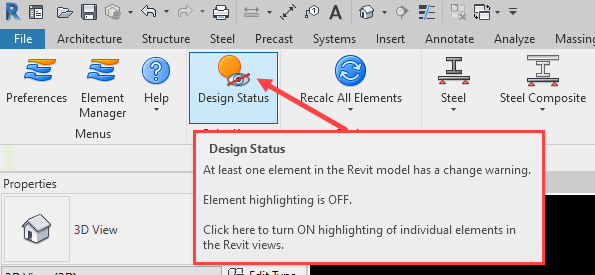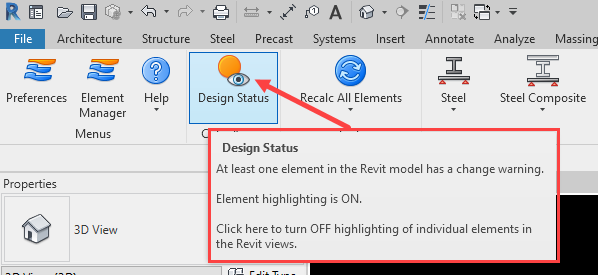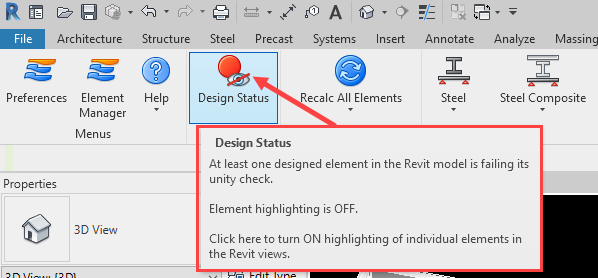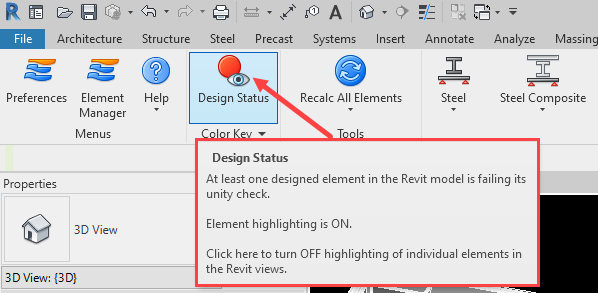The status of the “eyeball” symbol also indicates at all times whether status highlighting of individual elements in the Revit views is “ON” or “OFF”. Clicking the “Design Status” button toggles color highlighting of elements “ON” or “OFF” for all active views in the current instance of Revit. This toggle is an application-wide setting and does not need to be performed for individual views. When the status highlighting is toggled to “OFF”, the “eyeball” symbol will have a red slash through it. The slash will disappear when status highlighting is toggled to “ON”.
The overall design status of the model and the current highlighting setting are also explained via a dynamic tooltip balloon, visible when hovering over the “Design Status” button.