Expanding the “Color Key” slide-out below the Design Status button shows a key that indicates the meaning of each status color and the quantity of elements having each status found in the Revit model.
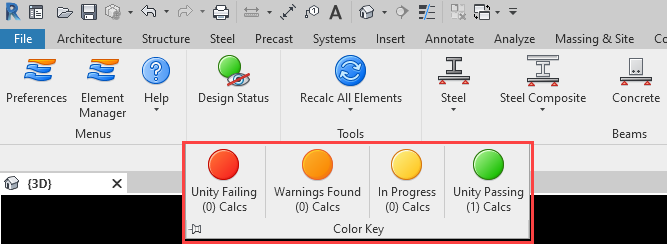
When displayed, each button in the slide-out menu acts a quick-select control to easily overview the elements having various different statuses. Clicking an individual button on the slide-out will select the corresponding elements in the Revit model.
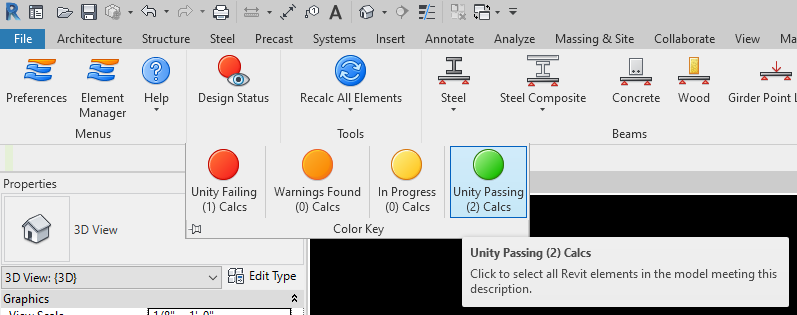
The color coding indicated here in the slide-out menu corresponds directly to the colors displayed on each individual element when highlighting is toggled to “ON”.