If status highlighting is set to “ON”, then the appropriate color that reflects the design status of each individual element will be applied to each individual element that has been designed using ENERCALC for Revit. The highlighting is applied in all active views, and is also applied automatically in new views that are subsequently opened after the setting is activated. Toggling the main status button from “ON” to “OFF” will remove the color-coded highlighting from all active views.
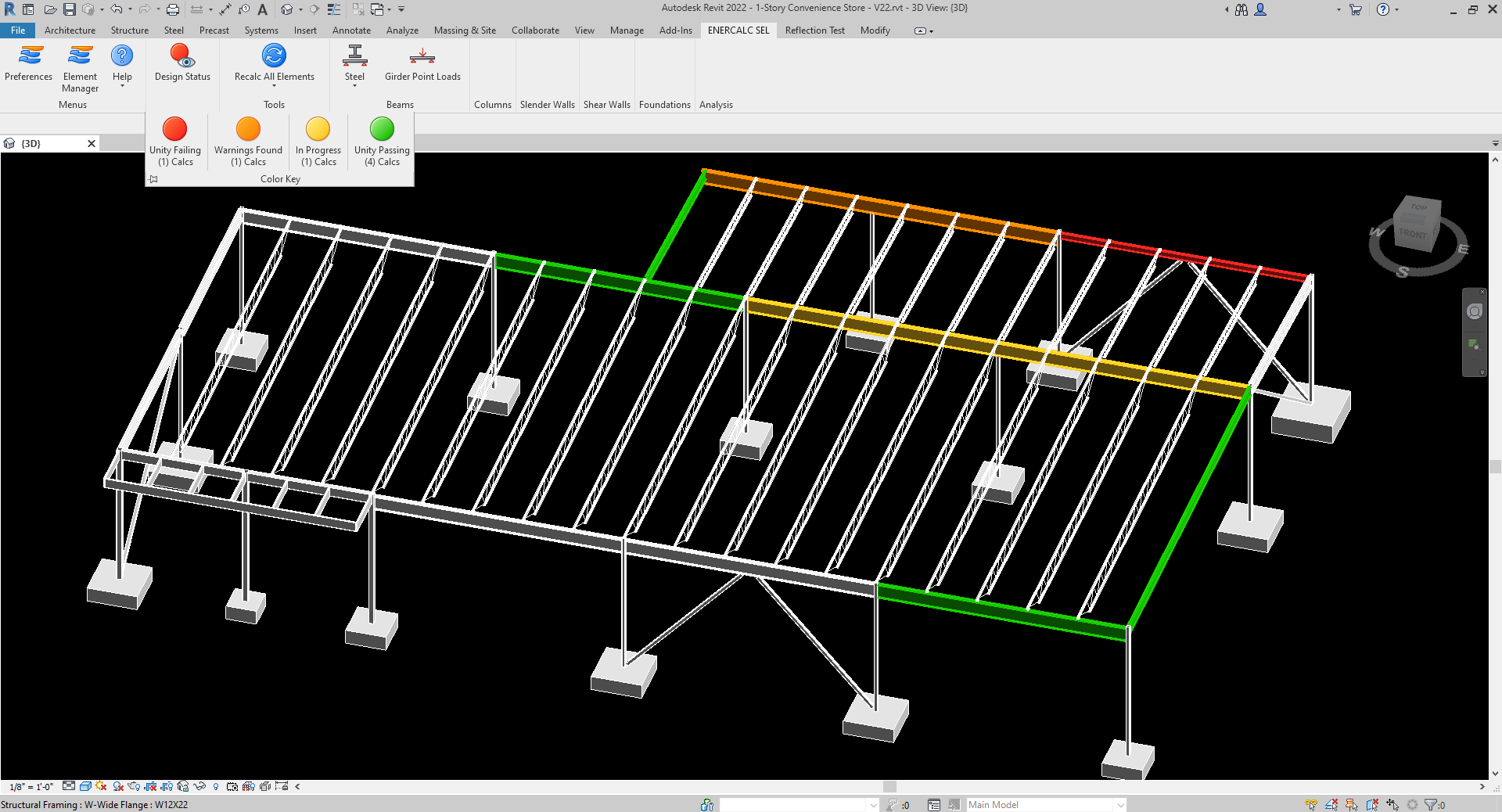
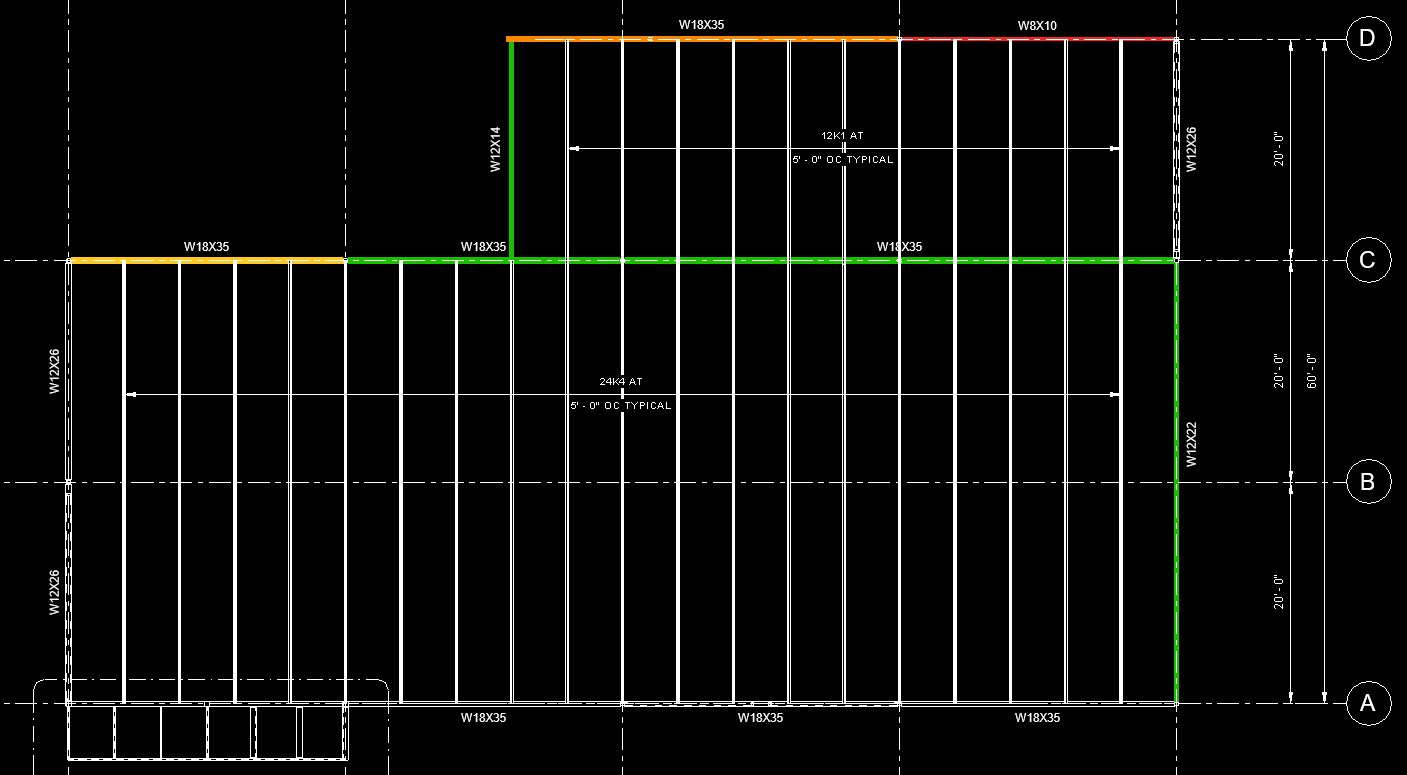
Color coding of the individual elements is applied by taking advantage of the same native graphic override controls that Revit users access manually via right click > Override Graphics in View > By Element. This means that toggling the highlighting “ON” or “OFF” creates actual graphical changes to all active Revit views. Upon synchronizing a workshared Revit model, the color highlighting setting will also be applied to other team members’ local copies of the model, just like any other graphical override would be. To avoid interfering with the desired graphics settings of other team members, it may be advisable for all users to toggle status highlighting to “OFF” prior to synchronizing.