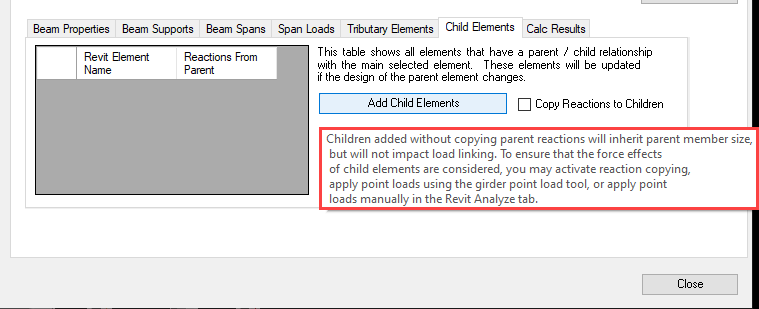Parent / Child relationship describes the ability for the user to manage the design of many Revit elements with a single ENERCALC SEL calculation. This is most commonly useful in situations where a framing system contains multiple elements with similar geometry and similar structural function leading to similar expected loads. Parent / child allows multiple elements (i.e., children) to be manually associated to a particular controlling calculation (i.e., the parent). Once the association is made, the child beams will automatically update to imitate design updates performed on the parent beam.
In the example below, a single typical beam has been loaded and designed. In the adjacent framing system, 6 additional beams have identical geometry and based on layout will experience similar loading.
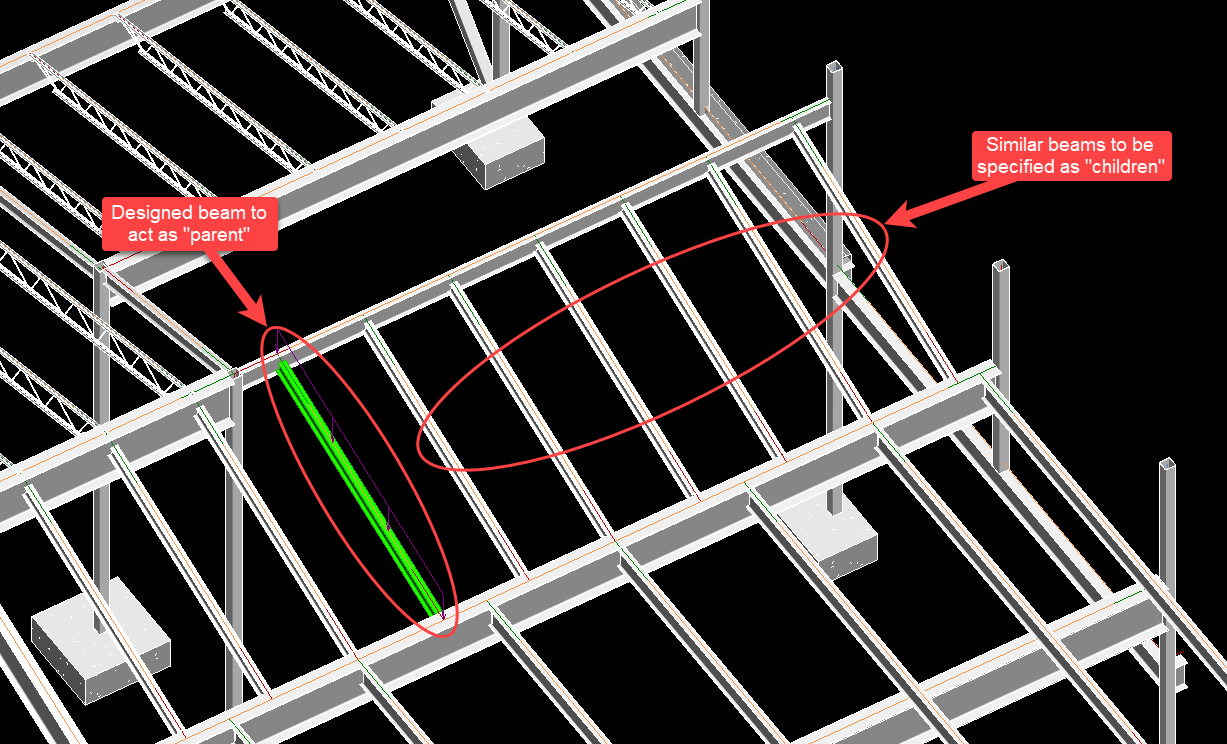
Parent/child relationships are created and managed from the Element Manager by accessing the calculation of the parent (or intended parent) element. When the Element Manager window is open, selecting the parent beam from the Revit UI or from the Element Manager summary table will open the details of the calculation in the lower half of the window. Parent/child controls are found on the “Child Elements” tab.
The identification of parent/child relationships is entirely at the discretion of the user. There is no attempt made by the program to automate the identification of potential parent members or children, except in the case of a Revit beam system. For more information on this condition, refer to “Working With Beam Systems”.
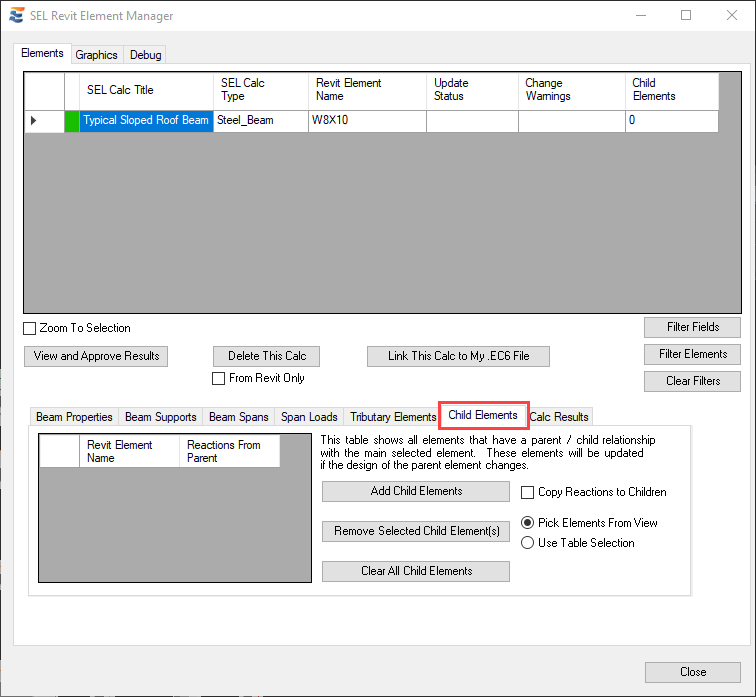
If the selected beam already has child elements, they will be displayed in the table. If not, the table will be empty. From this interface, the user has the option to add new children, remove specific children, or clear all children. When adding new children, there is also an option to store reactions on the child elements. This option is enabled via the “Copy Reactions to Children” checkbox and will allow the child elements to exert “Load-Linking” reaction forces on their supporting element without the need for explicit analysis of each individual child beam by imitating the reactions of the parent element. More detail is available in a tooltip balloon that appears when the cursor hovers over the “Add Child Elements” button.