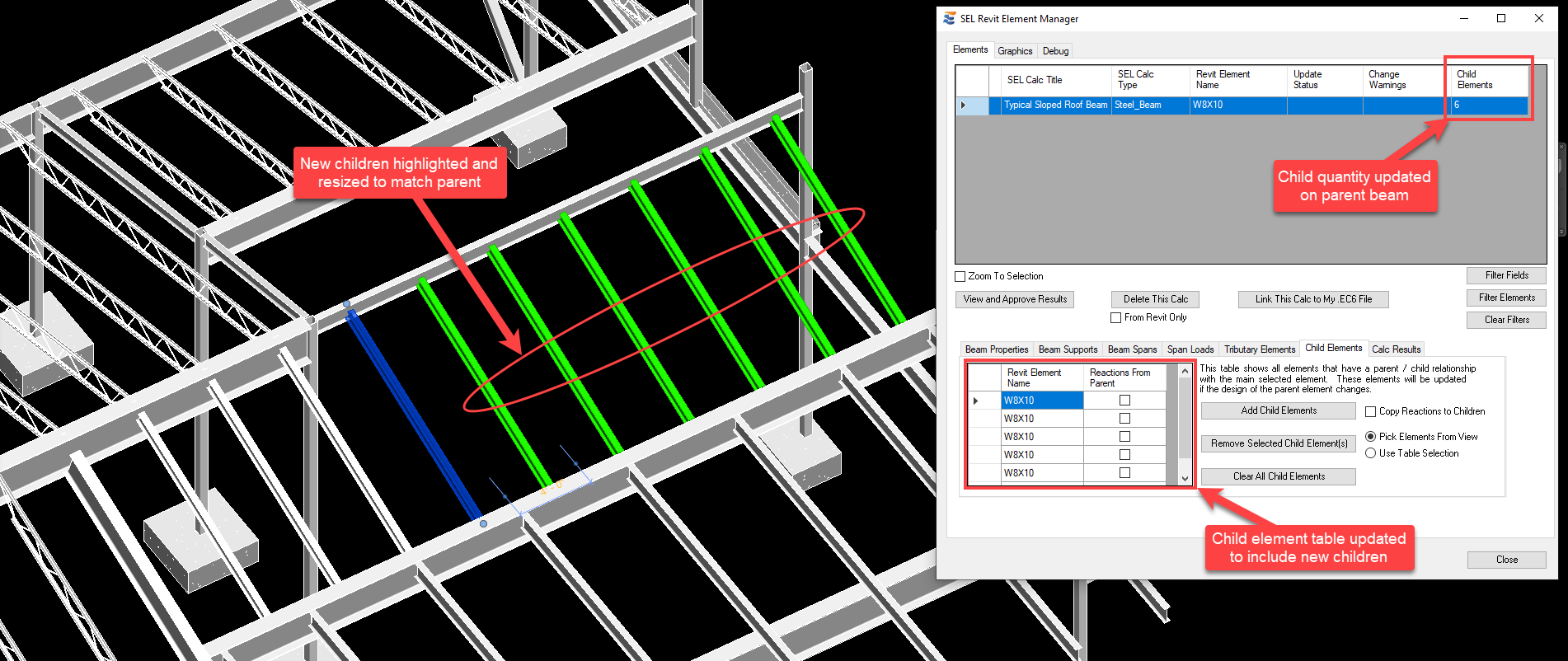NOTE: For parent/child management, the terms “Add” and “Remove” describe the creation or removal of a conceptual relationship between the parent element and another existing element in the Revit model. These controls do not create or delete actual elements in the Revit model or calculations in the .EC6 file.
If the user intends to take advantage of “Load-Linking” from child elements to supports, the “Copy Reactions to Children” checkbox must be activated before starting the “Add” operation. Otherwise, the children will be added without any reaction force linking behavior.
Clicking “Add Child Elements” will activate a Revit multi-select operation. The program will await user selection with “Finish” and “Cancel” buttons on the ribbon bar. As with all other multi-select operations, the cursor will display a “+” symbol to add new elements to the selection and a “-“ to remove elements from the selection. When all desired child elements are selected, clicking the “Finish” button on the ribbon will complete the operation, while “Cancel” will halt the operation and no children will be added.
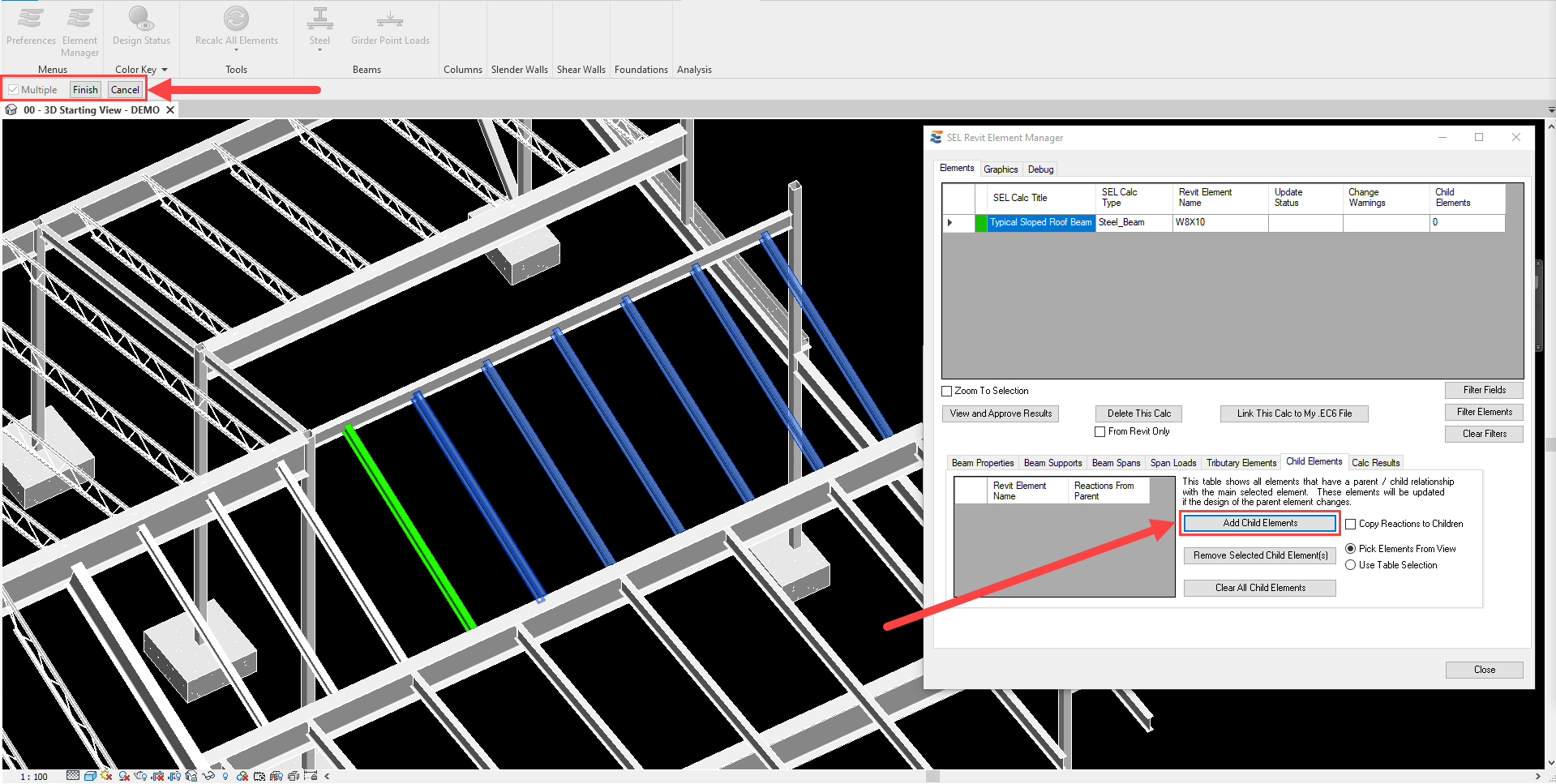
When the “Finish” button is clicked, the following changes will occur immediately:
1.The section size of all children will be updated to match the parent size
2.The table of child elements will be updated to show all specified children
3.Parent calculation’s line item in the Element Manager summary table will be updated to show the current quantity of child elements.
4.If status highlighting is enabled, all newly added child elements will be color highlighted to match the parent element, indicating that they are now associated with a design calculation.