This database stores named load combination sets that can be automatically retrieved and applied within calculations.
You can assign a named load combination set as the default, which will be used whenever a new calculation is created in a Project File. You may also create new sets or edit existing ones as needed.
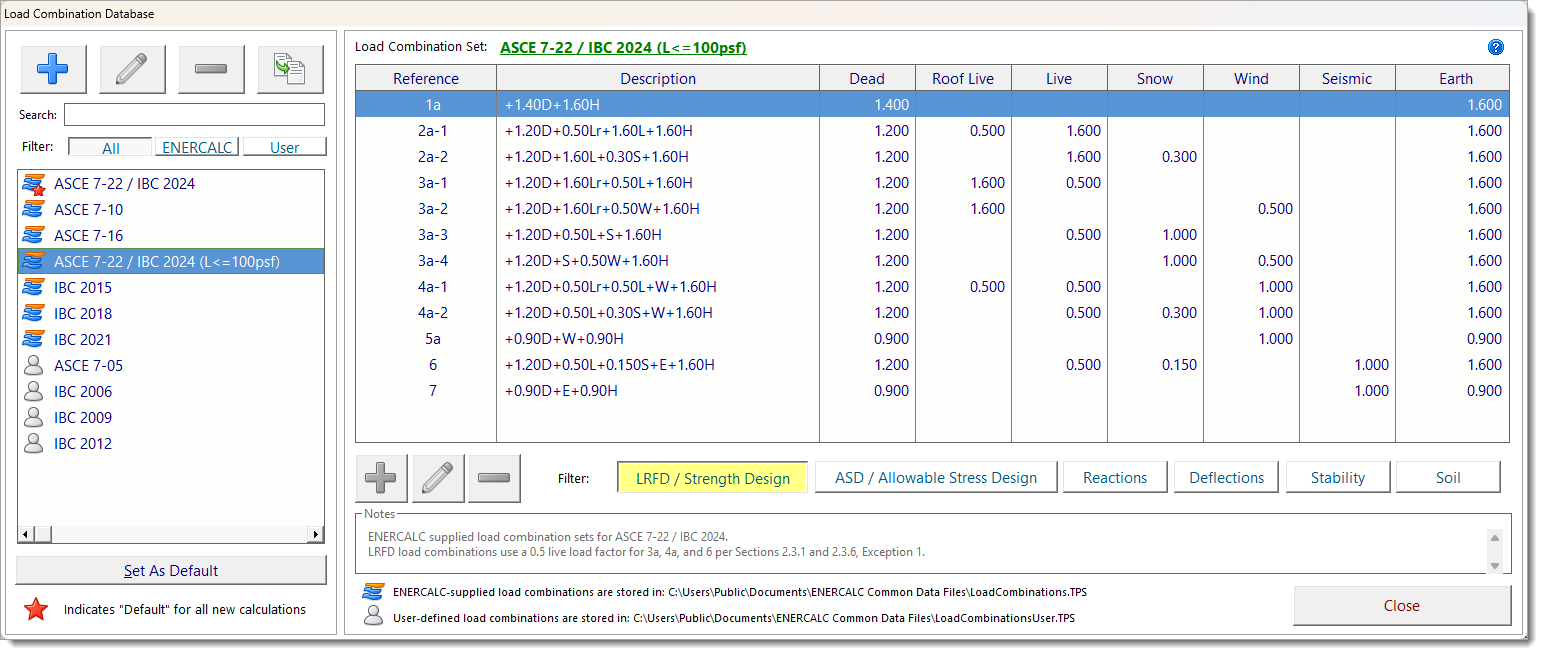
The Load Combination Database is shared across all Project Files, and the sets defined here are not specific to any individual Project File.
NOTE: ENERCALC-supplied load combination sets are read-only and stored in the file LoadCombinations.tps, while custom user-defined sets are stored in LoadCombinationsUser.tps. Both files are typically located in C:\Users\Public\Documents\ENERCALC Common Data Files\.
Within each set, you can define both LRFD/Strength Design (factored) and ASD/Allowable Stress Design (service) load cases, as well as load combinations for Reactions, Deflections, Stability, and Soil checks.
Please see the descriptions for the numbered keynotes on the screen capture below:
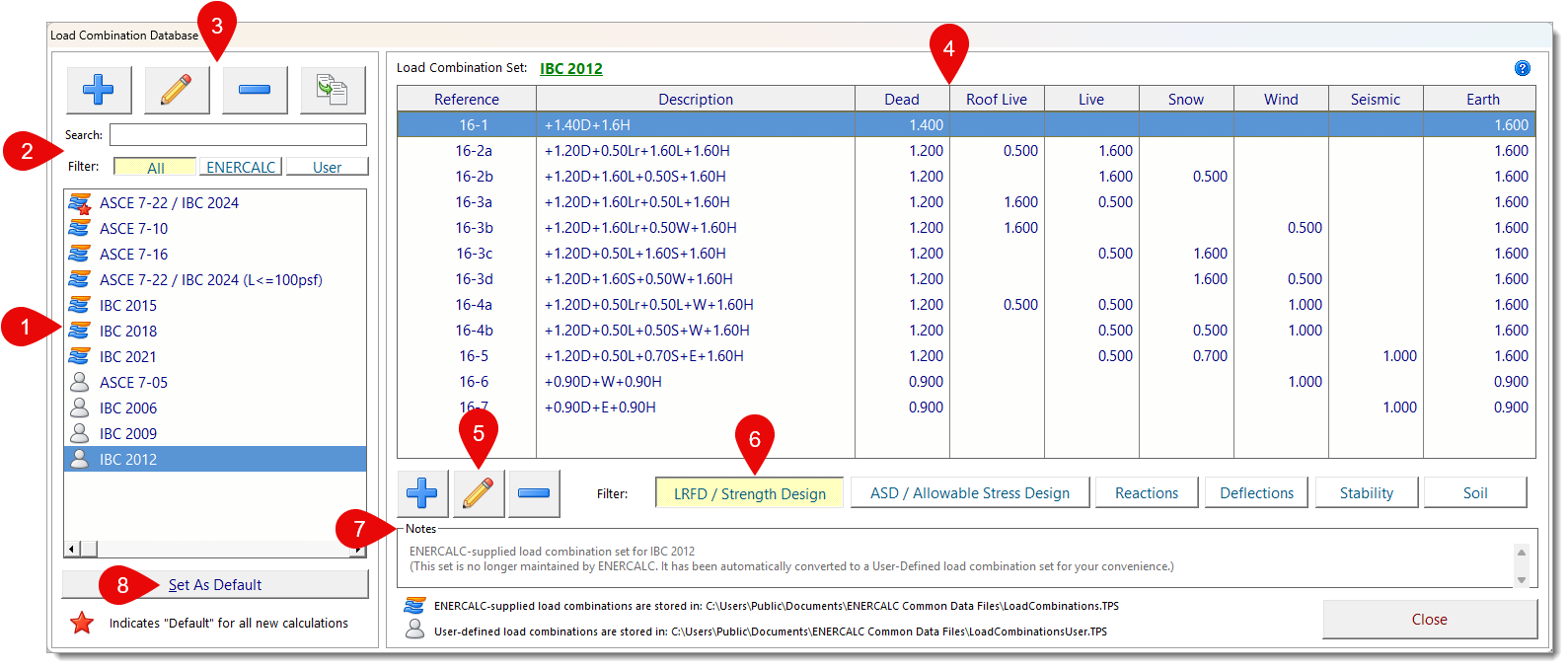
(1) Load Combination Set List: This area displays all available load combination sets. ENERCALC-supplied sets are marked with the ![]() symbol, and user-defined sets are marked with the
symbol, and user-defined sets are marked with the ![]() symbol.
symbol.
(2) Search and Filter Controls: Use these controls to search for a specific load combination set or filter the list by All, ENERCALC-supplied, or User-defined sets.
(3) Add, Edit, Delete, and Copy Load Combination Sets: These buttons allow you to manage load combination sets:
![]() Add creates a new user-defined set. The Add function always creates a user-defined set.
Add creates a new user-defined set. The Add function always creates a user-defined set.
![]() Edit allows you to modify the name and notes of the selected set.
Edit allows you to modify the name and notes of the selected set.
![]() Delete removes a user-defined set.
Delete removes a user-defined set.
![]() Copy duplicates any set, whether ENERCALC-supplied or user-defined, into a new user-defined set. The Copy function always creates a user-defined set.
Copy duplicates any set, whether ENERCALC-supplied or user-defined, into a new user-defined set. The Copy function always creates a user-defined set.
NOTE: Edit and Delete are only available for user-defined sets. These actions are disabled when an ENERCALC-supplied set is selected.
When you click Add or Edit, the following dialog appears. Use this dialog to define the load combination set name and notes.
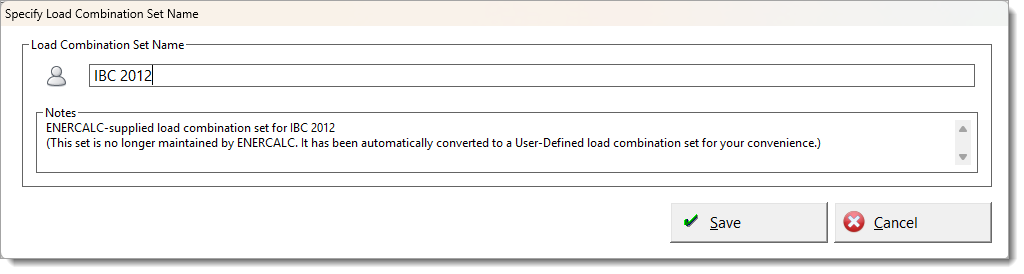
(4) Load Combination Table: This area displays the individual load combinations and their corresponding load factors for each load type.
(5) Add, Edit, and Delete Load Combinations: These buttons allow you to manage the individual load combinations contained within the load combination set:
![]() Add creates a new load combination.
Add creates a new load combination.
![]() Edit opens a dialog to modify the code reference and numeric load factors for the selected combination.
Edit opens a dialog to modify the code reference and numeric load factors for the selected combination.
![]() Delete removes the selected combination.
Delete removes the selected combination.
Note: Edit and Delete are only available for user-defined load combinations. ENERCALC-supplied combinations cannot be modified. These buttons are disabled when an ENERCALC load combination set is active.
When you click Add or Edit, the following dialog appears. Use this dialog to enter a code reference and assign values for each load factor in the combination.
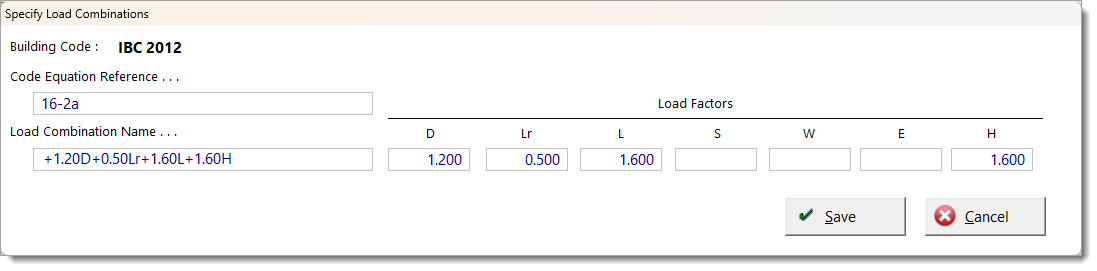
(6) Load Combination Type Selector: Click these buttons to choose which category of load combinations to display, such as LRFD, ASD, Reactions, Deflections, Stability, and Soil.
(7) Notes Field: This area displays any notes associated with the currently selected load combination set. To edit these notes, use the load combination set Edit button in the top-left corner of the window (see keynote (3)).
(8) Set As Default: Click this button to designate the selected load combination set as the default for all new ENERCALC calculations. The current default is indicated with the  symbol.
symbol.
Using Load Combinations
When you create a new calculation in the Project Manager, the default load combination set is automatically loaded into the Load Combinations tab of the selected module.
In the example below, the Load Combinations tab in the Steel Beam module displays the combinations that were loaded.
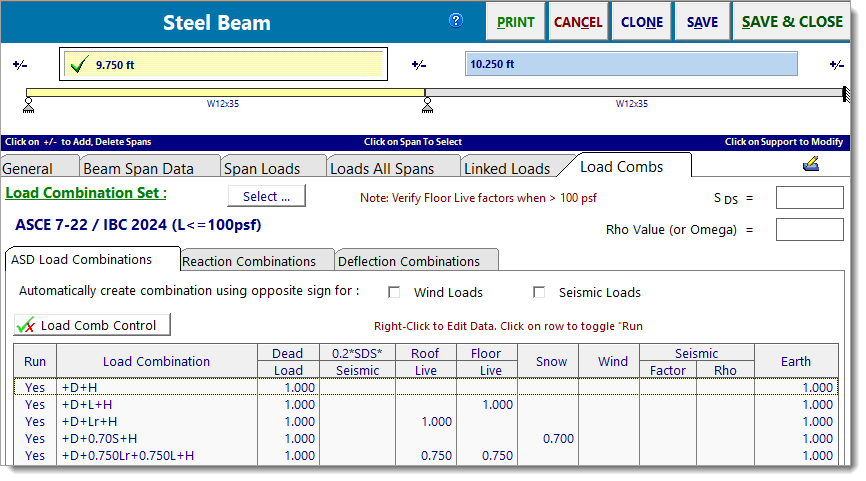
Because the design method is set to ASD, the load combinations tab is showing allowable stress design combinations.
Clicking the Select button opens a pop-up window showing all available load combination sets from the Load Combination Database.
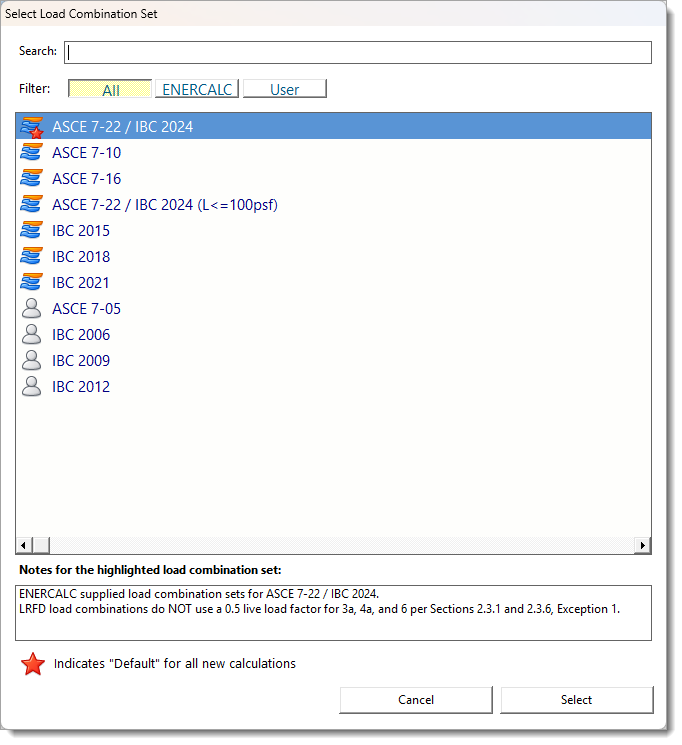
Choosing a different set from this list will load that set into the current calculation only. It does not change the global default.