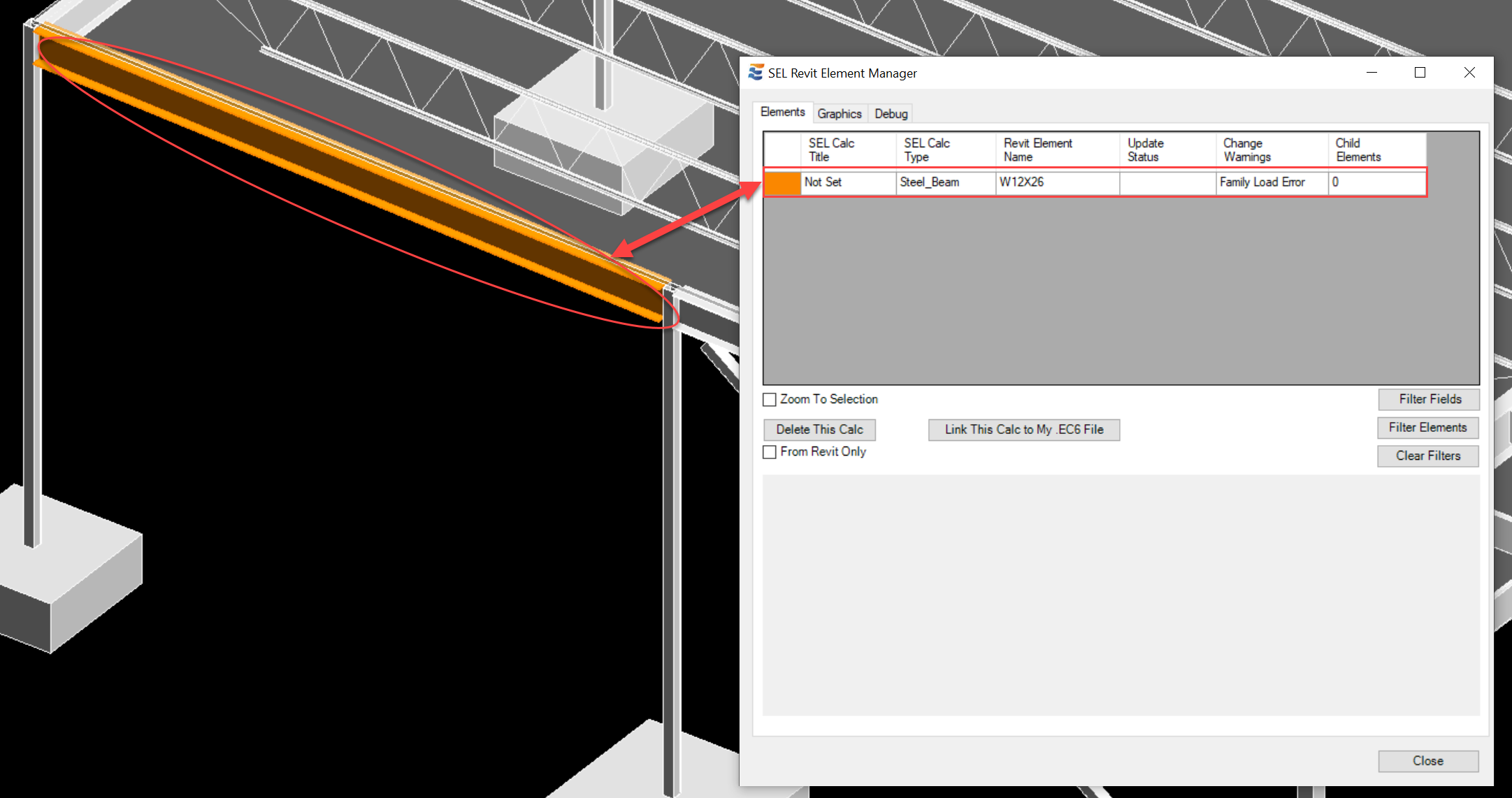In order to apply section size changes to Revit elements, ENERCALC for Revit locates the appropriate section from the appropriate family using a multi-step logical search process. As indicated in Changing Section Sizes, this process is designed to be a seamless automatic process. The EFR process for locating, loading, and applying section sizes contains a highly granular framework of warning messages. These warning messages provide explicit and actionable information for engineering teams and BIM staff to troubleshoot any failure. The complexity of search performed to obtain content and change sizes does not impact user experience during daily use of the software, but is examined here for informational purposes in the event that troubleshooting is required.
NOTE: In order to understand how ENERCALC for Revit obtains and utilizes Revit content for section changes, it is advisable for users to have a functional grasp of the following concepts:
•What is a Revit family?
•How are Revit families created and used?
•What is a family type catalog?
•How do my company and/or my team store and access Revit loadable content?
These topics are not addressed in detail here in this document. For further reading on this topic, refer to the Autodesk Knowledge Base: About Families | Revit 2022 | Autodesk Knowledge Network
NOTE: Standardized sections, including both AISC steel section and NDS wood sections are located and matched using the literal name of the section. Sections are NOT matched up by comparing actual section geometry properties. Section names found in your team's family content must exactly match the corresponding material design code naming for successful use of the content. For example, Wide Flange beams would be retrieved using the standard AISC format (i.e., "W8x10"), and will not succeed if an alternate naming is in use (i.e., "W_BM8x10_plf").
Before checking available loadable family content, EFR starts by first inspecting sections in families that already exist in the Revit model. Section matches from existing families are restricted to only the appropriate structural material, meaning that families of other materials will not be inspected. For example, if the section size change was sent by a Steel Beam calculation, Revit families of structural material "Wood" or "Concrete" will not be inspected for a section size match. Even if an ambiguous section name exists, it will not be considered if the owning family does not have the intended material. For example, a wood beam family containing a type entitled "W8x10" will not cause ambiguity when toggling steel sizes, because the family is not of the specified material. If a single section found with both the appropriate material AND the specified section name, the section will be immediately applied to the Revit element.
If multiple existing families in the project are found to contain a section of the specified name, then the user will be prompted to manually pick which family should be used:


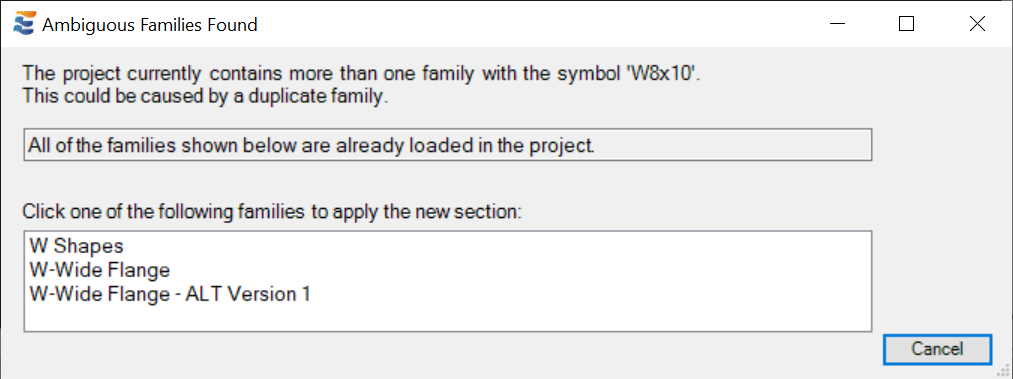
Clicking one of the options shown in the list will allow the section update process to proceed. The Revit element will then be updated to the specified section size using the family indicated by the user.
If all families currently loaded in the Revit project are inspected and none of them contain a match for the section name sent from the ENERCALC calculation, ENERCALC for Revit will automatically search for an appropriate family file (.rfa).
Family files are located by inspecting the default library directory specified in the native Revit interface at the following location: File > Options > File Locations > Places > Imperial Library.

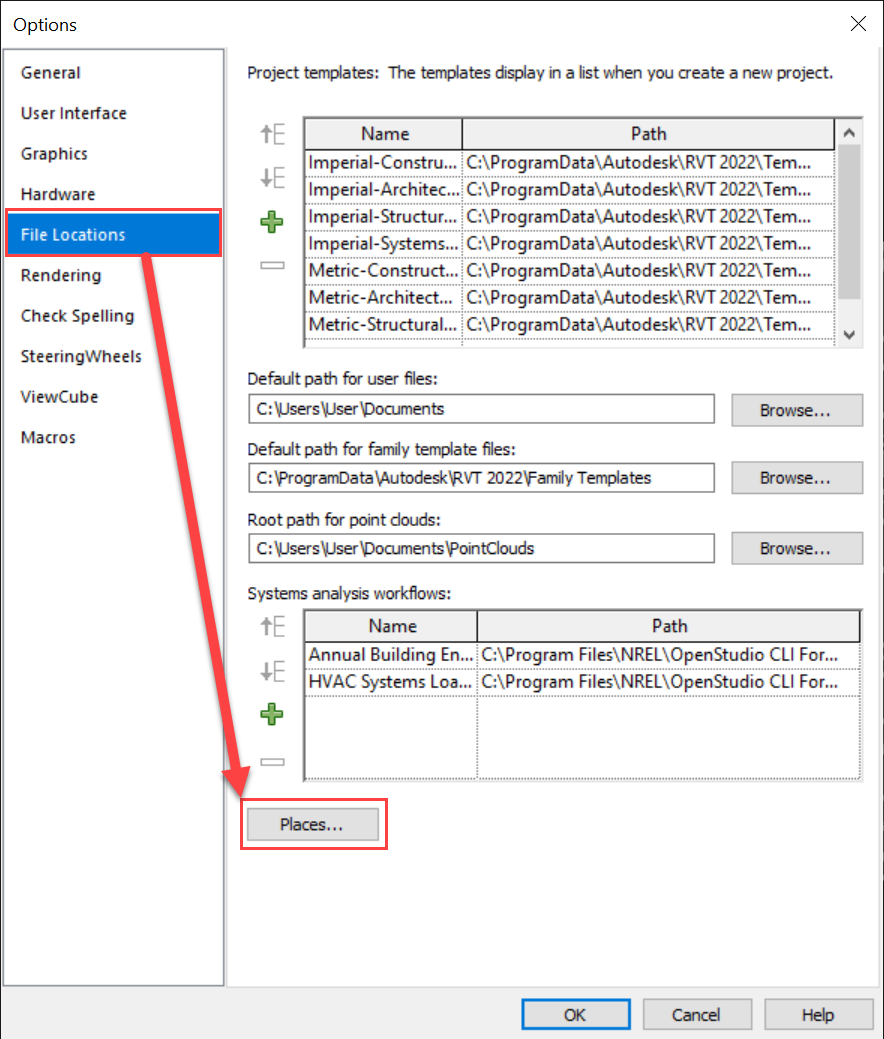
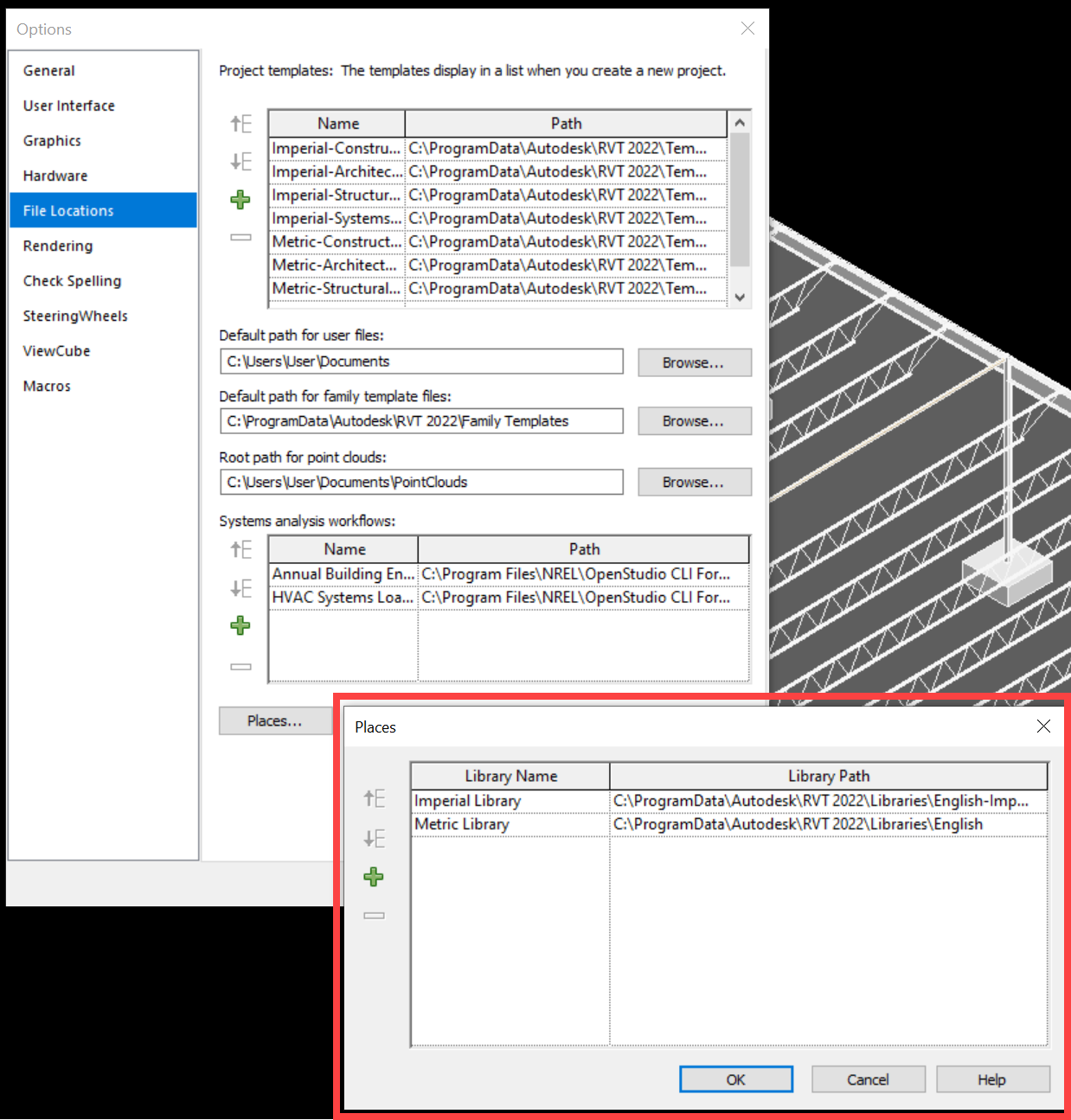
The folder path specified under "Imperial Library" will serve as the default directory referenced by ENERCALC for Revit when searching for loadable content. For successful automatic loading of families, users should ensure that this path points to the location the company or team has designated for storing .rfa files. It is not advisable to change the default Library Name field to any other value besides "Imperial Library". Doing so will result in a failure to find and load families, indicated by the following error message in Revit following a "Save and Close" operation:
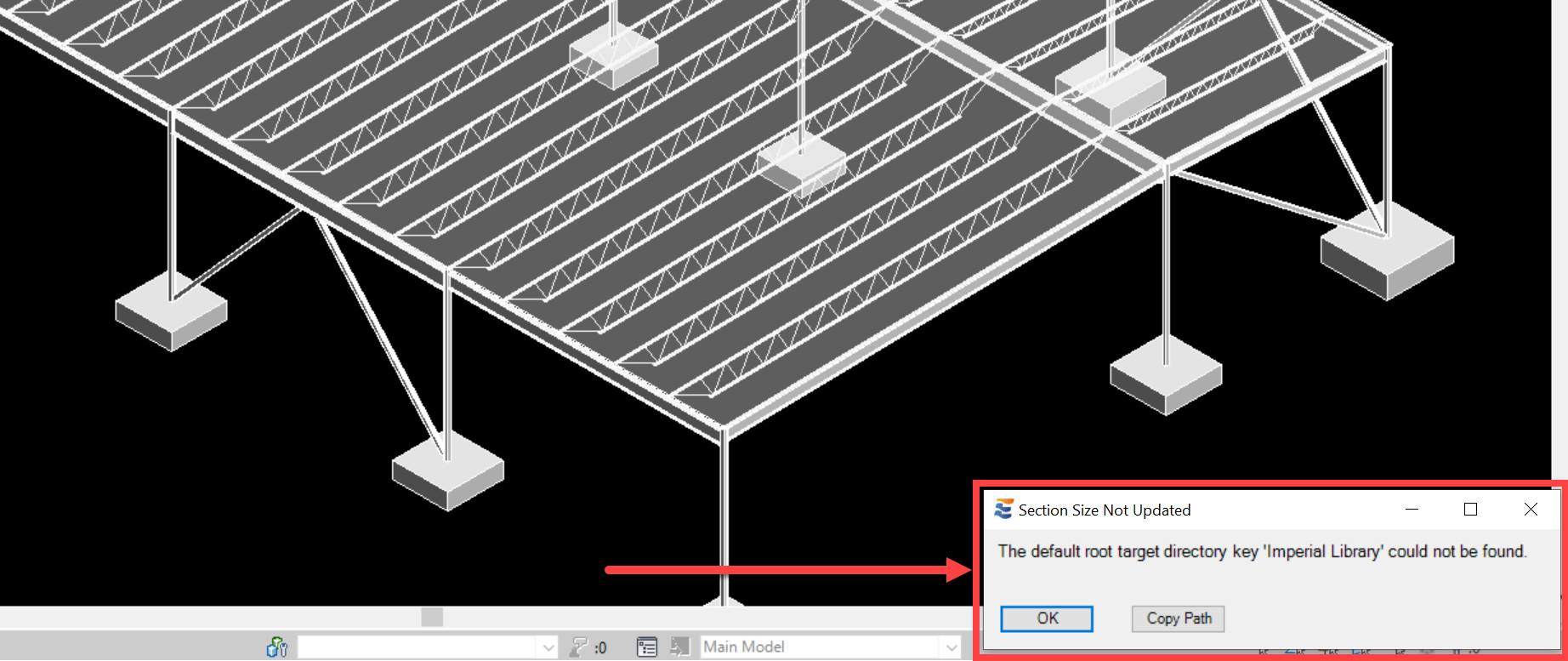
After the user dismisses this notification, the physical Revit element whose section size could not be changed will be placed in a warning state to remind the user that the ENERCALC calculation and Revit physical element are not in complete agreement. This warning state is visible via tabular summary in the Element Manager AND via color-coded highlighting in the Revit view:
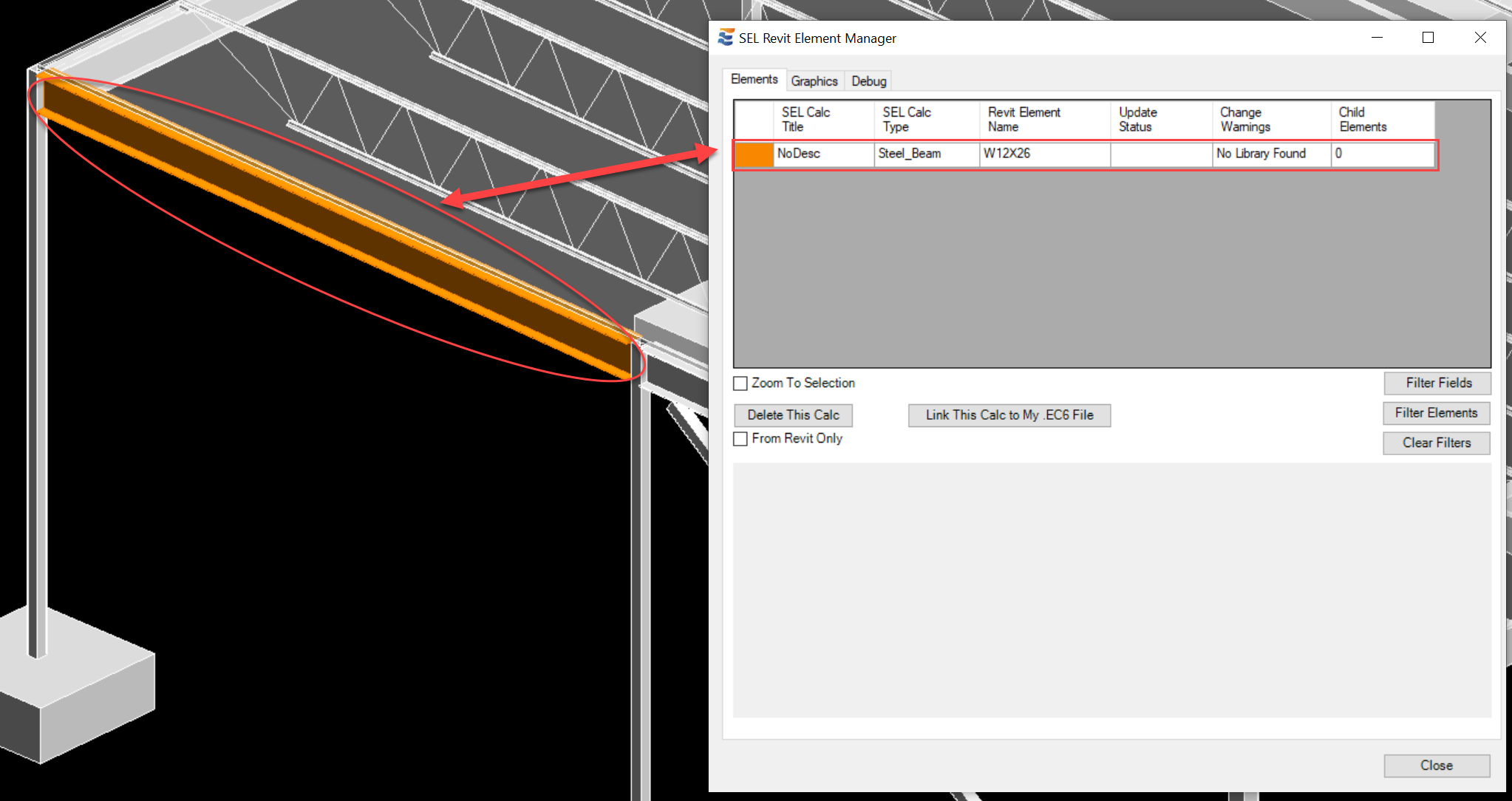
Although the native Revit dialog shown above does automatically verify that the user-provided default path is valid, it is possible that a folder may move or become unreachable AFTER the path has been set. In such cases, the following error message will be presented when EFR attempts to locate the library:
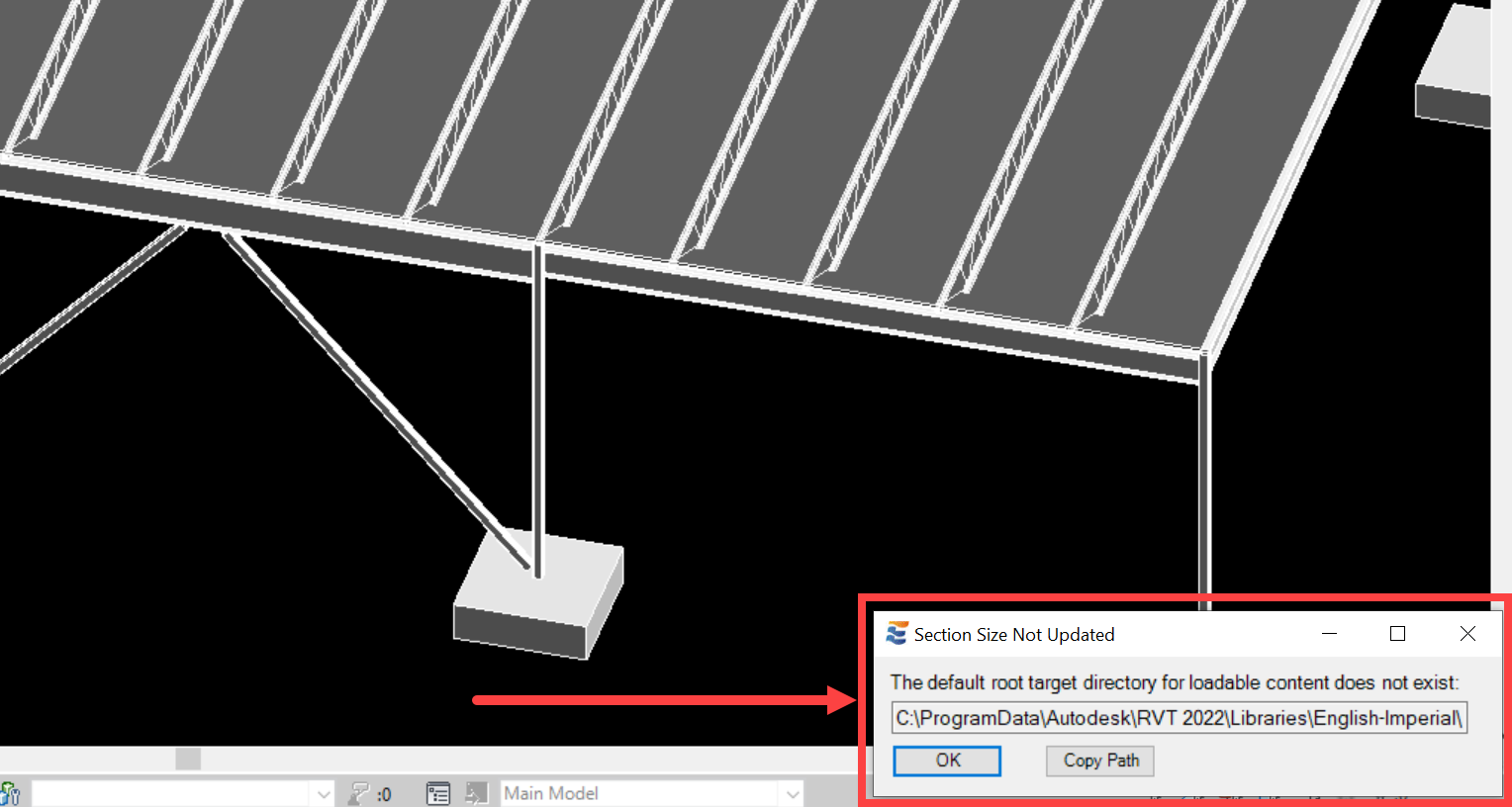
The warning message includes a courtesy option to copy the path shown so that the user may manually navigate folders via File Explorer and verify what has happened to the target directory. After the user dismisses this notification, the physical Revit element whose section size could not be changed will be placed in a warning state to remind the user that the ENERCALC calculation and Revit physical element are not in complete agreement. This warning state is visible via tabular summary in the Element Manager AND via color-coded highlighting in the Revit view:

If the default library has been specified properly and the path is valid (i.e., the directory exists), then EFR will automatically inspect the target directory to obtain content of the proper category. This inspection is based on the file structure used by Autodesk's default out-of-box loadable content:
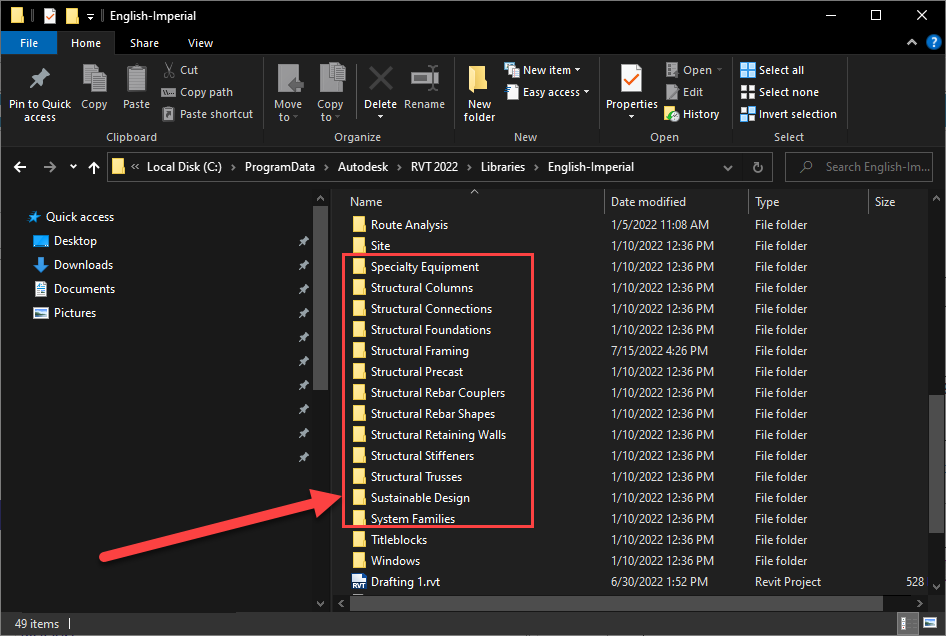
Based on this default file structure, EFR will automatically search for the sub-folder "\Structural Framing" for beam calculations, "\Structural Columns" for column calculations, etc. If the appropriate category sub-folder cannot be found, a warning is presented. As with the previous scenarios, the message is presented in the lower right corner of the main Revit window:
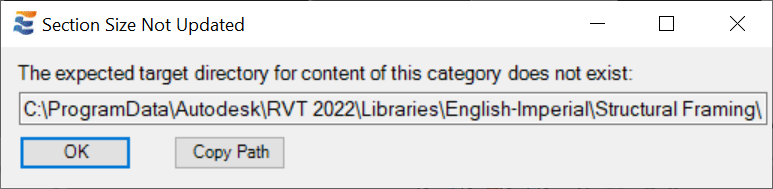
The warning message includes a courtesy option to copy the path shown so that the user may manually navigate folders via File Explorer and verify what has happened to the target directory. After the user dismisses this notification, the physical Revit element whose section size could not be changed will be placed in a warning state to remind the user that the ENERCALC calculation and Revit physical element are not in complete agreement. This warning state is visible via tabular summary in the Element Manager AND via color-coded highlighting in the Revit view:
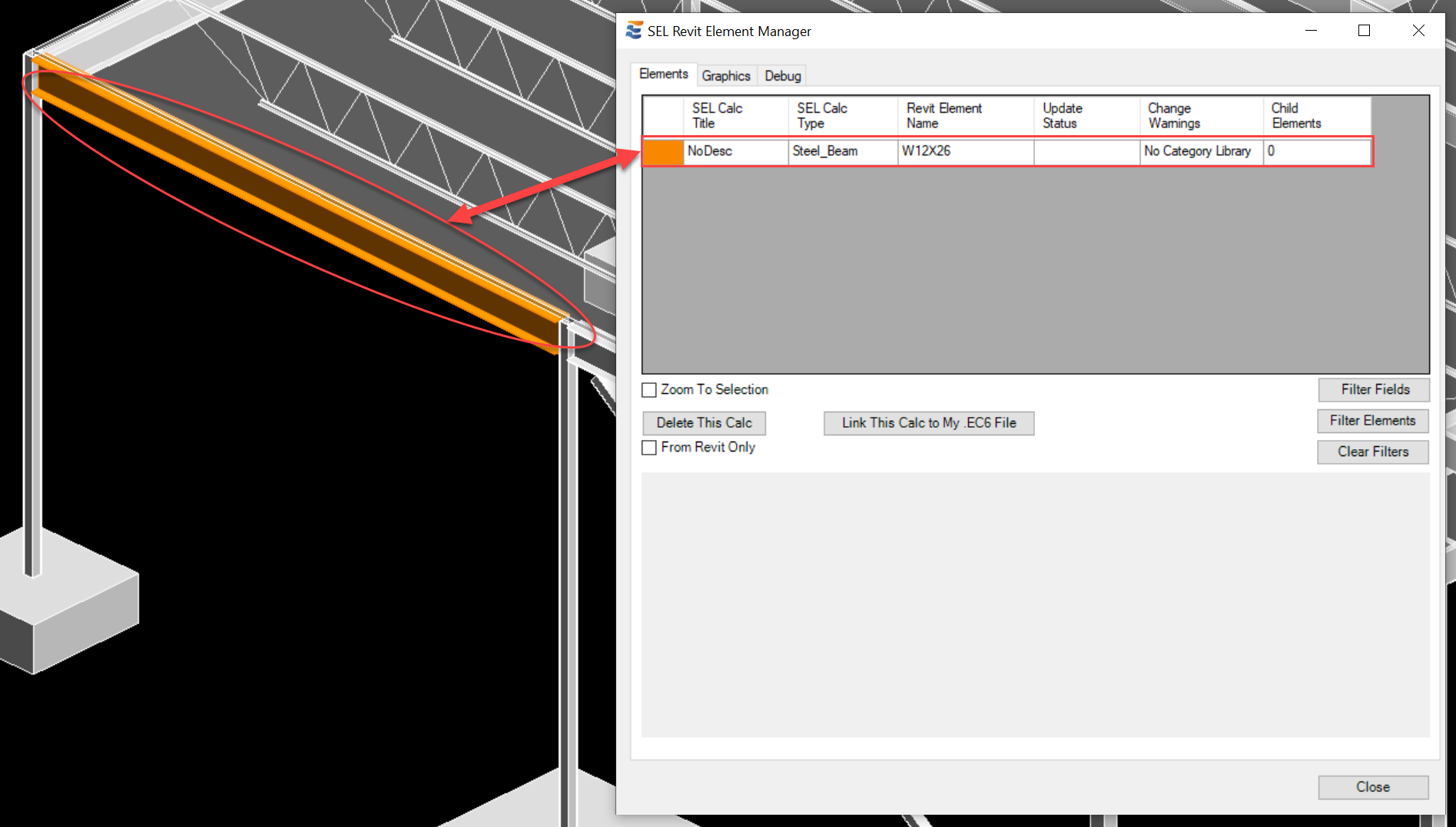
If the category library is found then EFR will automatically inspect the target directory to obtain content of the proper material. This inspection is based on the file structure used by Autodesk's default out-of-box loadable content:
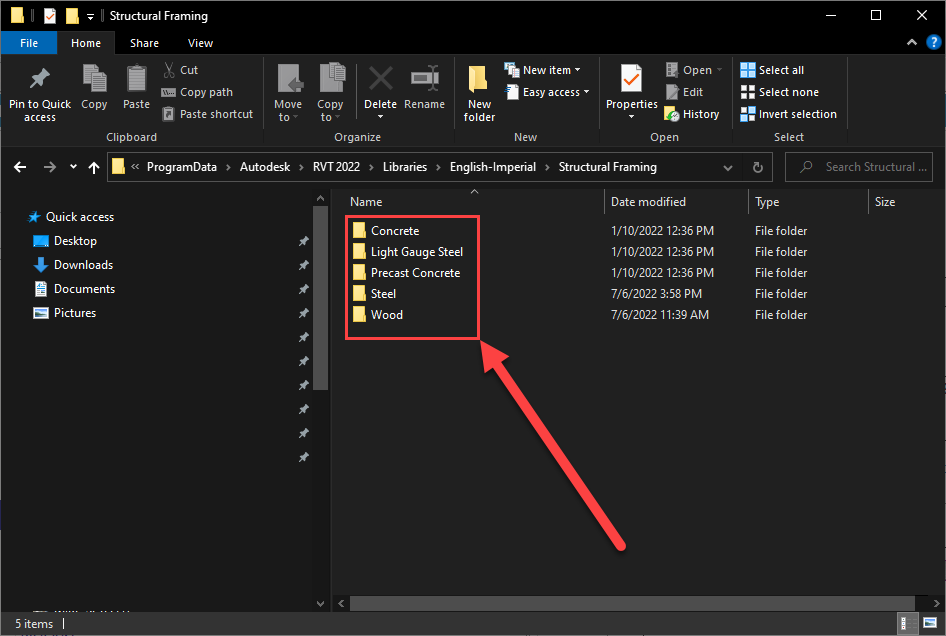
Based on this default file structure, EFR will automatically search for the sub-folder "\Steel" for steel calculations, "\Wood" for wood calculations, etc. If the appropriate category sub-folder cannot be found, a warning is presented. As with the previous scenarios, the message is presented in the lower right corner of the main Revit window:
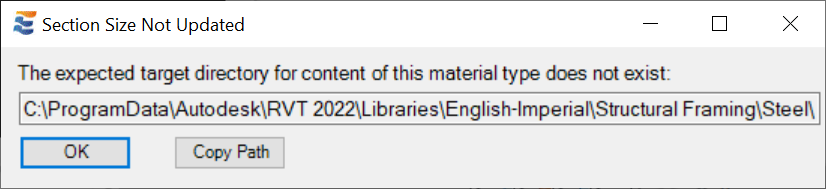
The warning message includes a courtesy option to copy the path shown so that the user may manually navigate folders via File Explorer and verify what has happened to the target directory. After the user dismisses this notification, the physical Revit element whose section size could not be changed will be placed in a warning state to remind the user that the ENERCALC calculation and Revit physical element are not in complete agreement. This warning state is visible via tabular summary in the Element Manager AND via color-coded highlighting in the Revit view:
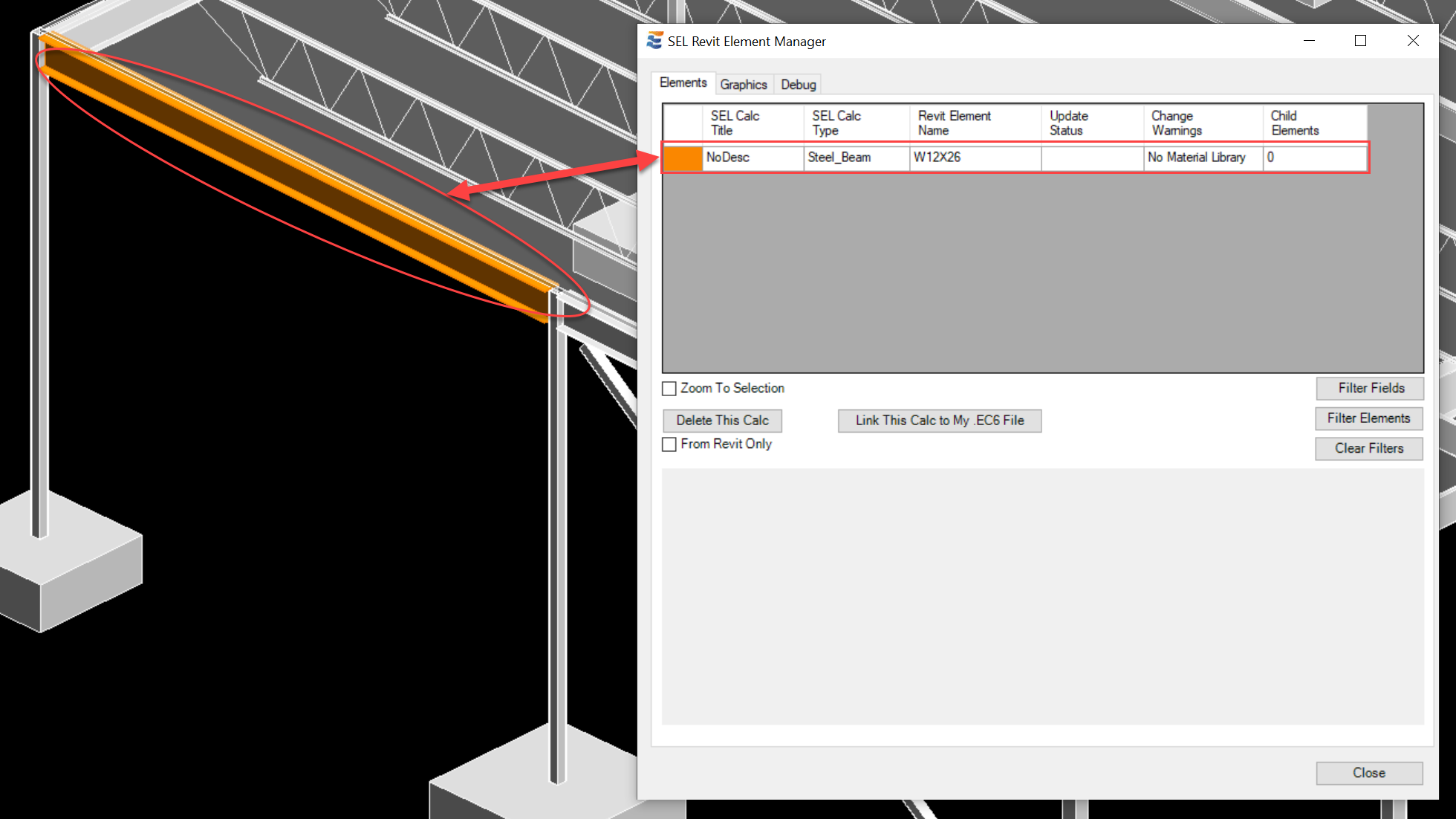
If the root library path and the required category and material sub-folders are found without any error messages, EFR will proceed to inspect the contents of the target folder for the required section size. The first phase of this search is to inspect the type catalog files found in the directory. The type catalog file for each family (.rfa) has the exact same file name as the family file, but ends with extension ".txt", as shown here:
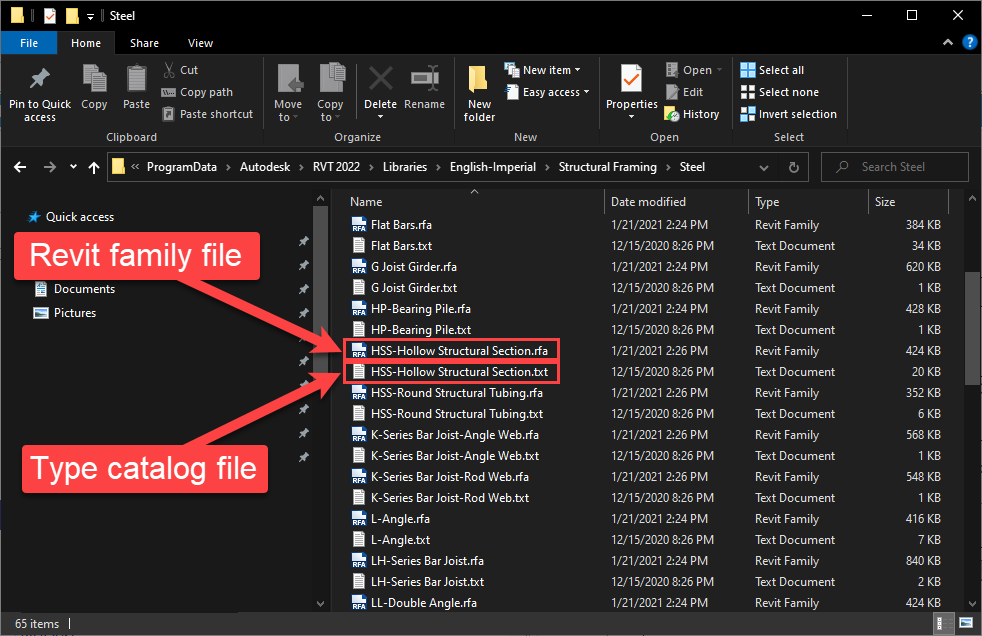
Type catalogs are typically used as a fast and lightweight approach to create a family with many types without the hassle of repetitive manual creation inside Revit's family editor GUI. The purpose of the type catalog file is to enumerate the type name and parameter values needed to construct each individual type within each family. For AISC standard steel sections and NDS wood sections, exhaustive type catalogs already exist and need not be created or edited by users. For example:
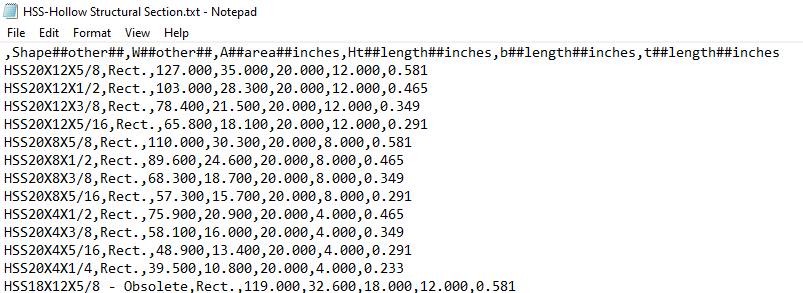
The existence of this file permits users to quickly and easily load any of the sections enumerated in the type catalog into the Revit project. The existence of the type catalog file also enables EFR to automatically preview and search the types available within each family to find the desired section sent by a given ENERCALC calculation. If a search of these type catalogs does not identify a matching section, EFR will automatically inspect the contents of the .rfa files themselves to verify if section types are stored within. This additional search step creates a short delay, denoted by the following progress bar:
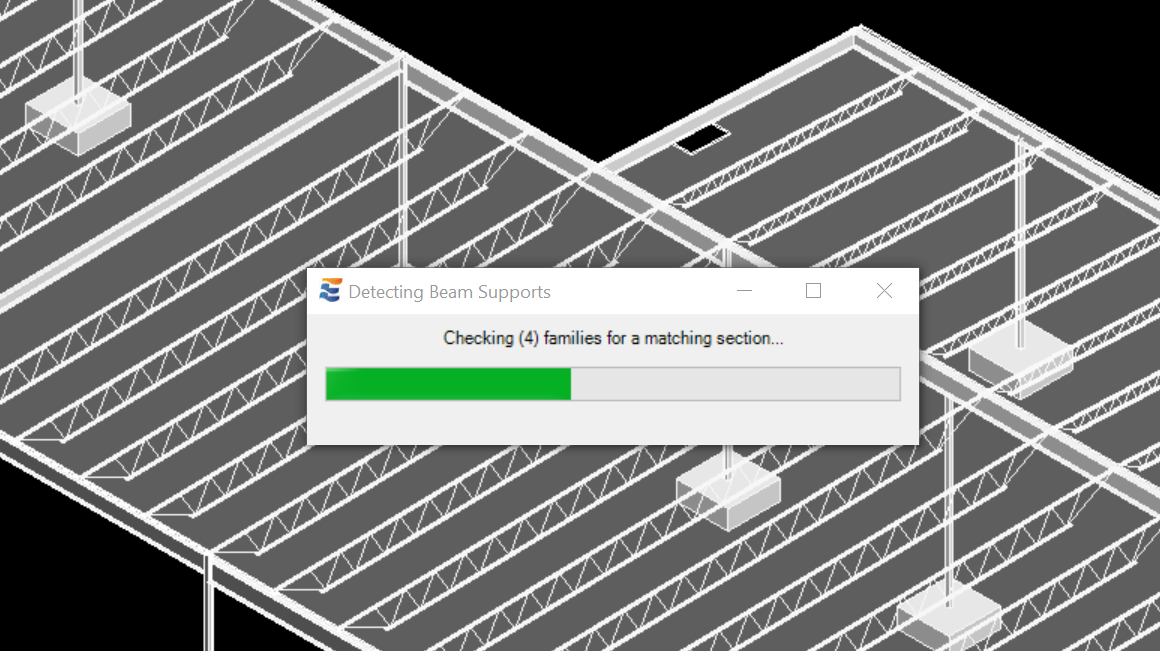
If EFR's search through these type catalogs and/or family files identifies one and only one section with the required name, then the section will be automatically loaded from the corresponding family.
If EFR's search through these type catalogs identifies more than one family containing a section with the required name, the user will be prompted to resolve the ambiguity by specifying which family should be used. As with the other warnings discussed above, this dialog will be presented in the lower right corner of the main Revit window:
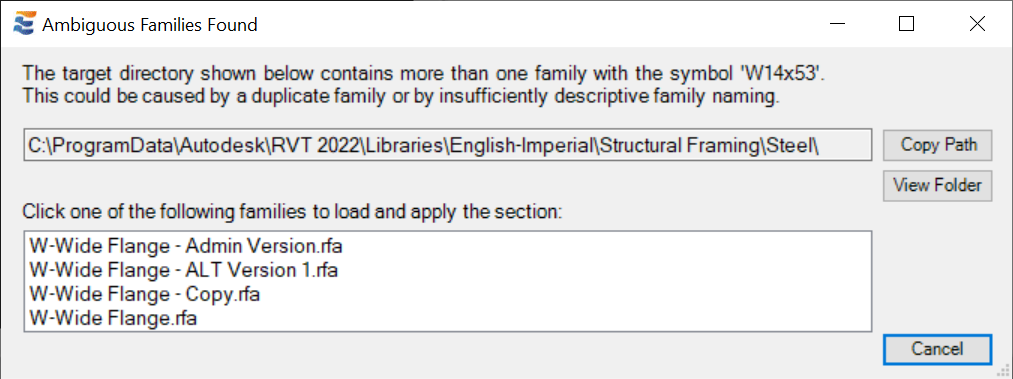
As with the previous warnings, this message includes a courtesy option to copy the path shown or view the folder to manually navigate folders via File Explorer and verify the presence of ambiguous families in the target directory. Clicking one of the family names shown in this list will allow the process to complete. Once a family is selected, the menu will be dismissed, the new section size will be loaded from the selected family, and the size of the Revit beam element will be toggled. If the user chooses to cancel or close this dialog the physical Revit element whose section size could not be changed will be placed in a warning state to remind the user that the ENERCALC calculation and Revit physical element are not in complete agreement. This warning state is visible via tabular summary in the Element Manager AND via color-coded highlighting in the Revit view:

Conversely, if EFR's search through these type catalogs identifies no family containing a section with the required name, the user will be notified that no match was found. As with the other warnings discussed above, this dialog will be presented in the lower right corner of the main Revit window:
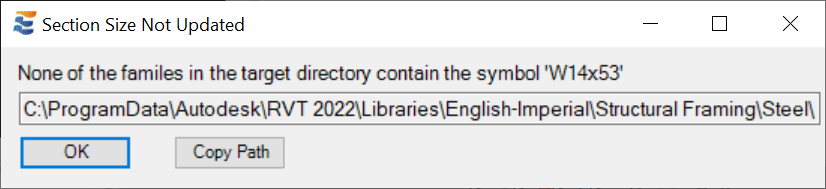
If no section match could be found, the physical Revit element whose section size could not be changed will be placed in a warning state to remind the user that the ENERCALC calculation and Revit physical element are not in complete agreement. This warning state is visible via tabular summary in the Element Manager AND via color-coded highlighting in the Revit view: