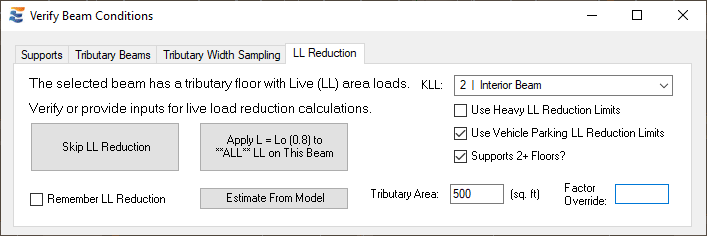If the user does wish to take advantage of LL reduction, the appropriate reduction factor is calculated using the inputs provided in the window. These inputs correlate directly to the parameters and limitations outlined in ASCE 7 and IBC for reduction of floor live loads.
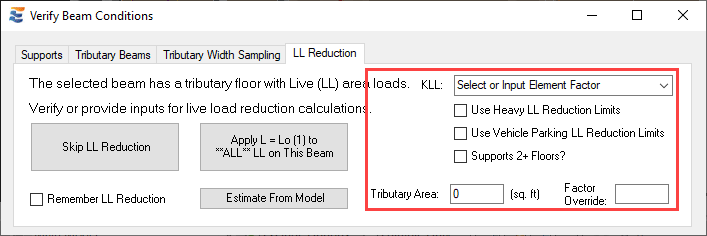
As the inputs in this window are modified, the LL reduction factor to be applied will update in real-time, as indicated on the “Apply…” button.
The tributary area is manually modified by typing a numerical value into the “Tributary Area:” textbox. Note that the window will not respond to tributary area modifications when the KLL factor has not been set.
The KLL element factor may be selected from preset options found in the building code, or manually entered if hand calculated by the user:
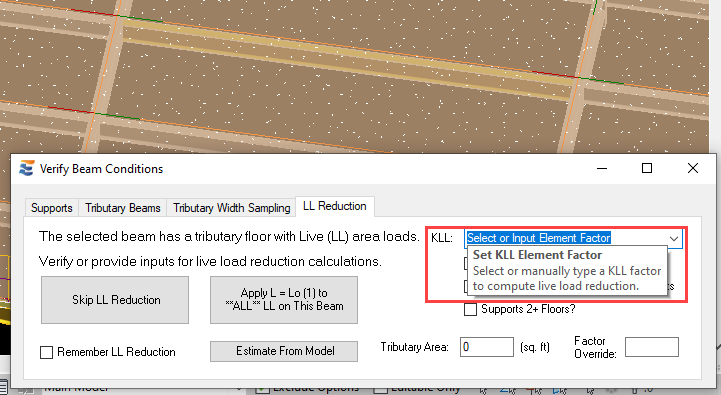
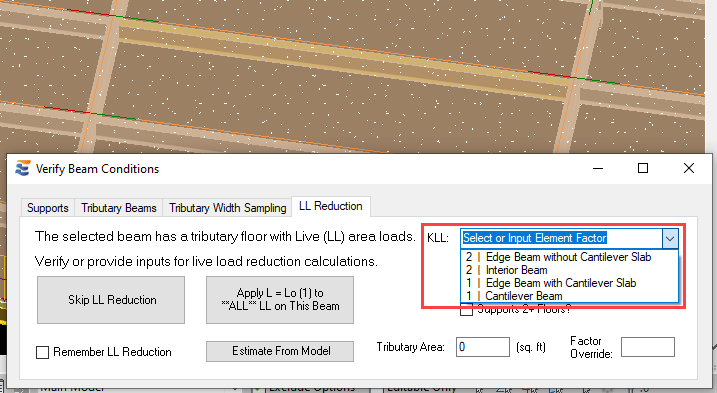
When the cursor passes over the “Apply…” button, the button will show a notification reminding the user to hover over the button for detailed information about the LL reduction factor being presented.
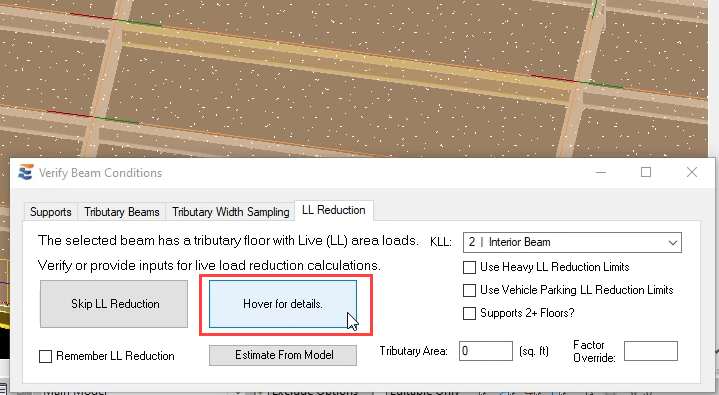
Hovering over the button will display a tooltip balloon that provides details about the calculated reduction factor.
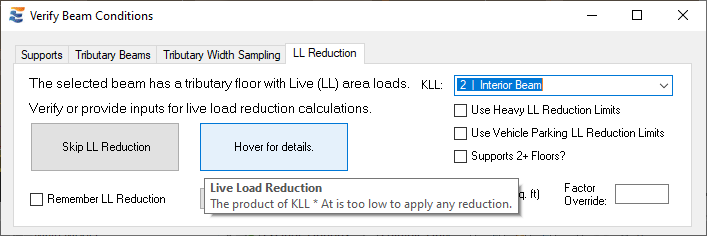
As indicated previously, the product of KLL * At used in the reduction factor calculation may be manually altered outside the preset options found in the code by manually typing an arbitrary numerical value into the KLL menu box. The form will not update if a non-numerical value is typed.
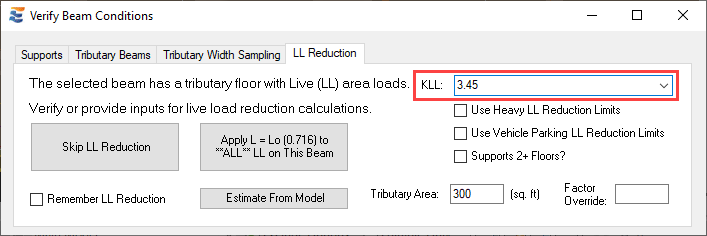
A manual entry for KLL may be reverted to default code values from the drop-down at any time.
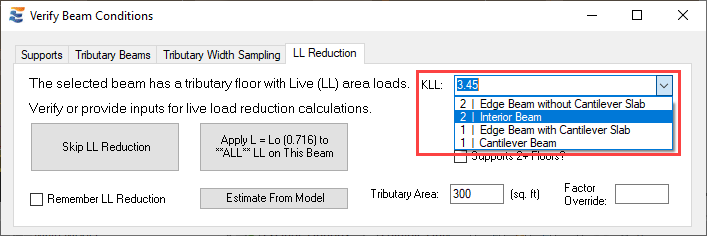
Manually changing any input in the window will cause both the calculated factor and the associated tooltip details to update.

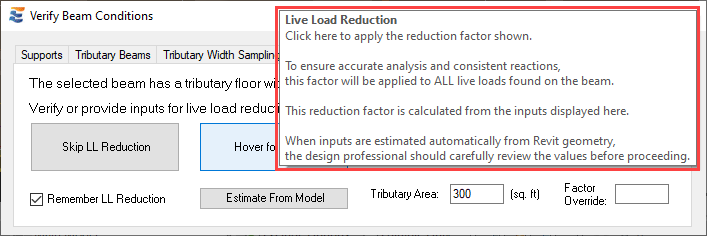
In addition to the KLL and tributary area inputs, the window also includes three checkboxes which allow the user to manually invoke specific building code provisions that restrict the reduction of live loads. The first checkbox allows the user to enforce the code limitations that would apply if the beam or girder supported heavy live loads.
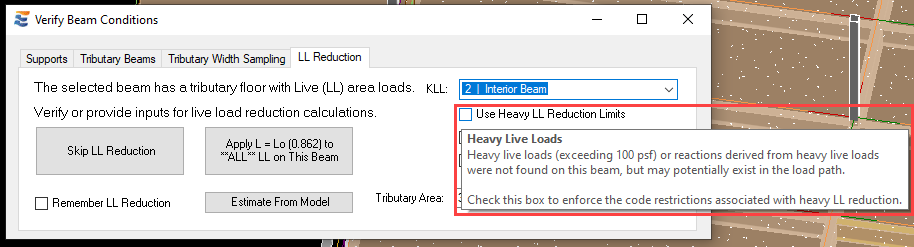
The tooltip balloon for the checkbox updates dynamically and presents the user with different information based on whether the restriction has been activated.
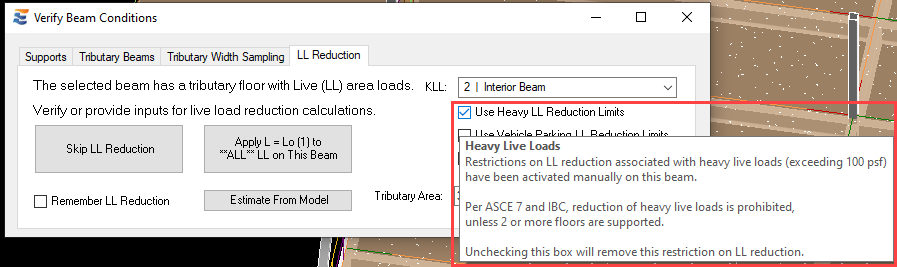
When this restriction is manually activated, the calculated reduction factor and its accompanying tooltip balloon also update in real time.
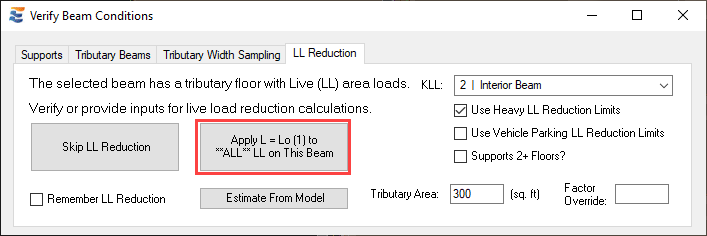
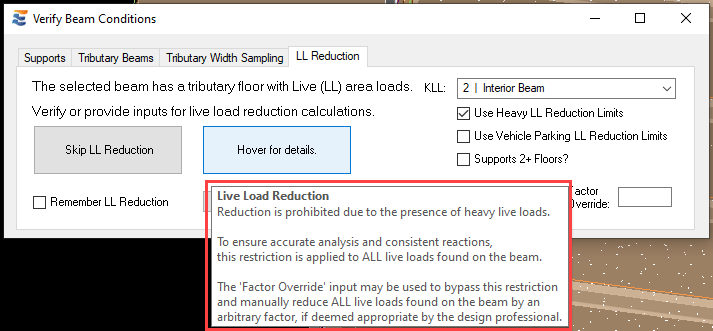
The second checkbox allows the user to enforce the code limitations that would apply if the beam or girder supported vehicle parking live loads.
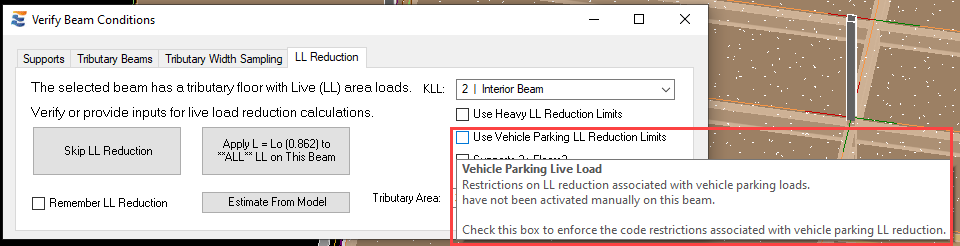
The tooltip balloon for the checkbox updates dynamically and presents the user with different information based on whether the restriction has been activated.
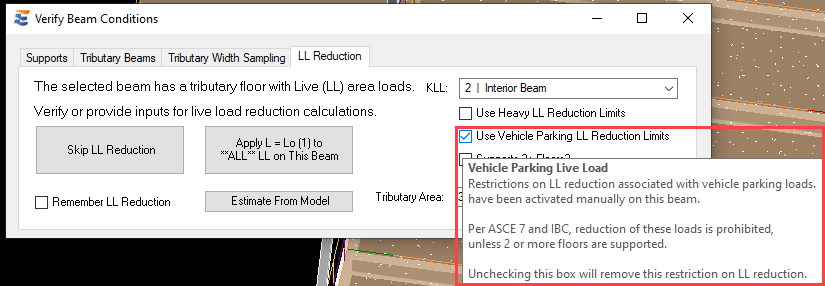
When this restriction is manually activated, the calculated reduction factor and its accompanying tooltip balloon also update in real time.
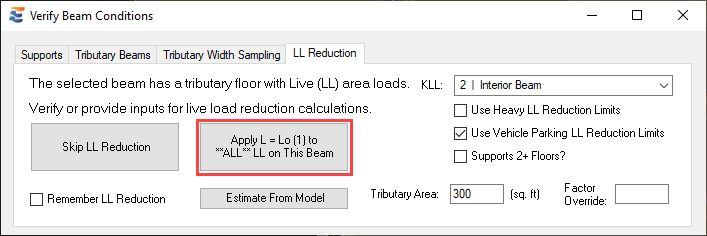
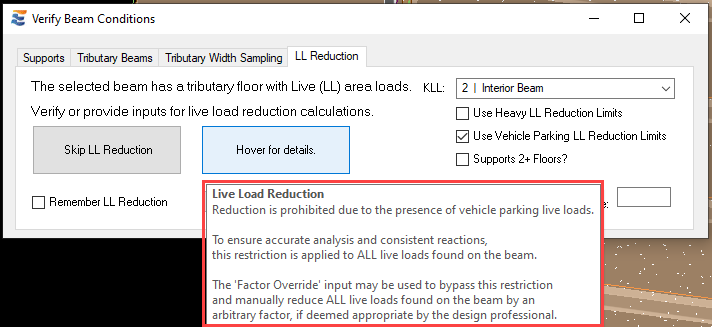
The third checkbox allows the user to manually invoke the alternate live load reduction criteria permitted in the building code if the beam or girder supports 2 or more floors. This has a potential impact on reduction calculations regardless of whether the beam carries heavy live load, parking live load, or other reducible types. The impacts are documented in the tooltip balloon for the checkbox.
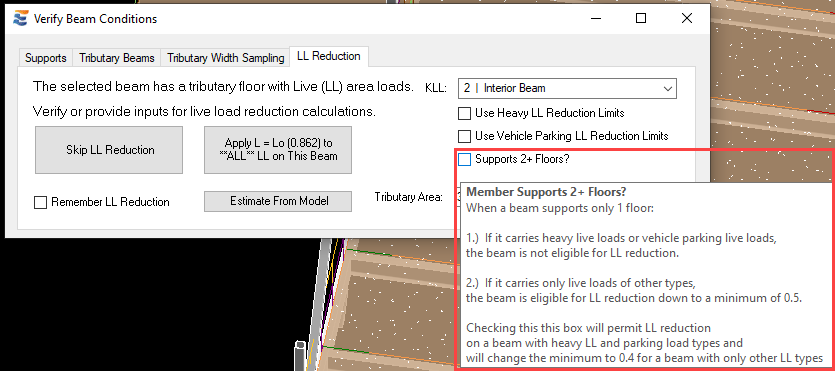
As with the other controls in the launch window, altering the state of the checkbox results in dynamically updated information in the tooltip balloon.
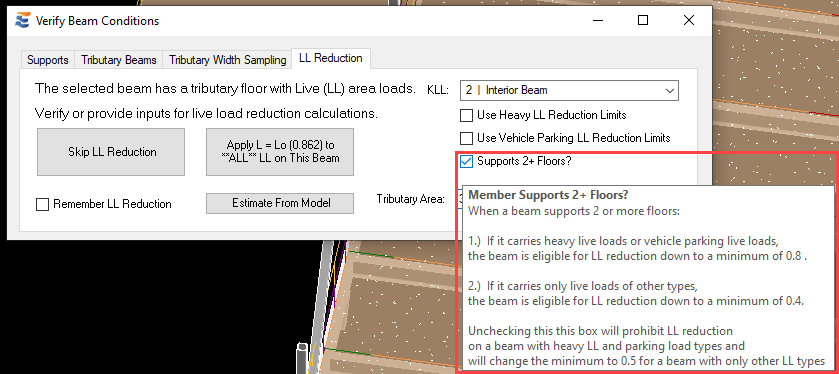
As described in the tooltip balloon, the “Supports 2+ Floors” checkbox is particularly significant for beams or girders that support heavy live loads or vehicle parking loads. As indicated in previous images, the presence of heavy or parking live loads will cause the calculated reduction factor to default to 1.0 with an indication that reduction is prohibited. However, activating the “Supports 2+ Floors” option will allow calculated reduction, down to the code minimum of 0.8.
With no restrictions, where the calculated restriction falls below 0.8:
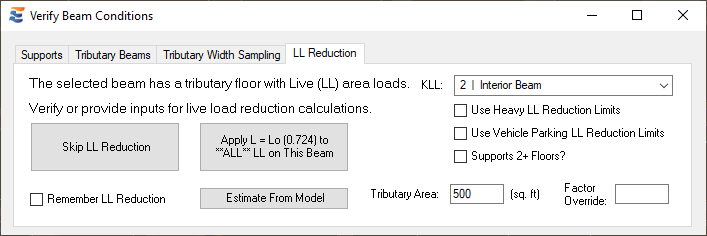
With heavy live load default restrictions:
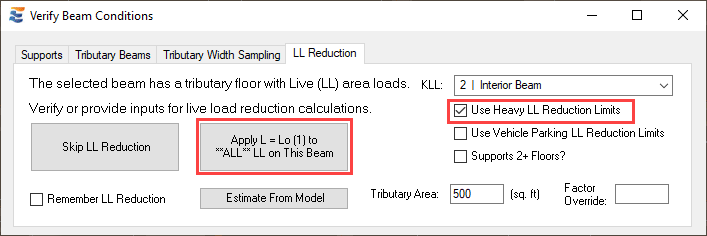
With heavy live load restrictions and supporting 2+ floors:
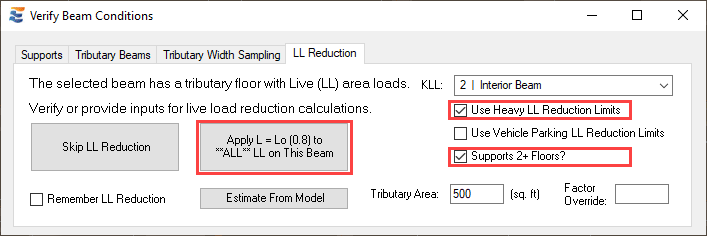
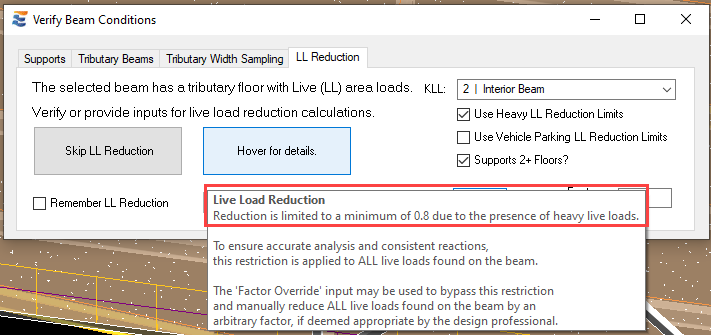
With no restrictions, where the calculated restriction falls above 0.8:
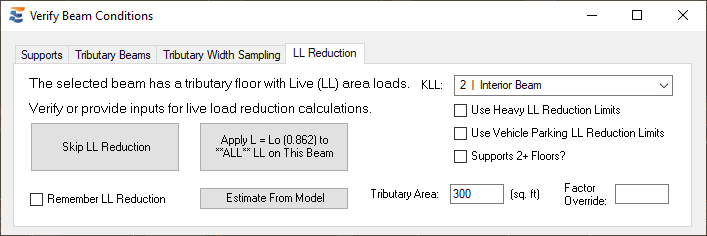
With heavy live load default restrictions:
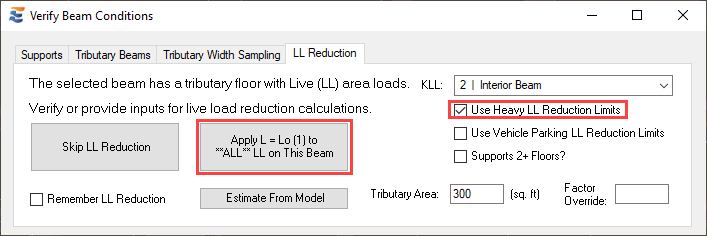
With heavy live load restrictions and supporting 2+ floors:
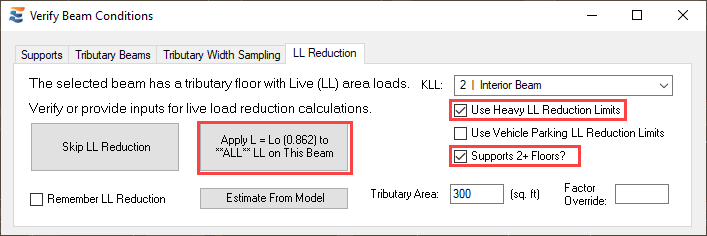
Alternatively, these same settings may be activated for vehicle parking loads, with identical results since the code provisions for minimum reduction are the same.
For beams or girders that do not carry heavy live loads or vehicle parking loads, the “Supports 2+ Floors” checkbox is important for setting the code-dictated lower bound on permissible reduction when KLL * At becomes very large.
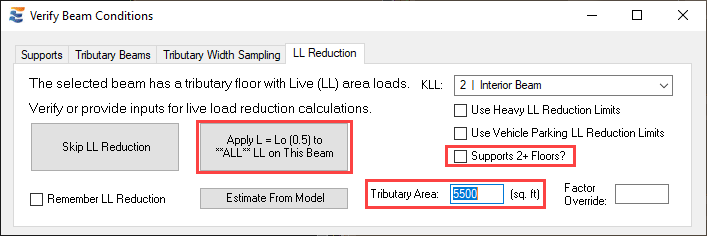
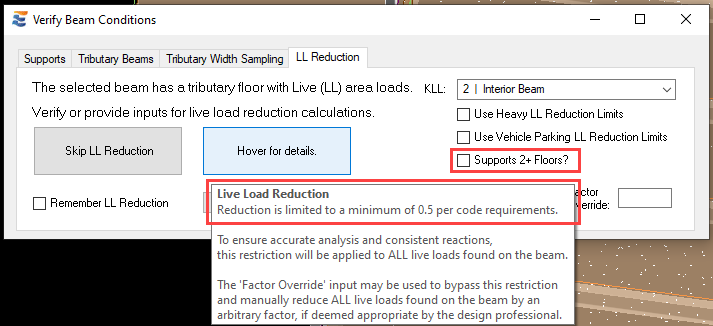
In the case of an element supporting 2 or more floors, ASCE 7 and IBC permit an abridged lower limit on reduction.
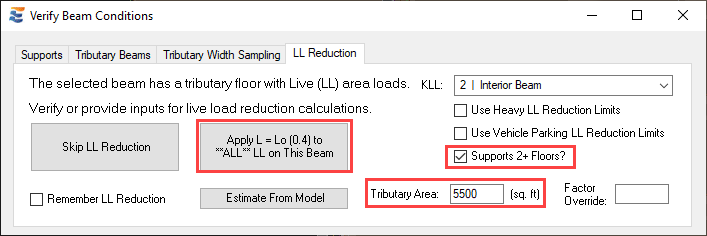
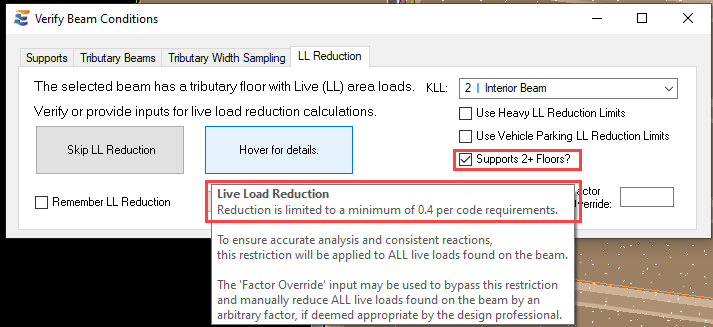
In any situation where the design professional deems appropriate, all of the restrictions discussed here may be bypassed in order to reduce all loads of type LL by an arbitrary factor. This is done using the “Factor Override” textbox. When a numerical value is entered in this field, all other inputs will be disabled. The form will not update in response to a non-numerical value.
When the form is in this state, the reduction factor is not a calculated value. All live loads will be uniformly reduced using the exact factor entered by the user.
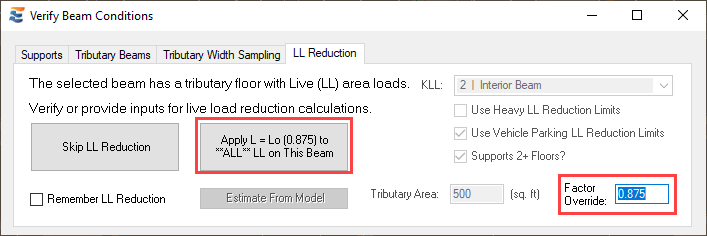
When the form is in this state, ENERCALC for Revit does not perform any checks to validate the provided reduction factor against code restrictions.
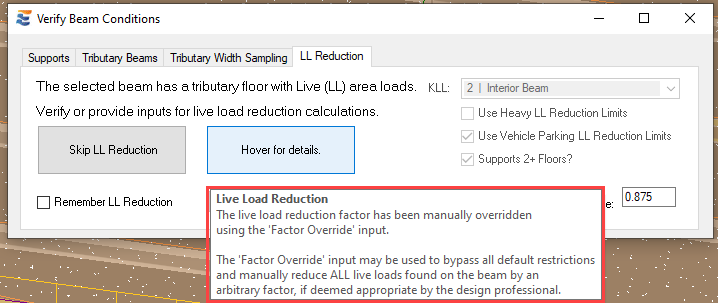
Removing the override by “backspacing” the numerical value in the textbox will return the form to a calculated state based on current inputs.