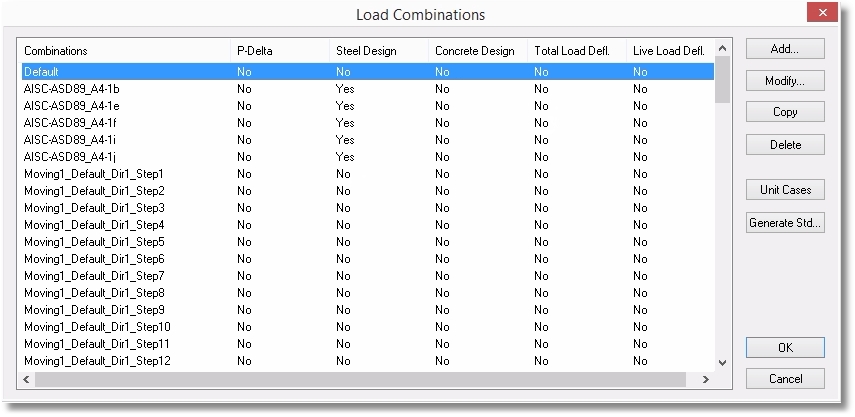The Moving Loads command is a way to specify that a load (or a pattern of loads) on selected collinear members is to be moved incrementally and analyzed at each location.
Before applying the Moving Loads command, be sure that the load case to be moved is already created. Also be sure that load combinations have already been defined.
Graphical Method
Select a member that already has the desired arrangement of concentrated loads on it. Also select the connected collinear members that the load arrangement is to travel across.
Click Create > Generate Loads > Moving Loads to open the Moving Load dialog.
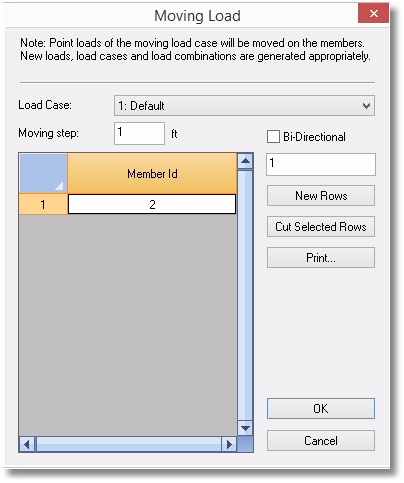
The selected members are listed in the table, and new members can be added if necessary.
Select the Load Case that contains the load or loads to be moved.
Specify the Moving Step.
Click OK, and the screen will display the results of moving the concentrated load arrangement to the end of the string of selected members.
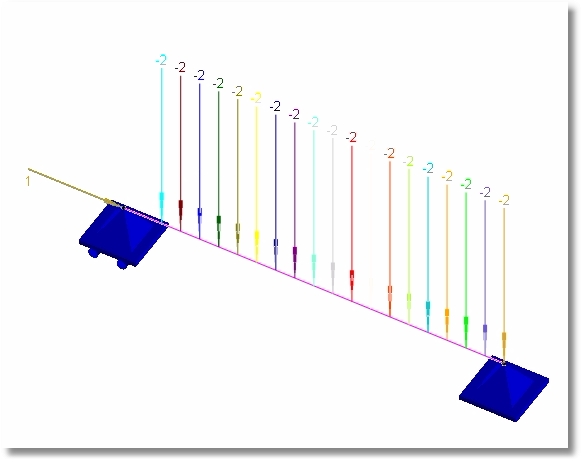
Click Create > Load Cases and note that the table displays new load cases that represent the moving loads.
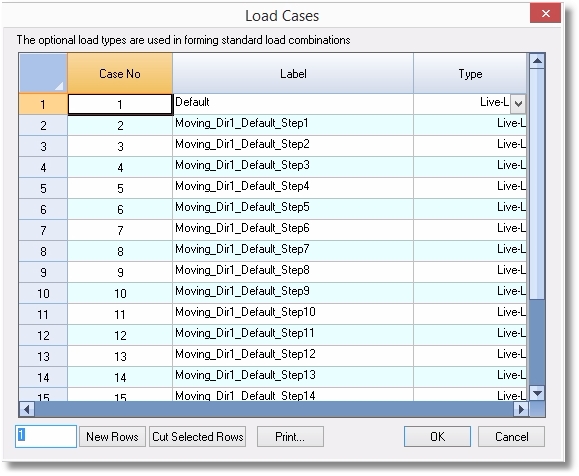
Click Create > Load Combinations and note that the existing Load Combinations have been expanded to include the newly generated moving loads.