Load Combinations specify the various ways in which Load Cases are to be summed and applied to the model.
To access the Load Combinations dialog click Create > Load Combinations. The Load Combinations dialog opens.
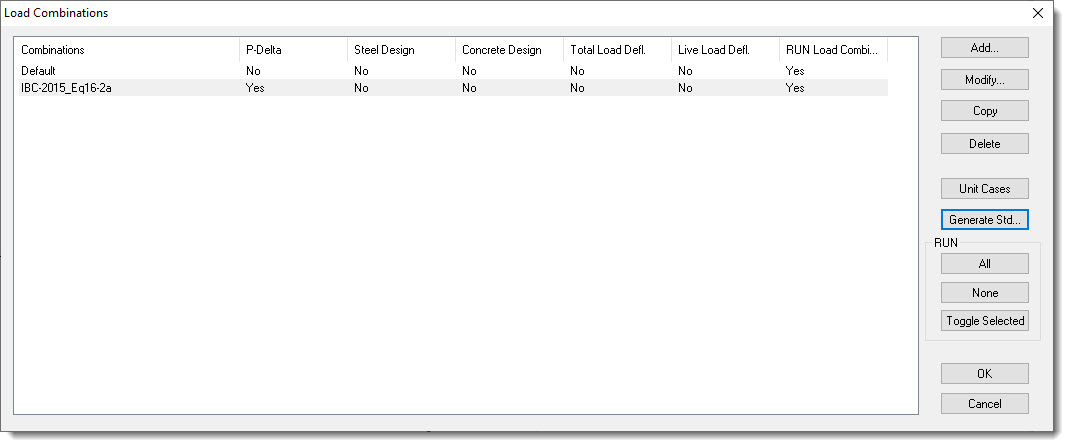
A quick glance at the dialog shows that it controls quite a few things. In addition to allowing combinations to be created (which we will see momentarily), it also controls whether a particular load combination is or is not to be run in and analysis, as well as whether or not the combination is to be considered for:
•P-Delta Analysis
•Steel Design
•Concrete Design
•Total Load Deflection check
•Live Load Deflection check.
Now let's explore how we can define a load combination and how we can set the various options that control what the load combination is used for.
To add a single load combination at a time:
Click the Add button and note that the Load Combination dialog opens.
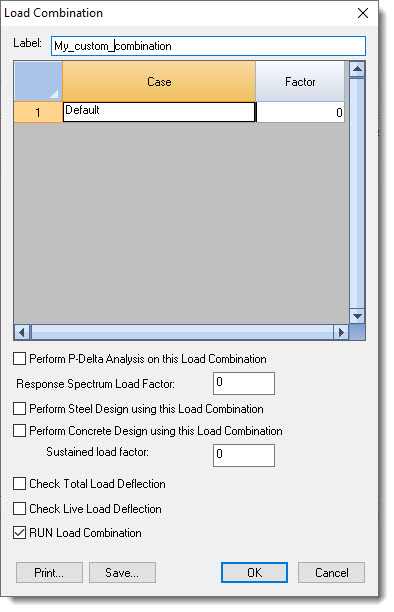
It allows the label to be specified at the top of the window. Then it lists the individual Load Cases that have been created so far and allows the Factor to be specified for each. To exclude a Load Case from a particular Load Combination, just leave the corresponding factor set to zero.
Once the Factors have been set, move to the options in the bottom potion of the window. This is where you will indicate whether the Load Combination is to be run, as well as whether it is to be used for:
•P-Delta Analysis
•Steel Design
•Concrete Design
•Total Load Deflection check
•Live Load Deflection check.
Once you make your choices and click OK, the focus returns to the Load Combinations window, and the newly defined combination appears at the bottom of the list.
To modify an existing load combination:
Click on the desired Load Combination and then click the Modify button. The Load Combination dialog opens and allows the selected combination and associated settings to be modified and saved.
To copy an existing load combination:
Click on the desired Load Combination and then click the Copy button. The program will create a copy of the selected load combination and append "_Copy" to the end of the original label. This can be useful when creating similar load combinations where it is fastest to copy and edit, rather than starting each from scratch.
To delete an existing load combination:
Click on the desired Load Combination and then click the Delete button. The program will delete the selected load combination. To select multiple combinations hold down the CTRL key while clicking.
To create a load combination for each of the defined load cases:
Sometimes it is useful to have a load combination for one or more of the defined load cases. An example is when the value of Beta d needs to be calculated for concrete design, which requires the definition of a load combination of 1.0 x sustained loads. To automatically have the program create a load combination for each defined load case, simply click the Unit Cases button. Feel free to delete any unneeded combinations.
To generate standard load combinations based on ACI or AISC:
To generate standard load combinations based on ACI or AISC, click the Generate Standard button. It offers a dropdown list box to select the desired load combination set. Then individual combinations have checkboxes so you can pick or skip individual combinations.
To control which Load Combinations are and are NOT run:
Use the commands in the RUN category to set which load combinations you do and do not want run in any particular analysis.