Many tabular result windows in the software provide a convenient right-click context menu that allows for quick data handling and view customization.
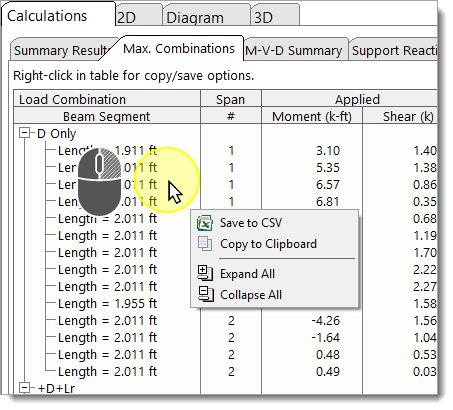
Note: These options are context-sensitive and may not appear in flat or non-tabular views.
When you right-click on a tabular result, the following options will appear:
Save to CSV:
•Saves the entire table content to a .csv (Comma-Separated Values) file.
•You will be prompted to choose a file location and name.
•Once saved, you will also be prompted if you want to automatically open the file.
•CSV files can be opened by all major spreadsheet applications and are useful for permanent records or advanced analysis.
Copy to Clipboard:
•Copies the right-clicked table content to your system clipboard.
•The copied content is formatted using standard tab delimiters, allowing for easy pasting into Microsoft Excel, Google Sheets, or any other spreadsheet software.
For helpful tips to ensure proper formatting when opening or pasting the results in Excel, check out the following FAQ topic: ENERCALC SEL > General Operation > Exporting Tabular Results
For tree-structured tables, the following options will also appear:
Expand All:
•Expands all rows and subrows in the table, showing the full hierarchy of grouped or nested data.
Collapse All:
•Collapses all nested sections in the table, reducing the view to top-level items only.