When run interactively from the desktop, our installer prompts the user for a Product Control Code (PCC).
New installs run in an automated / unattended fashion via SCCM, MECM, Intune, or similar tools require the following command line parameters: /S /Q /V _PAC_ "PCCString" where "PCCString" is the PCC string you received via email from ENERCALC, surrounded by double quotes. The PCC CANNOT contain line breaks. There is also one optional parameter, /SKIPVSDLL.
Example: ECSEL20_SETUP.EXE /S /Q /SKIPVSDLL /V _PAC_ "___YVYP5CP.fMx+xtm7RDQWajAe7aTOa9GKUqN6daCC77qWx3TAjb7Brk=___"
If the optional /SKIPVSDLL parameter is used on the command line when running the installer, the installer WILL NOT install any necessary Microsoft redistributable files (also called "runtime DLLs" or "RTL").
These files are REQUIRED by ENERCALC applications, but this parameter is provided to give the IT staff the ability to control when and how these Microsoft redistributable files are installed. This puts the responsibility to install these files on the IT team, but it also allows the IT team to avoid the Microsoft redistributables' installers tendency to reboot, among other things.
At present, the following Microsoft redistributables are needed:
VS 2012 x86 https://install.enercalc.com/vcredist_x86_2012.exe
VS 2012 x64 https://install.enercalc.com/vcredist_x64_2012.exe
VS 2013 x86 https://install.enercalc.com/vcredist_x86_2013.exe
VS 2013 x64 https://install.enercalc.com/vcredist_x64_2013.exe
VS 2017 x86 https://install.enercalc.com/vcredist_x86_2017.exe
VS 2017 x64 https://install.enercalc.com/vcredist_x64_2017.exe
VS 2019 x86 https://aka.ms/vs/17/release/vc_redist.x86.exe (these 2 are "permanent" Microsoft links for the VS 2015-2022 RTL)
VS 2019 x64 https://aka.ms/vs/17/release/vc_redist.x64.exe
They can be downloaded from our site, or the IT admin can download them from Microsoft's site.
/V MUST immediately precede _PAC_ as in the example above. Likewise the PCC string MUST immediately follow the _PAC_ parameter.
Note: The PCC string in the example above is invalid and is shorter than a real PCC.
If the installer returns a non-zero errorlevel (DOS/Windows environment variable), a problem occurred and this should be investigated by running the installer manually.
When performing automated / unattended installs on multiple machines, it is common to configure these machines to use the "Automatic Activation/Deactivation" option. This can be done in bulk by setting HKCU\Software\ENERCALC\V20\License\ForceAutomatActivation = 1.
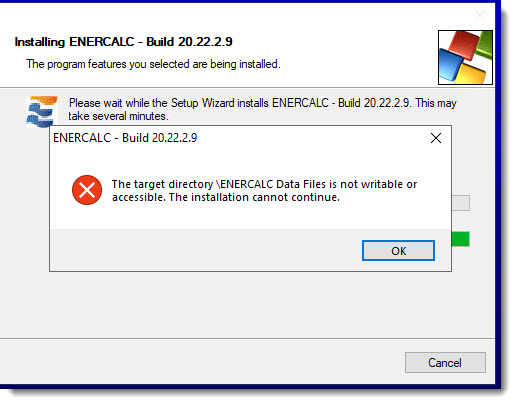
ECSEL20_SETUP.EXE /q /c /skipvsdll /v _PAC_ "your_pcc_string_" /v cmdline_databaseinstallfolder "user's common data folder" /v cmdline_userdatafolder "user's data folder"
ECSEL20_SETUP.EXE /q /c /skipvsdll /v _PAC_ "your_pcc_string" /v cmdline_databaseinstallfolder "c:\users\public\documents" /v cmdline_userdatafolder "c:\users\<windowsusername>\documents"
This command also supports the use of three additional parameters:
/V cmdline_UserDataFolder
Example: /V cmdline_UserDataFolder "C:\Users\<windowsusername>\Documents\ENERCALC Project Files"
This parameter provides a way to change the following highlighted value accessed by Settings > File Locations:
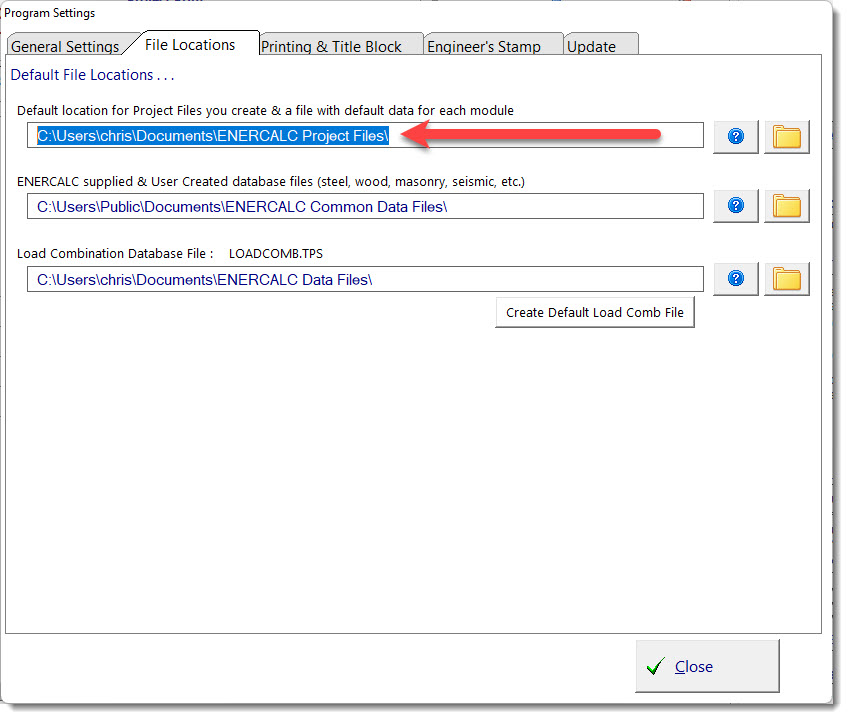
/V cmdline_DatabaseInstallFolder
Example: /V cmdline_DatabaseInstallFolder "C:\Users\Public\Documents\ENERCALC Common Data Files"
This variable is usually not needed unless you are running the installer as SYSTEM, or similar. That said, it doesn’t “hurt” to add this variable. If you do not use this variable, the installer will use CSIDL_COMMON_APPDATA to identify the folder to use, and then it will append “\ENERCALC Common Data Files” to that folder name.
This parameter provides a way to change the following highlighted value accessed by Settings > File Locations:
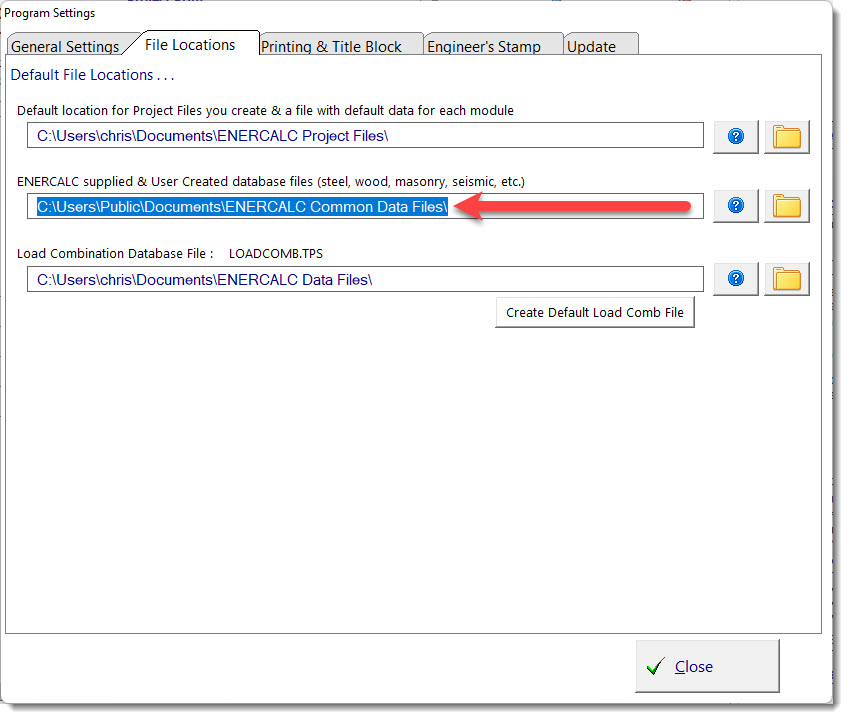
/V cmdline_commonappdata
Example: /V cmdline_commonappdata "C:\ProgramData"
This parameter is only needed when running as SYSTEM results in a check to retrieve the folder for CSIDL_COMMON_APPDATA and that check returns no information or invalid information. Typically on recent Windows 10 and Windows 11 systems, the value to use is C:\ProgramData