Activation
ENERCALC® SEL has a security system that requires you to "Activate" the software. You will copy & paste a Product Control Code (PCC) into the software and then use an [Internet Activate] button to get permission from our Internet Activation server to run as a registered program.
You can install the software on as many computers you want, and you will use the same Product Control Code in each installation.
You will use “Internet Activation” and “Internet Deactivation” to activate the software on each computer, up to the number of simultaneous seats you have purchased for your “KW” user registration number. Deactivate one or more seats to free them up for use on another computer, or use “Automatic Activation”, so the seats are automatically made available when the application is closed.
You only need to be Internet connected for the brief moment you activate or deactivate. Otherwise the computer will remember it’s activated (when using Indefinite Activation), or it will reactivate automatically next time you start the program (when using Automatic Activation).
Our Internet Activation System uses HTTPS REST API calls to connect to Enercalc.net for communications. Most of the time it works great without any changes to firewalls or anti-virus software. Sometimes you must pause your anti-virus software briefly during activation or deactivation, or add a firewall rule to allow it to connect. In larger companies, your IT staff will usually manage this for you.
Launch ENERCALC SEL, either by double-clicking the desktop shortcut named "ENERCALC App".

Or by clicking the Windows Start button and navigating to the "ENERCALC SEL 20" program group and clicking "ENERCALC App"...

If the software has just been installed for the first time the window below will be displayed.
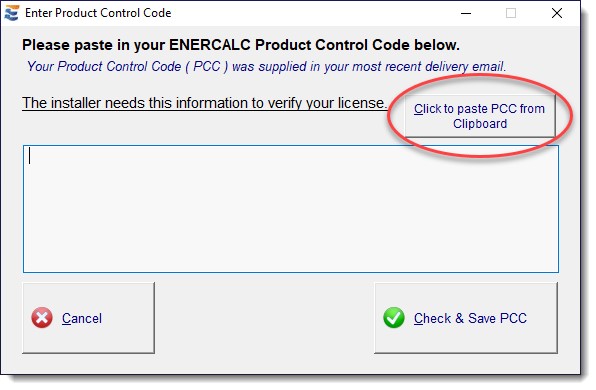
This screen requests that you enter your Product Control Code (PCC). The PCC is a scrambled looking string about 150 characters long that was supplied to you in one of your product delivery emails.
Note! The same PCC is used in ALL your installations. You only need a new PCC when you renew your subscription.
Locate your most recently received PCC, highlight it press Ctrl-C to copy it to the Windows Clipboard. Then click the Paste PCC from Clipboard button.
Now click the Validate Product Control Code button, followed by the Activate button.
At this point the steps will be the same regardless of whether you are activating a new installation for the first time, or if you are reactivating an existing installation.
If the software is not currently activated the window below will be displayed.
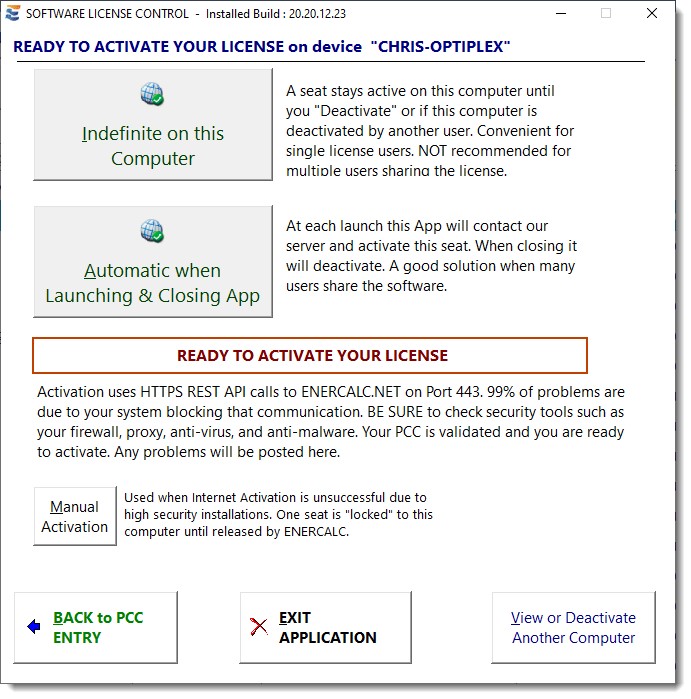
This is the typical license activation window. It presents the two primary activation options:
Indefinite: This selection will activate the program and leave it activated. Each time you start the software thereafter it will launch immediately as “activated”.
Automatic: Deactivates on exit and then automatically activates on launch. This option may be ideal for larger firms with numerous users, sometimes in different locations.
(The [Manual Activation] button is only used in special cases where Internet Activation does not work due to the lack of Internet connectivity or security issues. You will be working directly with our staff at these times.)
When you have made your selection, the program should display a confirmation screen like the one below:
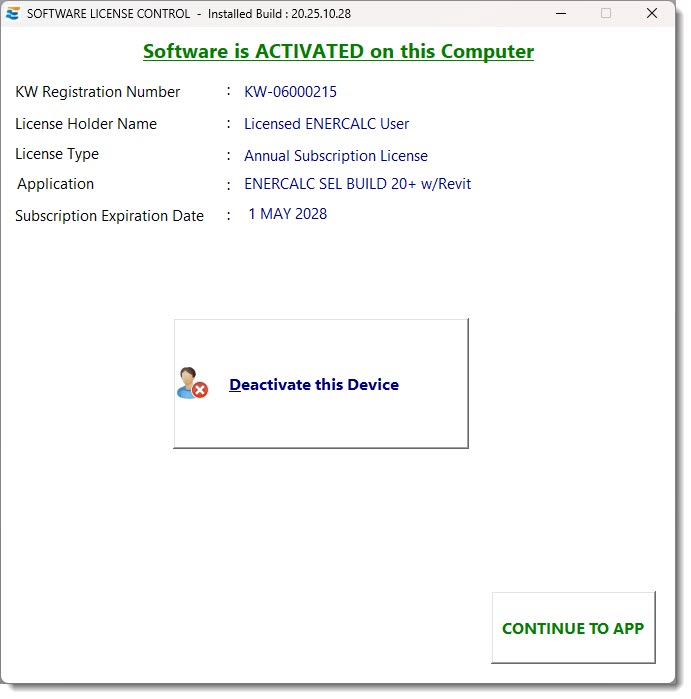
When you see this confirmation screen, you can dismiss it by clicking the [Continue to App] button.
CONGRATULATIONS!
Your software is now fully activated!
NOTE: If you have any problems with activation, please be aware that during the activation process, the application must be able to communicate via Internet with Enercalc.net using HTTPS over port 443 using REST API calls. Anti-Virus software sometimes interferes with this communication. If this happens briefly “pause” your Anti-Virus software until Internet Activation is complete.