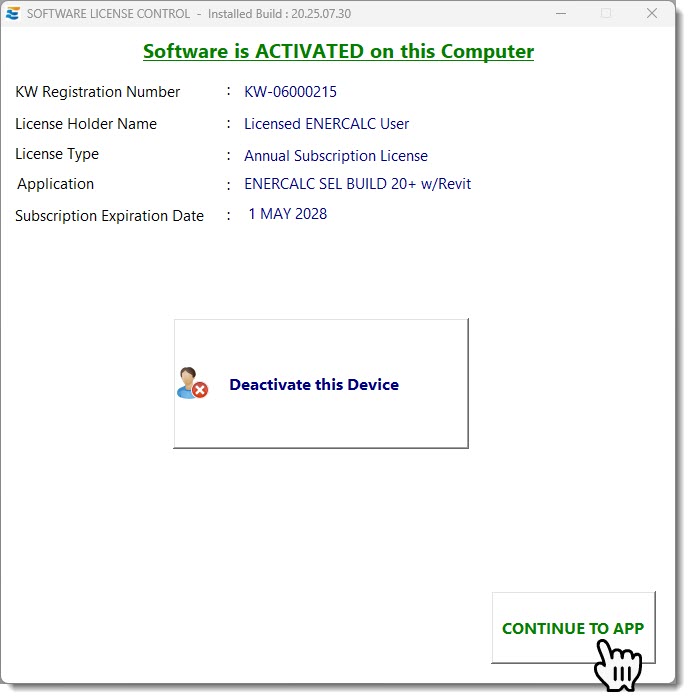There are some rare times where you might need to updated your PCC manually, such as if your company name changed.
To do this, launch ENERCALC SEL, but close out of any project, so that the Project Assistant is visible. Click the License icon in the toolbar and then click Deactivate this Device:
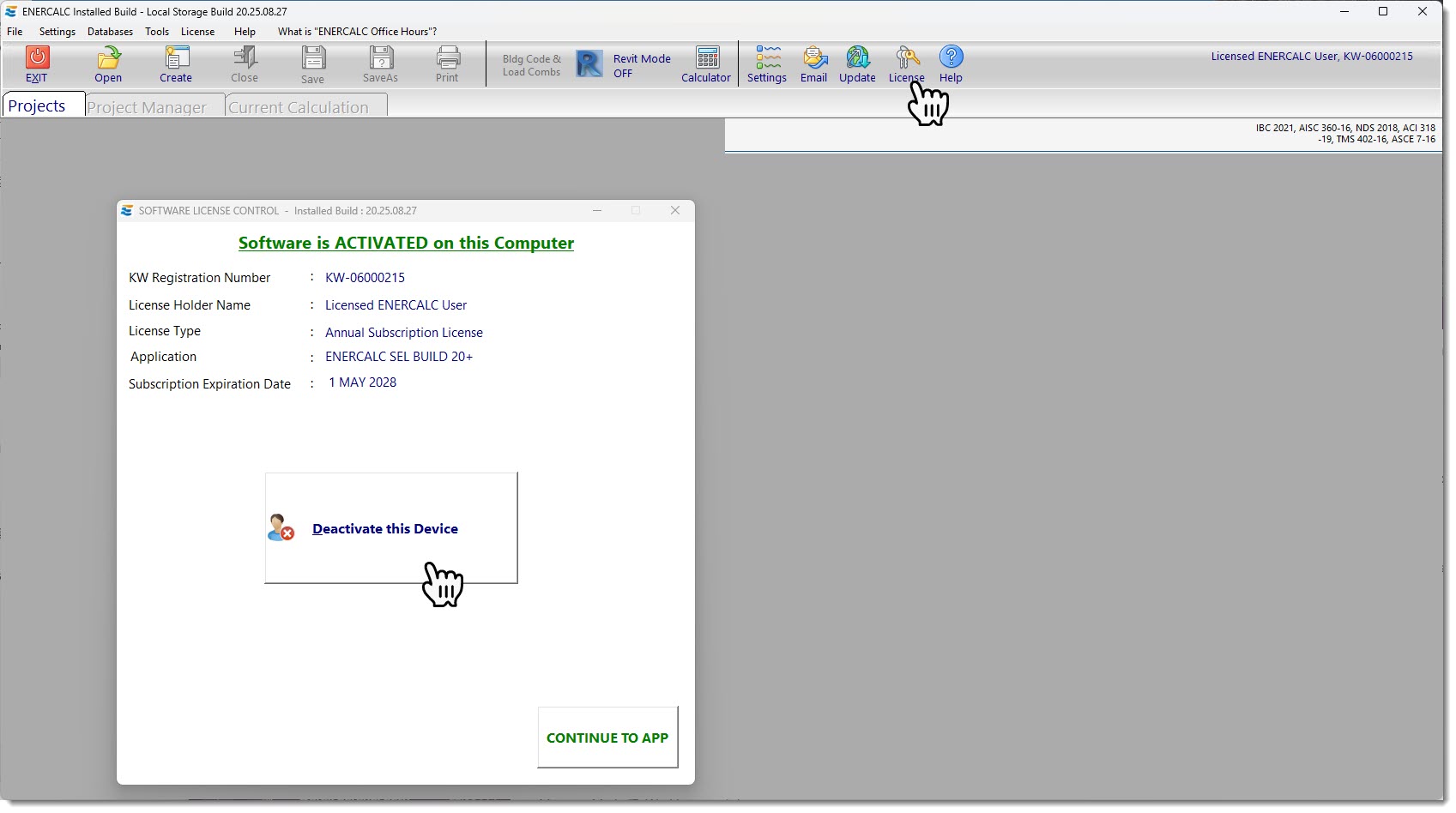
Click the Back to PCC button:
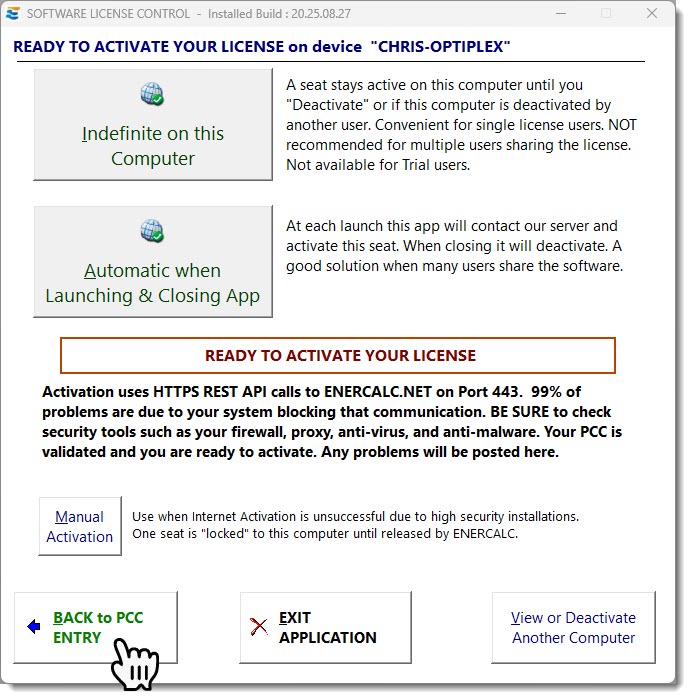
Your new PCC is typically delivered to your email address on file when you request a change such as a correction or a company name change.
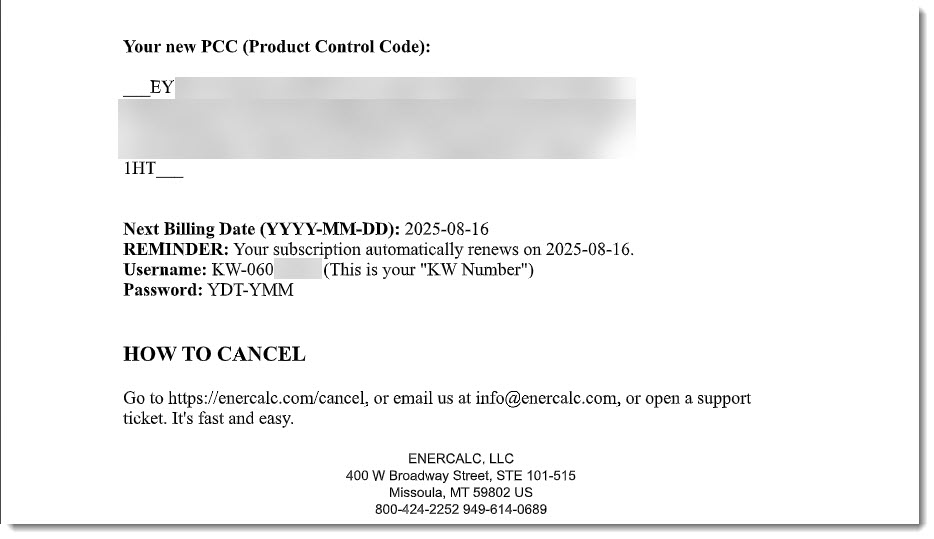
Once you have your new PCC, you can click Clear PCC, and then copy the new one and paste it into the field labeled ENTER PRODUCT CONTROL CODE - "PCC":
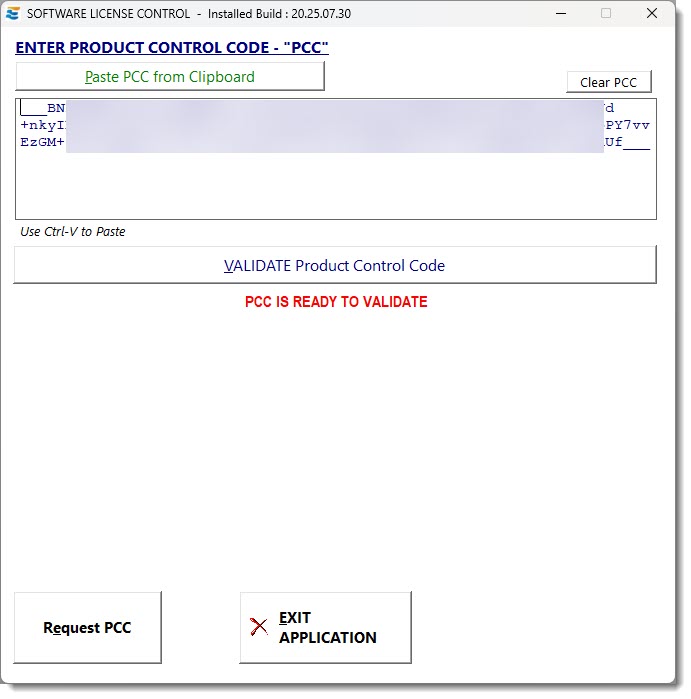
Click the button labeled "VALIDATE Product Control Code":
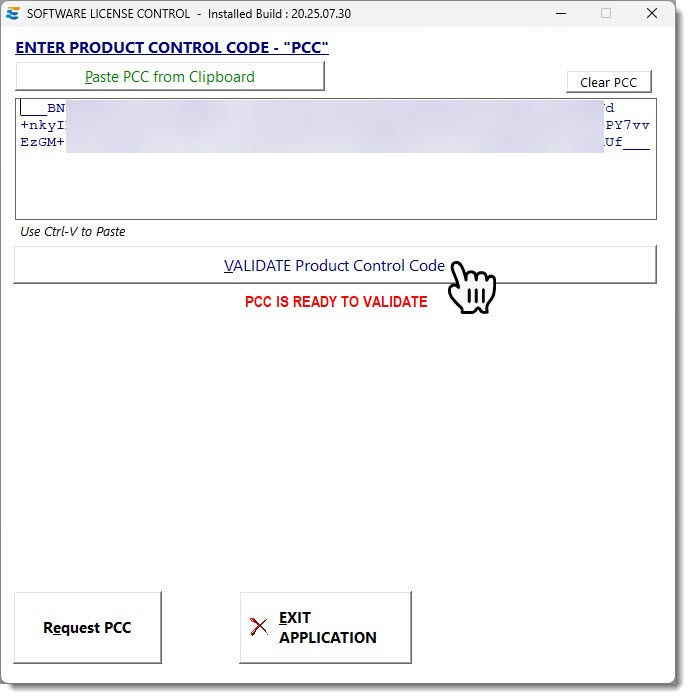
If the PCC is valid, you will see an "ACTIVATE" button next. Click "ACTIVATE":
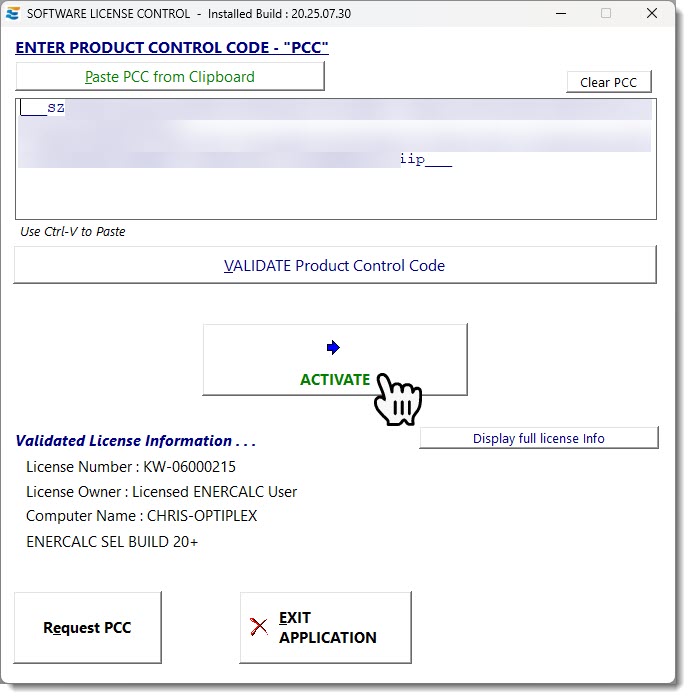
The next screen should indicate that the program is ready to activate your license, and it presents the option for Indefinite Activation or Automatic Activation and Deactivation. For more information on those two options: https://media.enercalc.com/sel_help_20/index.html?activation.htm
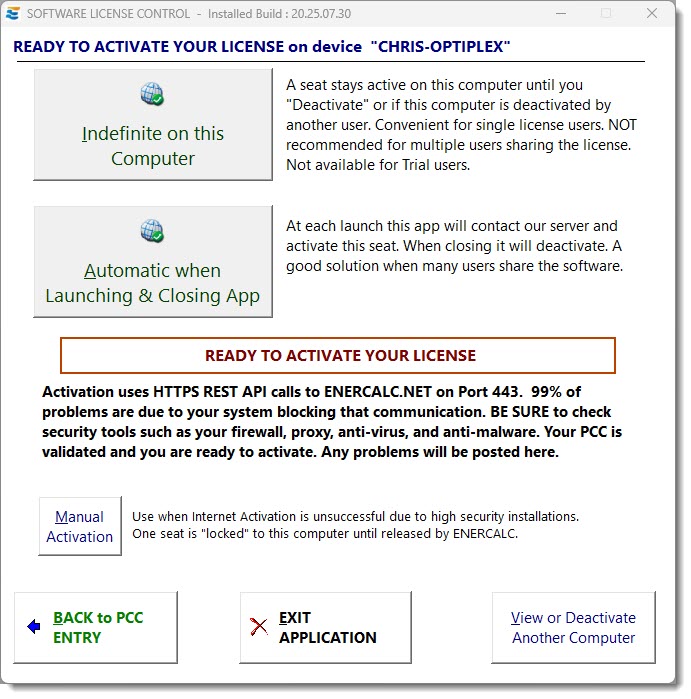
Once you click on the button for the desired activation type, you will see an "Activation in Process" message:
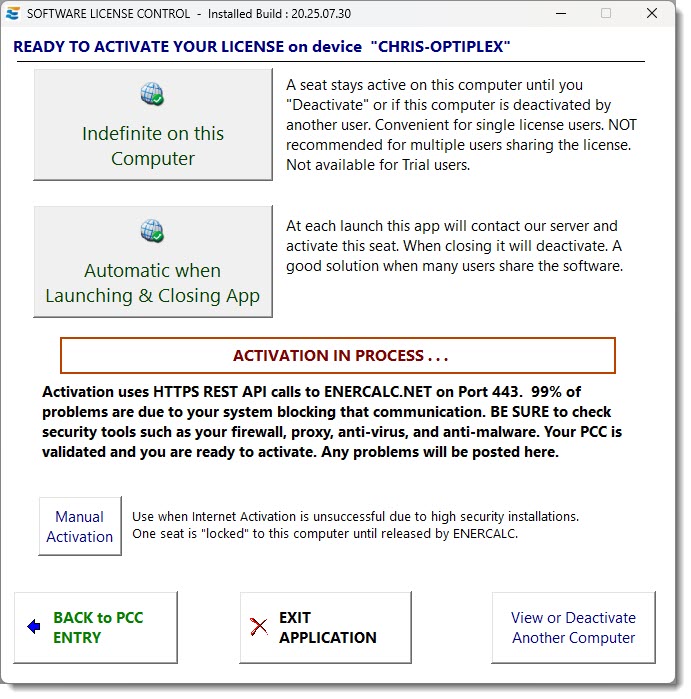
Under normal conditions, this will lead to the "Software is ACTIVATED" message:
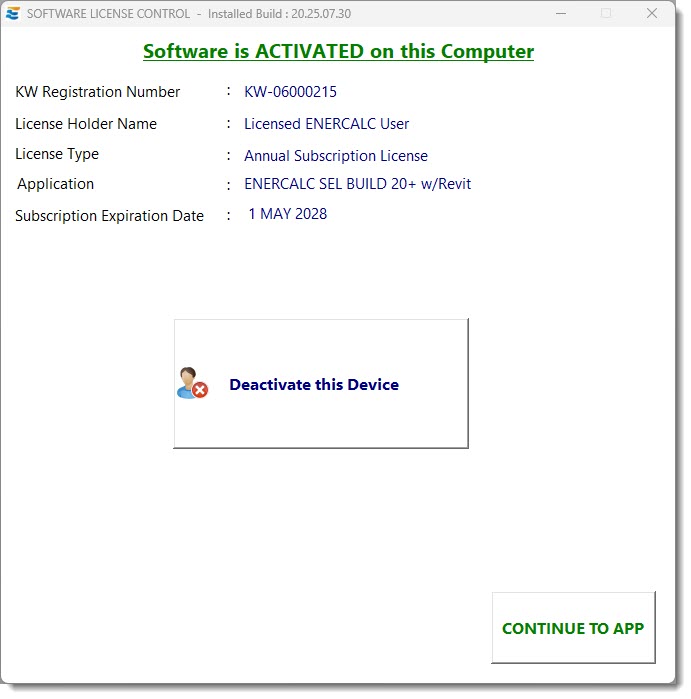
Simply click the "CONTINUE TO APP" button to begin using the software: