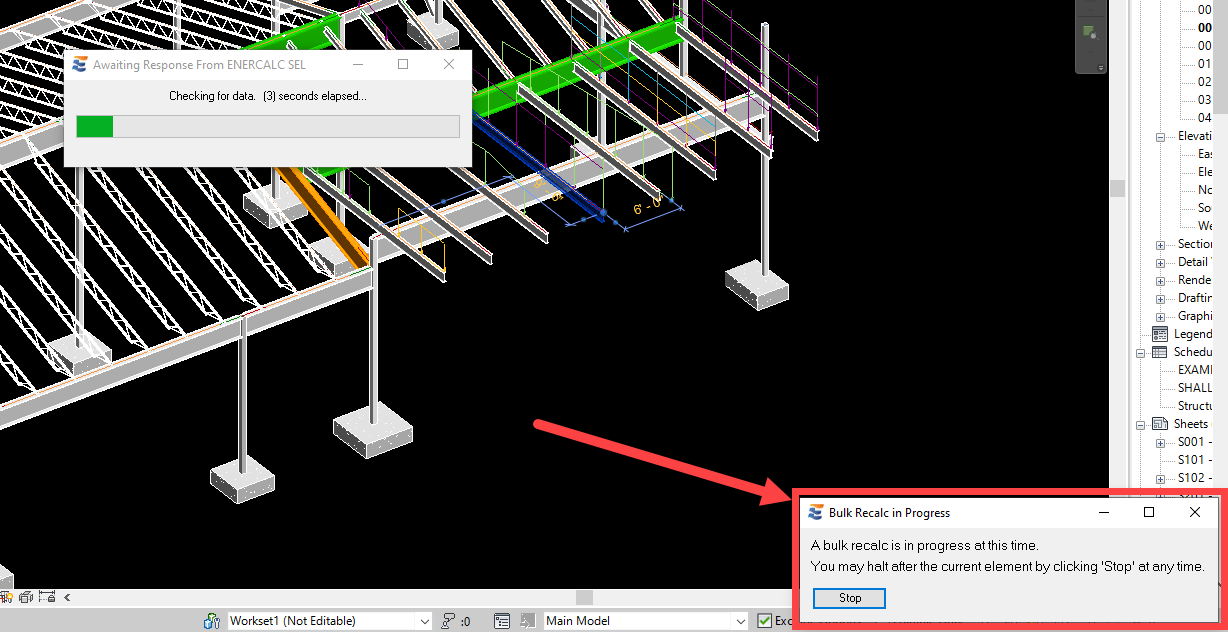Immediately to the right of the “Design Status” button is the bulk recalculation button. This recalc drop-down menu houses a set of different options for refreshing (recalculating) each of the existing element calculations currently found in the Revit model.
NOTE: At this time, the recalc tools provided in ENERCALC for Revit are ONLY for triggering bulk updates to existing calculations that were previously created and verified via manual interaction by the design professional. No tools are provided for fully autonomous generation of component design calculations.
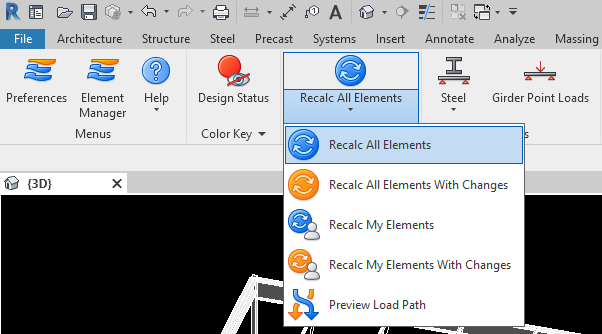
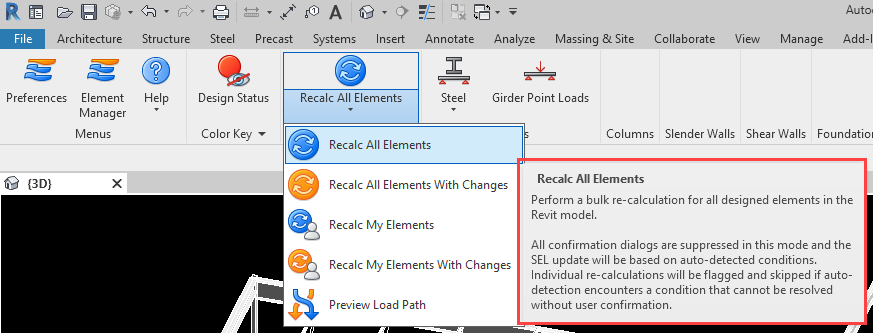
As noted in the tooltip balloon, the bulk recalculation process is fully automatic and does not require any manual intervention or approval actions by the user. Bulk recalculation is discussed in greater detail in the element-specific sections of this manual (beam, column, etc.).
•Recalc All Elements: This option will trigger recalculation of every element that has been correlated to an ENERCALC SEL calculation.
•Recalc All Elements With Changes: This option will trigger recalculation of every element that has been correlated to an ENERCALC SEL calculation and currently carries a change warning.
•Recalc My Elements: This option will trigger recalculation of every element whose ENERCALC SEL calculation was created by the current user. User identity and ownership of calculations is discussed in greater detail in “Linking a Project” and “Launching and Editing”.
•Recalc My Elements With Changes: This option will trigger recalculation of every element whose ENERCALC SEL calculation was created by the current user and currently carries a change warning. User identity and ownership of calculations is discussed in greater detail in “Linking a Project” and “Launching and Editing”.
•Preview Load Path: This option does not trigger a recalculation. Instead, it launches a tabular menu for the user to review the exact order in which the recalculation will be executed. Since ENERCALC for Revit allows users to associate reaction forces from one calculation to the next, the order of recalculation is crucial to ensure the integrity of the load path. Prior to initiating a recalc action ENERCALC for Revit automatically evaluates all support and tributary relationships approved by the user in order to establish the correct order for refreshing the calculations. The Preview Load Path tool makes this recalc order available for user review.
The preview tool does not freeze the Revit interface. Users retain full ability to zoom, pan, or change views while the form is open.


Navigating this form allows the user to observe the actual order in which the model will be recalculated. As indicated above the table in this window, the user may navigate the list via (3) different methods:
•By using the built-in navigation buttons
•By manually clicking through the table rows
•By using the up and down arrows on the keyboard
Advancing through the list automatically selects each individual element for visual review. The controls at the bottom of the form also allow the user to view all elements that have a “precedent” or “dependent” relationship with the current element.
Once a recalculation is in progress, the process may be halted at any time using the window in the lower right-hand corner of the main Revit window. This button will cause the recalc to end after the current element. The element currently being recalculated will not be interrupted.