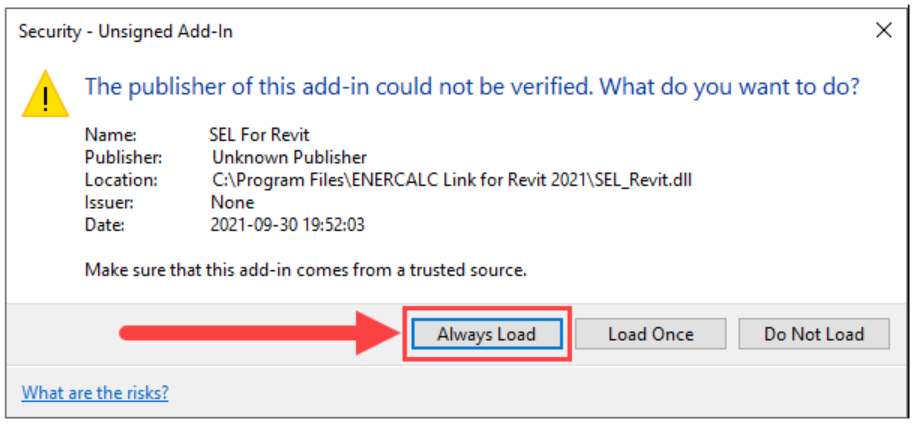In some specific cases, the ENERCALC support team may suggest to resolve a specific bug or feature request using a provisional pre-release build of ENERCALC for Revit.
In such cases, users should be aware that the pre-release build may potentially contain both untested features and unresolved bugs not found in the current release build of ENERCALC for Revit.
If the user is comfortable with the inherent risks of working with a pre-release build, the support team will provide a download link or attachment to access the new build. The new build will not be delivered in an executable (.EXE) updater. Instead, it will be a single assembly file (.DLL) to be placed in a specified location on the user's machine. Once the file has been downloaded, refer to these instructions to install the provisional build.
NOTE: Due to Windows protections on "Program Files" folders, you will need to have administrator permissions to perform this process. If elevation to admin is out of your control, contact your IT team in advance for assistance.
NOTE: Make sure that all instances of Revit for the applicable version year are closed prior to beginning this process.
Download the attached or linked file ("SEL_Revit.dll"). Your computer will recognize that the file contains source code and will warn you. Approve the download to proceed.
In Google Chrome:
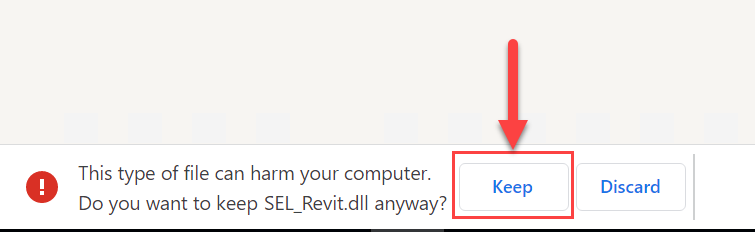
In MS Edge:
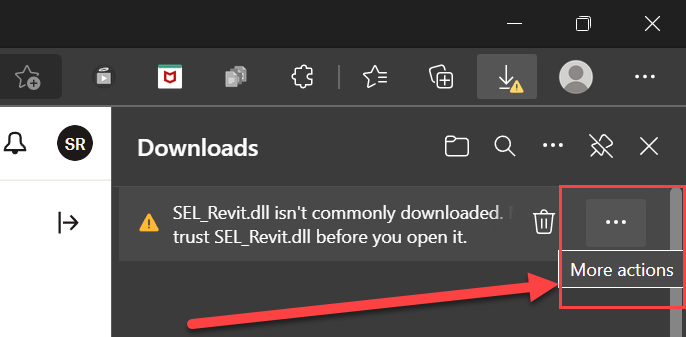
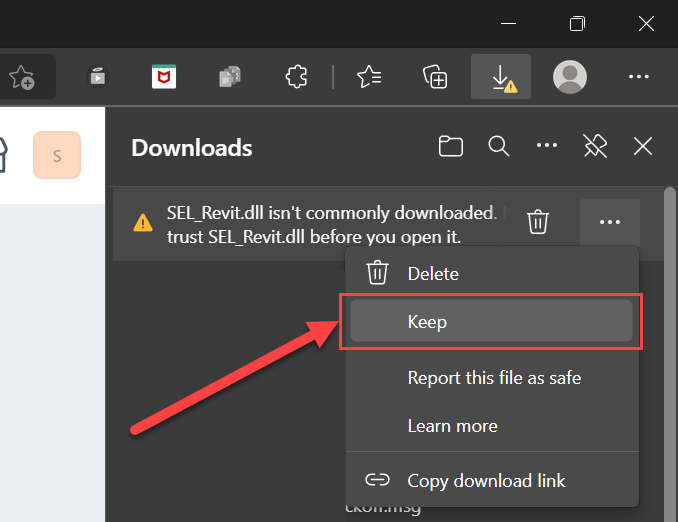
Depending on your computer settings, Windows Defender may prompt for an additional verification after you select "Keep":
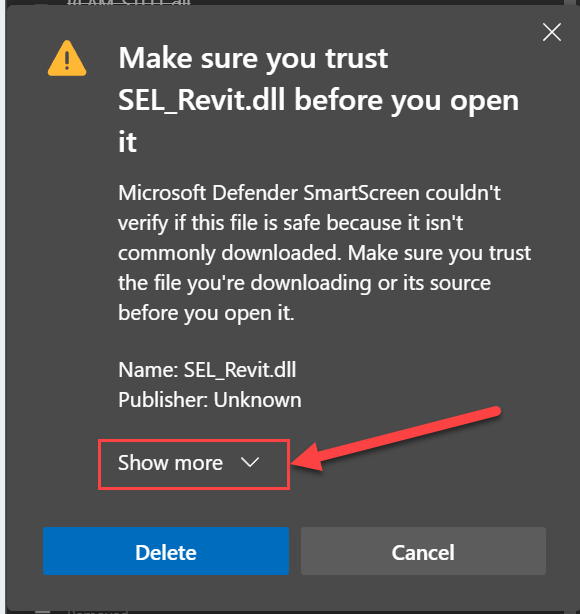
Once you finish trusting the download, the file will be placed in your Downloads folder:
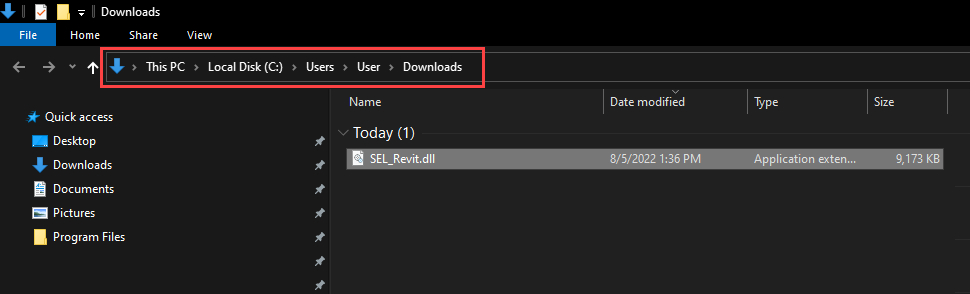
Since Windows recognizes that the download is a code file, it will be blocked by default. Unblock the file by right-clicking it and opening "Properties":
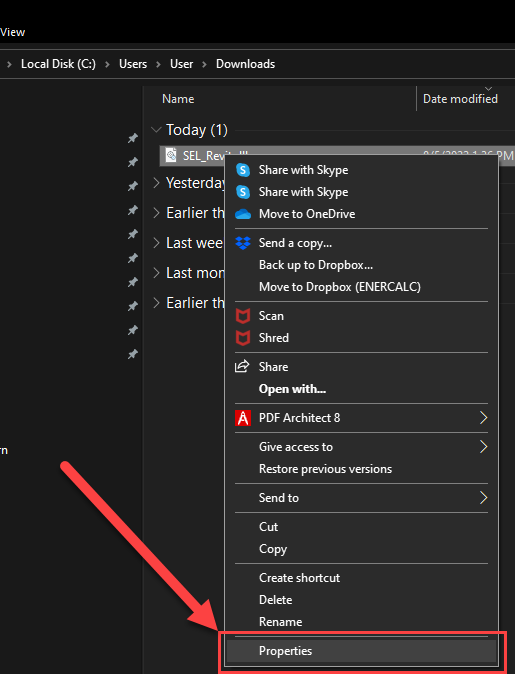
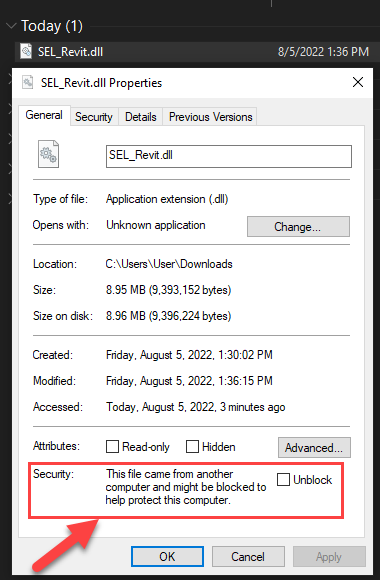
Check the "Unblock" box and click "OK":
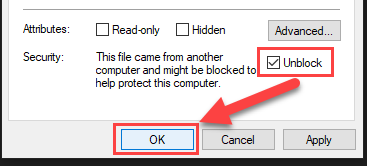
Now that the file is downloaded and unblocked, prepare to place it in the proper location by cutting (Ctrl+X) or copying it (Ctrl+C).
To manually replace the existing assembly (.DLL) with the new one, navigate to the Program Files folder for the appropriate version year: "\Program Files\ ENERCALC For Revit20XX":
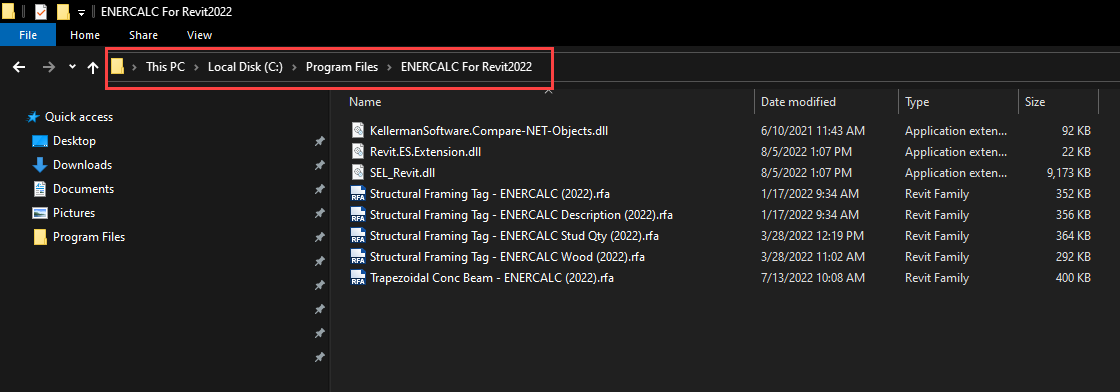
Paste the new .DLL file and select "Replace the file..." when prompted:
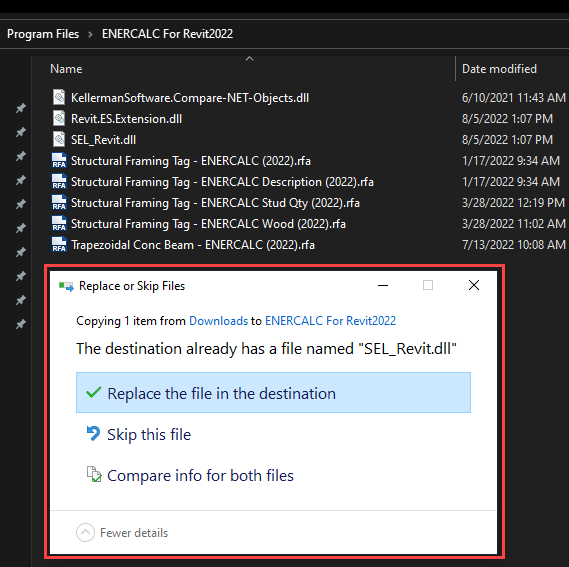
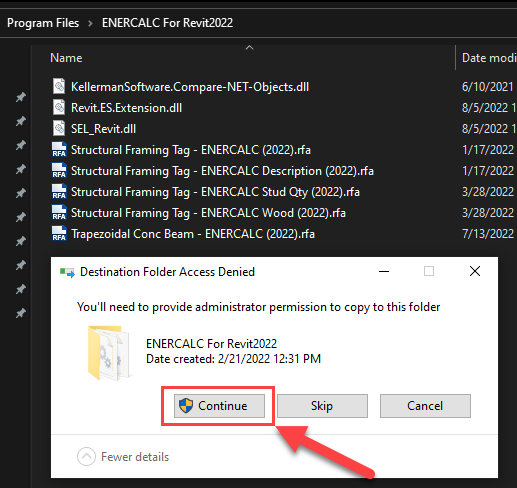
Once you have successfully placed the new file, relaunch the appropriate version of Revit. On Revit startup, you may be prompted to trust the new assembly with a pop-up similar to the following. Select "Always Load" to trust the revised EFR build and continue.