The ENERCALC for Revit tab on the Revit ribbon bar will display in one of several different conditions, depending on the state of the user’s license. When the user’s ENERCALC for Revit license is valid and current, the ribbon bar will display normally as depicted in the preceding sections.
If the user’s ENERCALC for Revit license is about to expire in 60 days or less, a “Licensing” button will appear on the ribbon bar as a reminder.

Hovering the cursor over the button displays a tooltip balloon with detailed information.

Clicking the button will display a small window with licensing status details.
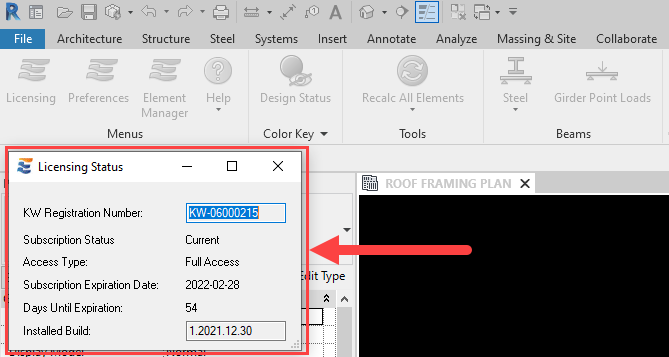
If the user’s ENERCALC for Revit license is about to expire in 7 days or less, a “Licensing” button will appear on the ribbon bar as a reminder. In this case, the button icon is decorated with a “warning” symbol to remind the user that expiration is impending.

Hovering the cursor over the button displays a tooltip balloon with detailed information.
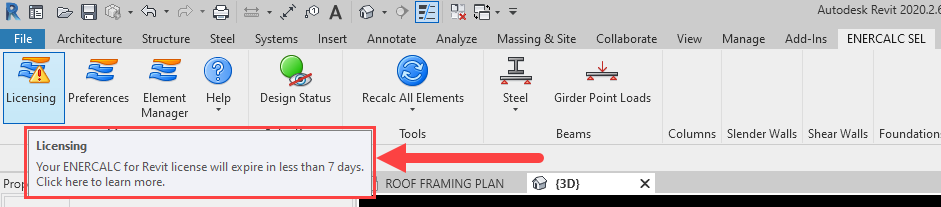
Clicking the button will display a small window with licensing status details.
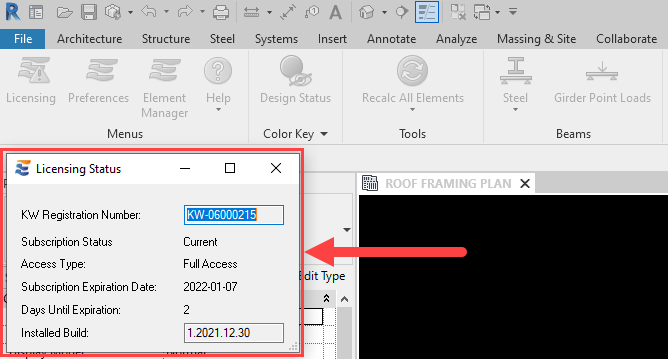
If the user’s ENERCALC for Revit license has expired, a “Licensing” button will appear on the ribbon bar as a reminder. In this case, the button icon is decorated with a “warning” symbol to remind the user that the license has expired and all other ribbon bar icons will be disabled.

Hovering the cursor over the button displays a tooltip balloon with detailed information.
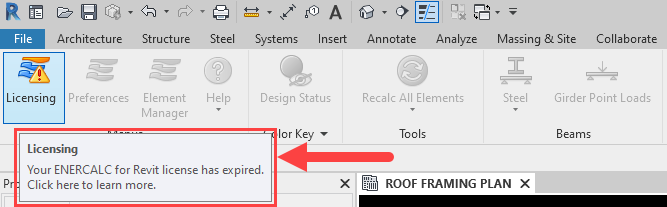
Clicking the button will display a small window with licensing status details.
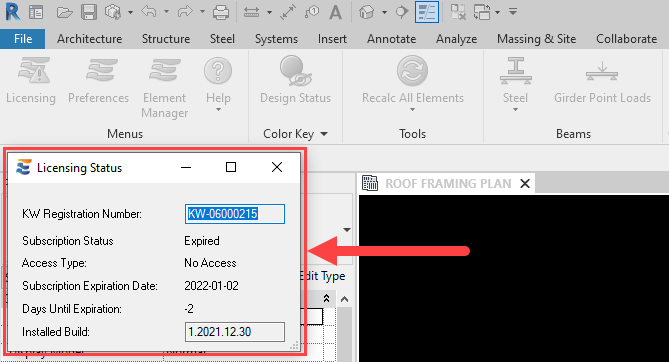
If ENERCALC SEL is not installed on the local machine, ENERCALC for Revit will default to “Drafting Mode”. This mode is specifically intended for use by BIM designers and support staff who interact with the Revit model but do not perform engineering tasks. When operating in “Drafting Mode”, monitoring systems will remain active and change warnings will still be provided when a manual modification of the Revit model may jeopardize agreement between ENERCALC calculations and Revit model geometry.
When running in “Drafting Mode”, a “Licensing” button will appear on the ribbon bar as a reminder. In this case, the button icon is decorated with a “warning” symbol to remind the user that all engineering features are disabled.

Hovering the cursor over the button displays a tooltip balloon with detailed information.
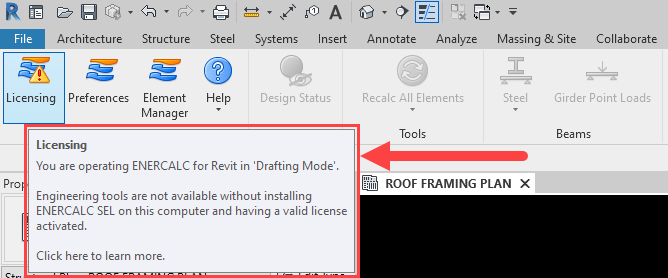
Clicking the button will display a small window with licensing status details.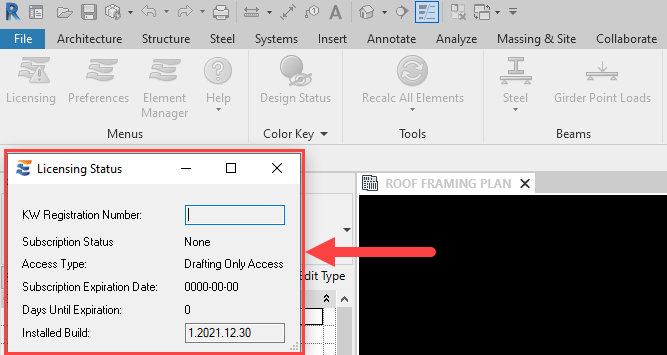
When operating ENERCALC for Revit in “Drafting Mode”, the user will be presented with limited views and controls in the Preferences and Element Manager windows. In the Preferences menu, the only controls available will be the option to filter pop-up notifications or toggle to passive monitoring mode.
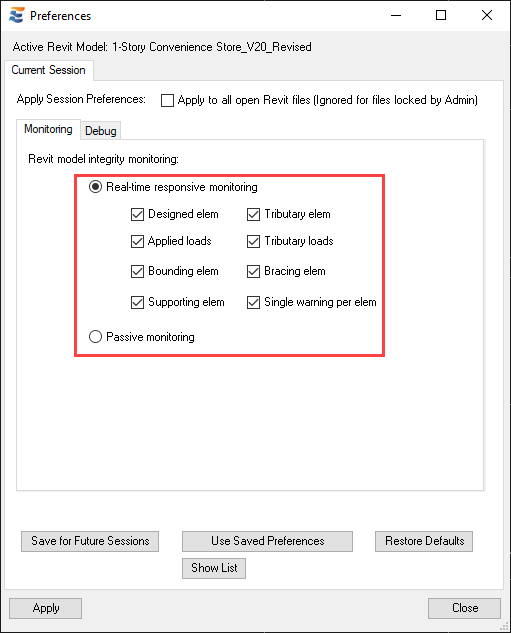
In the Element Manager window, the user will be allowed to view the calculations present on the Revit model, but will not be able to view details or interact with the calculation in any way.
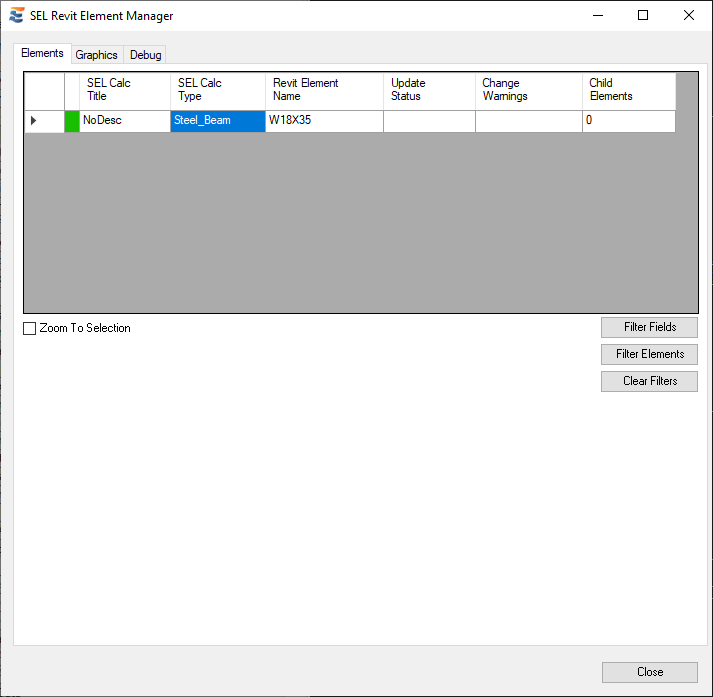
Each of these windows is discussed in greater detail in the appropriate sections.