ENERCALC for Revit is driven by manually connecting a Revit project to one or more ENERCALC project files (extension “.EC6”) where calculations will be stored. Within a particular Revit project, the following guidelines apply to this process:
•At any given time, an individual user is allowed only one linked .EC6 file.
•Any number of unique individual users may specify their own linked .EC6 file.
•ENERCALC for Revit identifies individual users via the unique combination of Windows account username and computer name
Any .EC6 file that is linked to a particular Revit project will be automatically associated with the identity of the specific user who linked it. This identity is expressed in the format “username_machine name”. The username used for this identity is the user’s account username on their local machine, not their Autodesk Revit account username.
The process of specifying this .EC6 file is managed from the ENERCALC for Revit preferences menu.
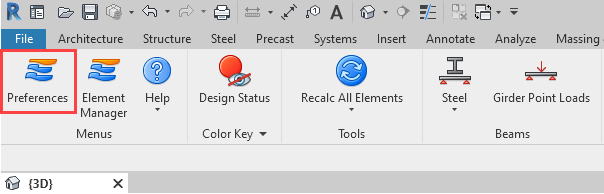
When the Preferences menu launches, the rest of the Revit interface will remain frozen. The form is organized into two main tabs: “Current Session” and “Active Model”.
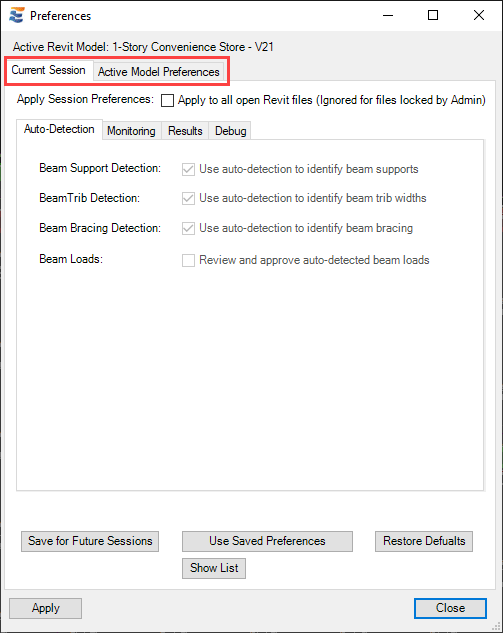
Navigate to Preferences > Active Model Preferences > File Linking. At the top of this tab page, the identity of the current user is indicated. Any file linking changes made here will only impact the current user, whose identity is noted.
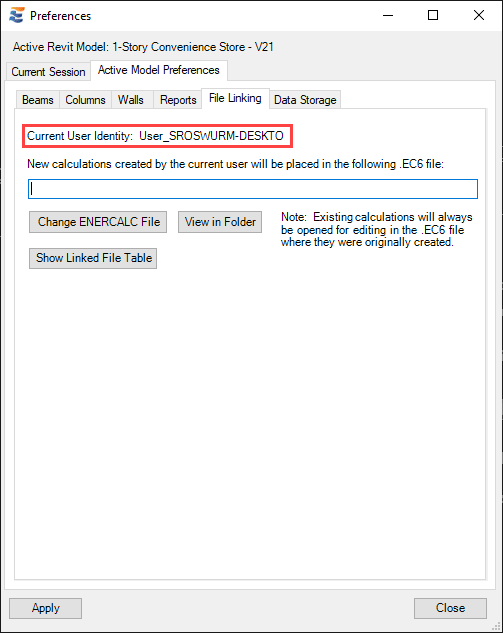
Below the user identity is a textbox showing the ENERCALC Structural Engineering Library (.EC6) file that the current user has specified for storing ENERCALC SEL calculations. If no file path is shown, then the current user has not yet linked a file.
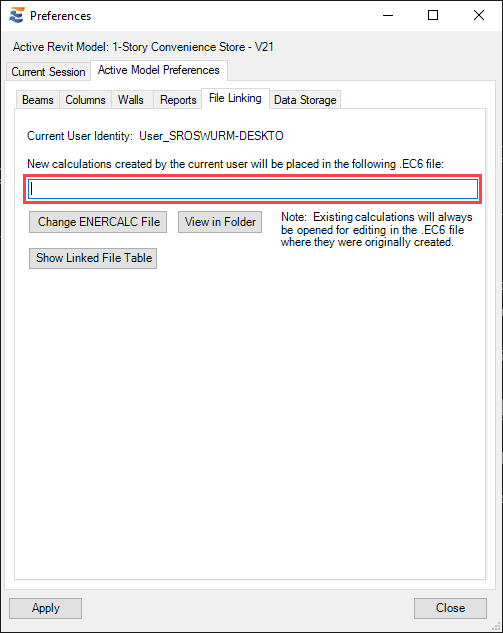
To set or change the linked .EC6 file, click the “Change ENERCALC File” button and use the file browsing dialog to choose an .EC6 file.
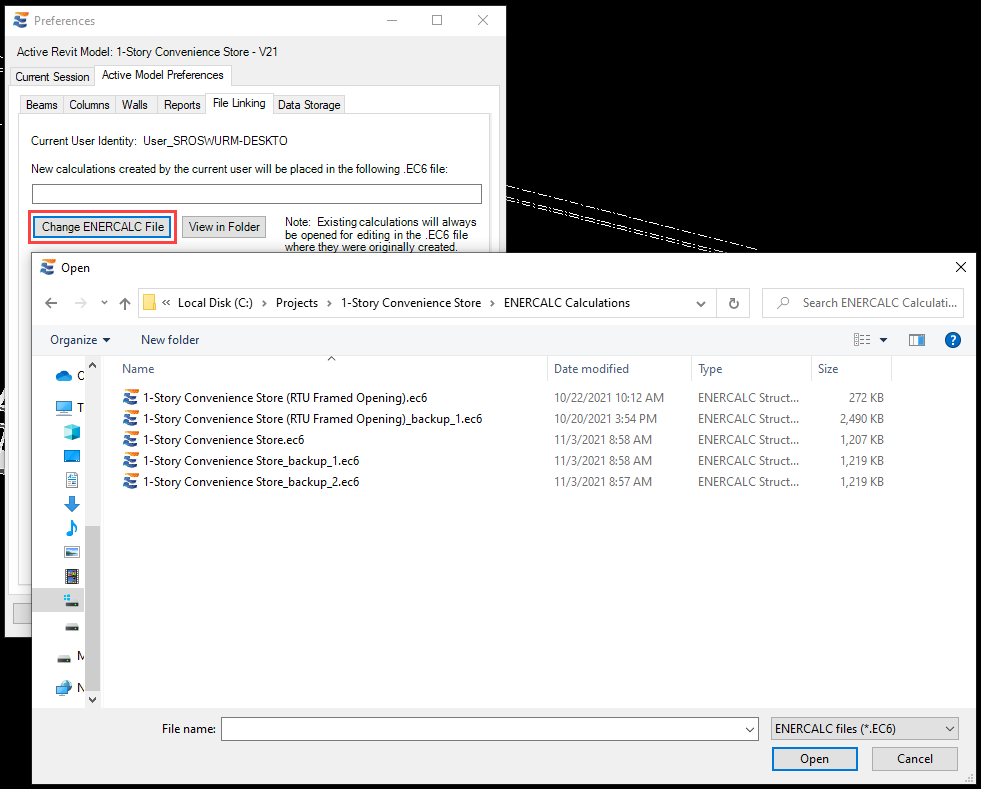
It is recommended that .EC6 files be selected from local drive locations if possible. Network drives and file backup services such as Dropbox or similar may not perform as desired. ENERCALC for Revit does not support cloud-stored files at this time.
After selecting an .EC6 file to connect to, use the “Apply” button in the lower left corner of the Preferences menu to save your changes. Closing the menu without clicking “Apply” will trigger a warning if changes are found. You may click “Yes” to apply and close, or “No” to discard the Preference changes.
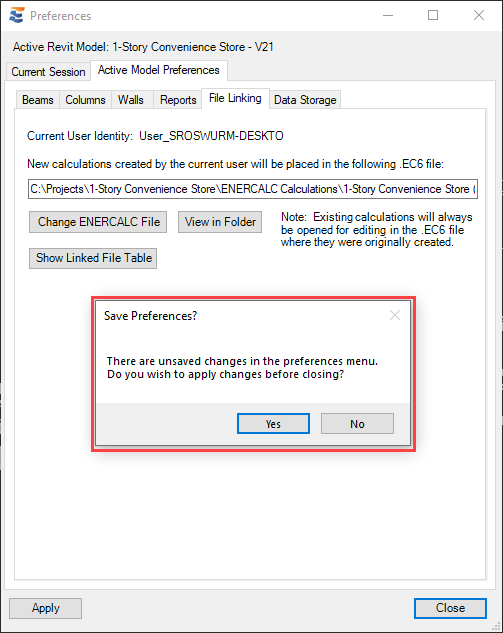
Once the Preference changes have been applied, the Revit model is ready for new calculations to be created. All new calculations created by the current user will be stored in the currently specified .EC6 file. If the .EC6 file is changed in the future, all previously created calculations will remain in the original .EC6 file, but future calculations will be created in the newly specified file.
Note that it is NOT NECESSARY for a particular .EC6 file to be used ONLY for Revit-linked calculations. Users may choose to specify an .EC6 file that already contains conventional non-Revit-linked calculations. These existing calculations will remain in the file and will be fully functional just as they were prior to the file being linked to Revit.
The currently specified .EC6 file may be directly viewed in its actual folder location using the “View in Folder” button. Clicking this button will launch a new Windows File Explorer window with the location of the current linked file.
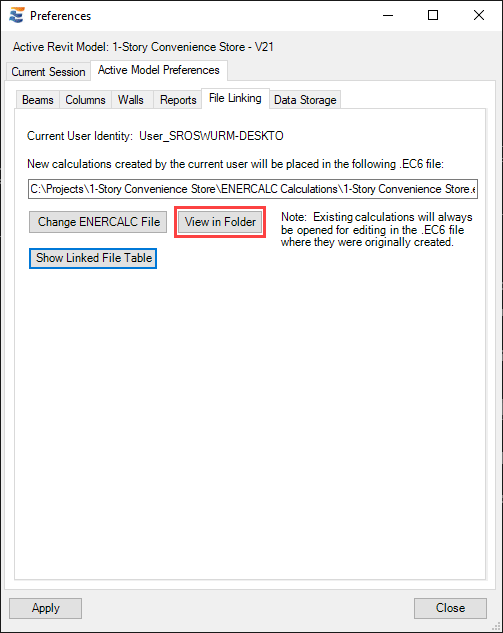
When a user accesses the Preferences menu and specifies an .EC6 file for linking, the file is by default associated with the identity of the specific user who selected it. A summary of this information for all users who have linked a file can be viewed using the “Show Linked File Table” button.
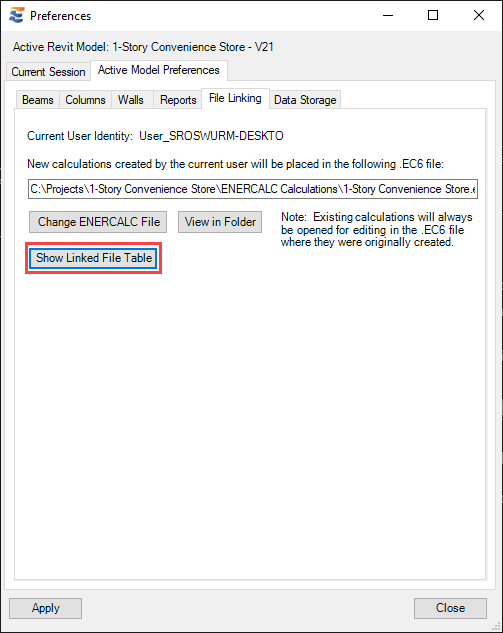
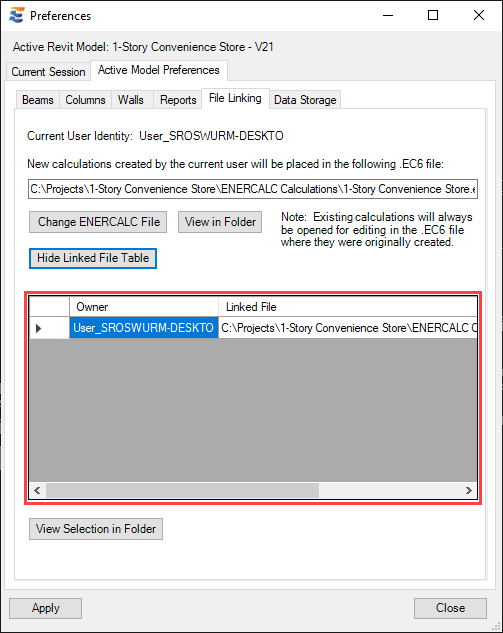
Once visible, the expanded list may be hidden with the “Hide Linked File Table” button.