Nodes can be added to a model in at least a few ways.
Adding Nodes Graphically:
With a grid displayed on the screen, click Create > Nodes. Notice that the cursor changes to a pen.
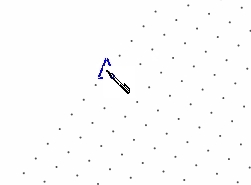
Hover over the grid and notice the triangle that tracks the pen movements and automatically snaps to grids. Note that the Status Bar displays the X, Y and Z coordinates of every location where the cursor snaps to the grid. This is useful for orientation.
To add a node, just click anywhere on the grid and then move the cursor to see that a dark, bold dot remains at the click location.
If node numbers are not currently displayed, they can be toggled on by clicking View > Display Options > Node Display Options > Node Number. Notice that there is also an icon on the Quick Access Toolbar that makes this process possible without leaving the Create tab: ![]()
Click in a few more locations to add some additional nodes.
Click View > Query, and then click on any node to display the Nodal Info dialog. At this time, the dialog will list the coordinates of the selected node, but it won't have much additional info, because no loads have been assigned and no analysis results are available. Keep this Query function function in mind, because it can be an extremely useful way to get info about a model entity at any time.
Close the Nodal Info dialog if it is still open.
Adding Nodes with the Node Data Table:
Click Tables > Nodes to open the Nodes table.
Notice that the table lists all nodes that have been defined, and it displays their coordinates.
To add another node in the current model, use the New Rows button in the lower left corner of the Nodes table to add one new row. Then enter the desired coordinates for the new node, and then click OK.
Notice that the Nodes table does not constrain nodes to the grid increments, so it can be useful for entering nodes with coordinates that aren't nice and even. The table can also be a convenient way to move an existing node by editing its coordinates, and we will demonstrate that in the section on Editing Model Geometry.
Note: The methods of adding nodes that we have discussed here can be thought of as the "explicit" methods. There are also methods of creating new nodes that can be thought of as the "implicit" methods, such as generating nodes in a pattern or automatically creating nodes at member intersections or splitting members or duplicating members. But we will cover all of those topics shortly.